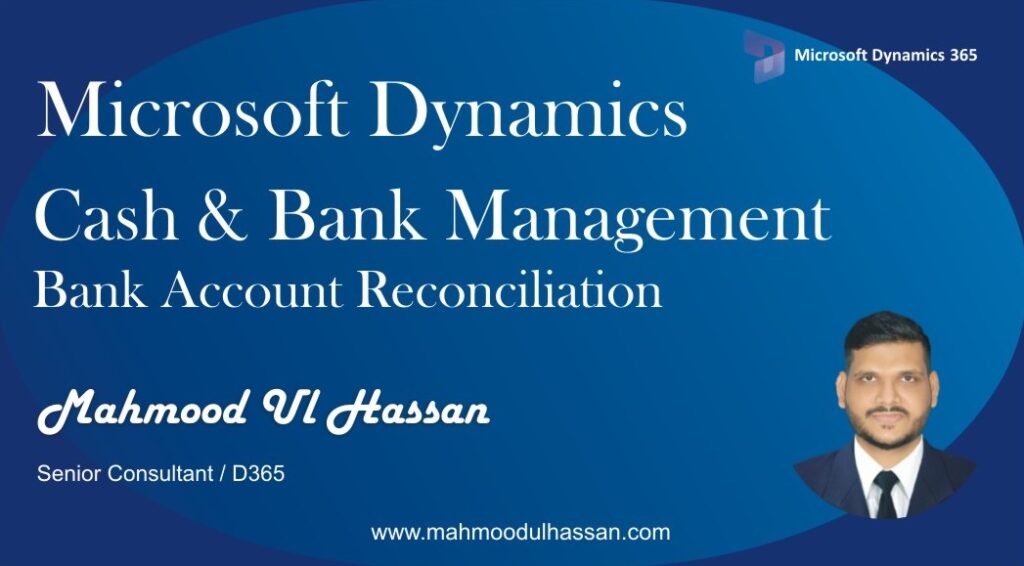Bank Account Reconciliation:
When you receive a bank statement, you should periodically reconcile legal entity bank transactions with the transactions on the bank statement.
You cannot reconcile a bank statement with a bank account if any of the checks or deposit slip payments that are listed on the statement currently have a status of Pending cancellation. After a reviewer posts or rejects a check reversal or deposit slip payment cancellation, the status is no longer Pending cancellation, and you can reconcile the bank account
To reconcile a Bank Account, Go to>Cash & Bank Management>Bank Accounts>Bank Accounts
Open Bank accounts and choose a bank, Access reconcile function from header and open Account Reconciliation.
Enter the Bank Statement Date, Name and Ending Balance, Open transactions from header.
Match all the statement transactions with the system recorded entries, Mark every matching transaction as cleared. Perform the same function for all relevant entries. The unreconciled balance must be equal to Zero to enable “Reconcile account” header function. Any fees or charges by the bank are recorded additionally by clicking new and then enter the transaction details.
Reconcile account and print Bank reconciliation from header print function.
It will generate a Bank Reconciliation report as shown below.