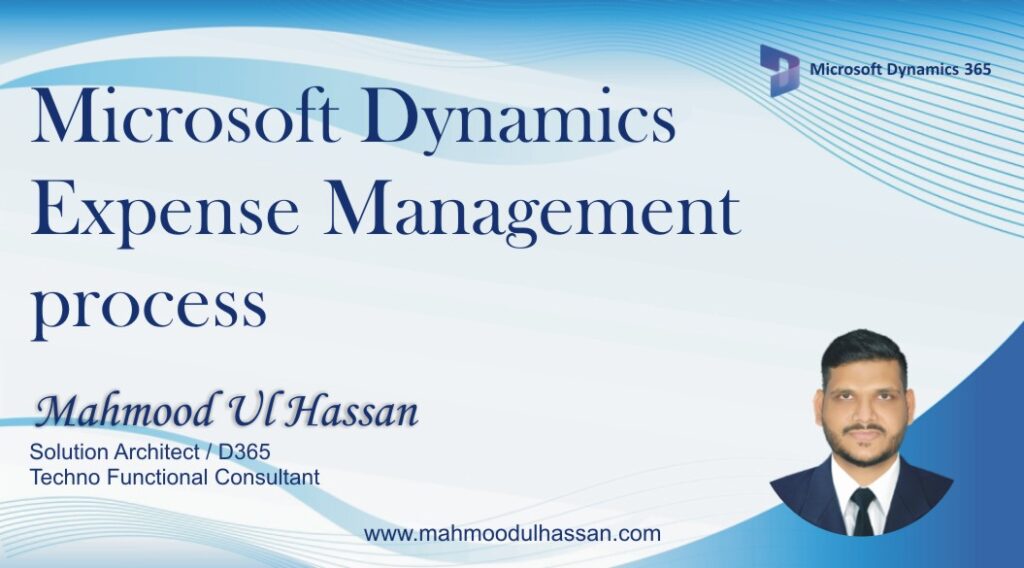Expense Management
Create Expense Report
To create an Expense Report, go to Expense Management > My Expenses >Expense Report
Open expense reports and create a new one, fill in Report purpose, Location and warehouse and click “Ok”
Record Expenses in Expense Report
To Record Expenses in Expense Report, Open the newly created Report and access expenses, click on New expense to add an expense entry. User will enter all the expense incurred within a specified period of time.
Expense Report Approval
After entering all the expenses in an expense report, user will submit the report for approval. To submit an approval request access, the Report header and click on Submit button underneath Workflow.
A new pop-up window will be opened as shown below. Enter the Comment and Click submit for final approval.