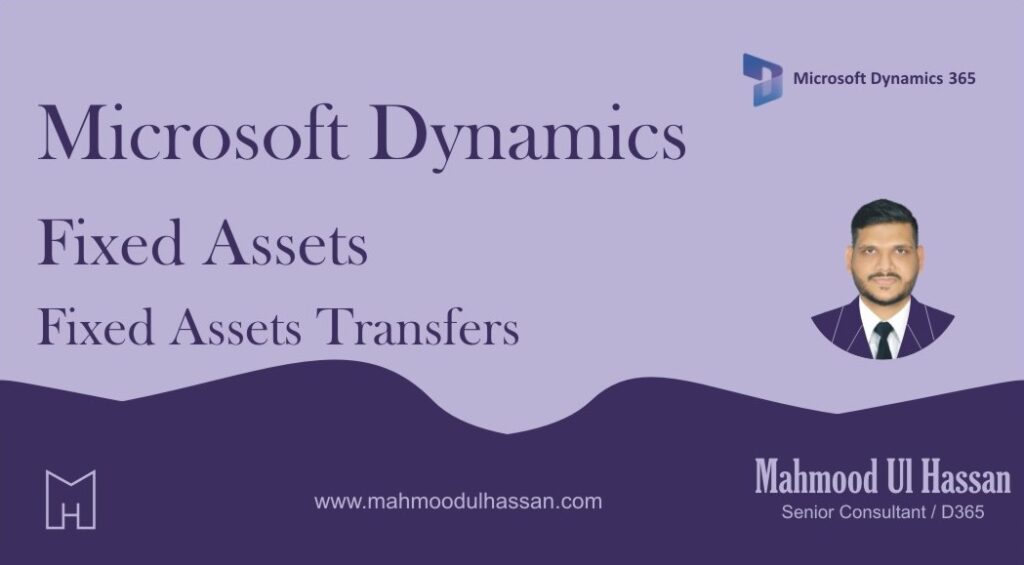Fixed Assets Transfers:
This task guide will transfer the financial information for a fixed asset book from one financial dimension set to a new financial dimension set. It uses the Accountant role and demo data for the USMF legal entity. 1. In the Navigation pane, go to Modules > Fixed assets > Fixed assets > Fixed assets. 2. In the list, find and select the fixed asset to transfer. 3. On the Action Pane, click Fixed asset. Click Transfer fixed assets. 4. In the Transfer date field, enter a date. 5. Enter comments to describe the transfer. 6. Mark the books you want to transfer to a new financial dimension set.
Choose a Fixed Asset and click Transfer FA to transfer from one Dimension combination to another/ From one account to another.
A new window will be opened, Enter the highlighted details as follow: i.e. Transfer from – Transfer To and update.
You have the opportunity to preview the changes before finalizing the transfer. Review results before transferring the fixed asset books. Click “Transfer”.