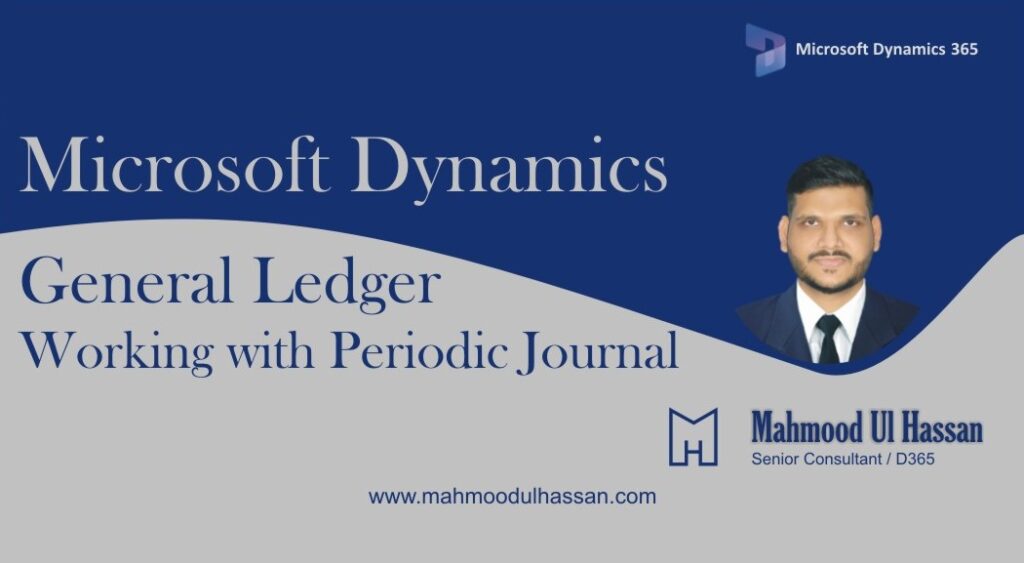Periodic journals help to settle periodic activity journal entries saved within a journal i.e. Payroll
In order to create a periodic journal, Go to> General ledger>Journal Entries>General Journal>Create New
Open General Journal and create a new journal from dropdown.
After choosing a Journal click on Lines from header.
Select the Date, Enter the transaction accounts, Amounts and offset accounts. Access the Period Journal from header and then choose save journal. It will save the journal as periodic journal to be retrieved at different date ranges.
After clicking on Save Journal a new pop-up window will be opened as shown below. User will enter Choose Journal from Period Journal and enter the Journal name and then click ok to save the Journal.
To see the newly created period journal access, General ledger>Periodic Tasks>Periodic
Journals.
To use a Periodic Journal, Go to>General ledger>Journal Entries>General Journals>Create New.
After opening General Journal, create a new Journal by choosing a journal template as shown below.
Click on Lines from header to open the journal and then choose period Journal to retrieve Periodic Journal saved earlier.
A new pop-up window will be opened as shown below. Choose a Date interval & Periodic Journal number. User may copy or move the selected saved journal. Click ok.