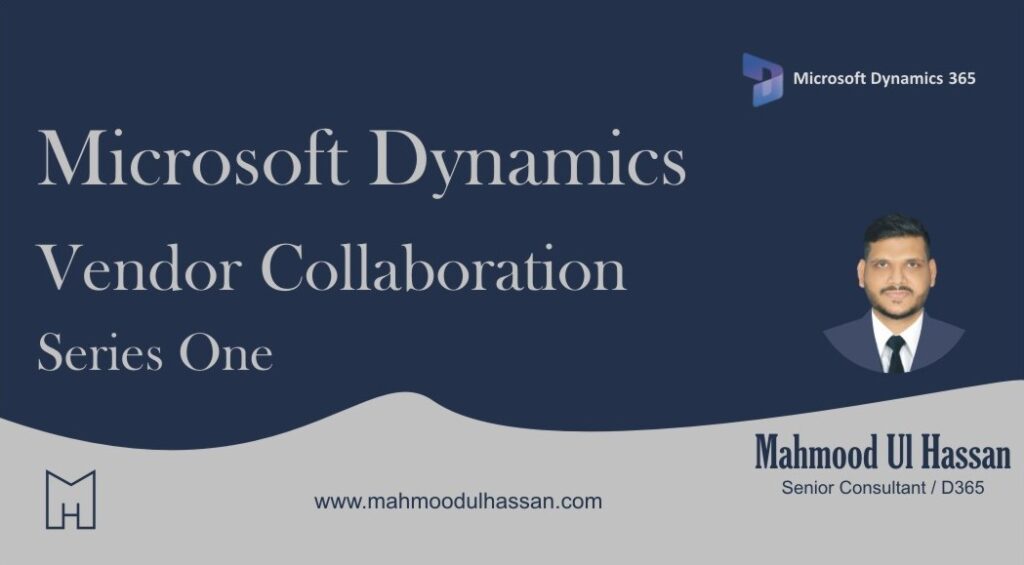Introduction of Vendor Collaboration:
The vendor collaboration interface exposes a limited set of information about purchase orders, invoices, and
consignment stock to external vendor users. From this interface, a vendor can also reply to requests for quotation
(RFQs), and view and edit basic company information.
Benefits of Vendor Collaboration
The Vendor Collaboration module in Dynamics 365 Finance and Operations offers vendors a way to directly work within
the system and take actions on various documents.
▪ This can enhance communication channels between a company and its vendors.
▪ it is important to consider the consequences of adding pressure on vendors to take a greater level of
accountability over their actions.
Vendor Collaboration Configuration Flow:
Pre-Requisite Steps
There are following pre-requisite steps
1. Assign security external roles
2. Design vendor user request workflow 3. Configure B2B user to Azure Active Directory (Infra- Staff will do this activity)
4. Create vendor
a. Active vendor collaboration functionality
b. Define vendor contacts
c. Define provision vendor user
5. Go to/Click request ID
6. Go to/Click workflow for approval
7. Vendor receives invitation on official email
8. Go to/Click invitation
9. Access vendor Portal
Assign Security External Roles:
Navigation: System Administration → Security Roles → External Roles
1. Click, new button
2. Add security roles, vendor admin (external), Vendor contact (external)
3. Enter description
a. Maintains vendor contact persons and vendor user requests
b. Maintains vendor documents and responds to vendor inquiries in the vendor collaboration interface.
c. Enter wizard with prospective vendor registration information and questionnaires.
4. Select party role, Vendor, Vendor, Prospective vendor.
Design Vendor User Workflow
Create new workflow with the Vendor user request (new user or modify user) type. The below is an example of the workflow that is configured.
Navigation: System Administration → Workflow → User Workflow
1. Click, a new button
2. Select, vendor user request (new user or modify user)
3. Click, ID
Click open.
Enter Email ID
Click, next button
Enter, Password
Click, Sign in button
Click, text option
Code will be received on your mobile number
Enter code
Click verify
Provision User OR Modify Roles
Drag & Click, Provision User OR Modify Roles
Click, a basic setting
Enter name, Provision User OR Modify Roles
In condition, click, add condition, click, and
Click, user request
Select, user requests. Request action
Select, Add user
Click, close button
Approve User Request 1
Drag & click, approve user request 1
Click, an inner box step 1
Click, basic setting
Work item subject, New User of Vendor Collaboration Interface
Work item instruction, please consider if this request should be approved or reject
Click, assignment
Click, assignment type
Click, user
Click, user
Drag & Select admin
Click, close button
Provision Azure AD B2B user 1
Drag, provision azure AD B2B user 1
(*Important Note We have to configure B2B azure directory setting, infra team will do this activity)
Approve Creation for Vendor
Drag & click, approve creation for vendor
Click, an inner box step 1
Click, basic setting
Click, basic setting
Work item subject, New User of Vendor Collaboration Interface
Work item instruction, please consider if this request should be approved or reject
Click, assignment
Click, assignment type
Click, user
Click, user
Drag & Select admin
Click, close button
Automated Provision User 1
Drag, automated provision user
Notify New User 1
Drag, notify new user 1
Approve User Request 2
Drag & click, approve user request 2
Click, an inner box step 1
Click, basic setting
Work item subject, Modification of vendor user security roles
Work item instruction, Please review the user request for changed security roles
Click, assignment
Click, assignment type
Click, user
Click, user
Drag & Select admin
Click, close button
Automated Provision User 2
Drag, automated provision user
Click, save and close
Click, ok button
Enable activate the new version
Click , ok button