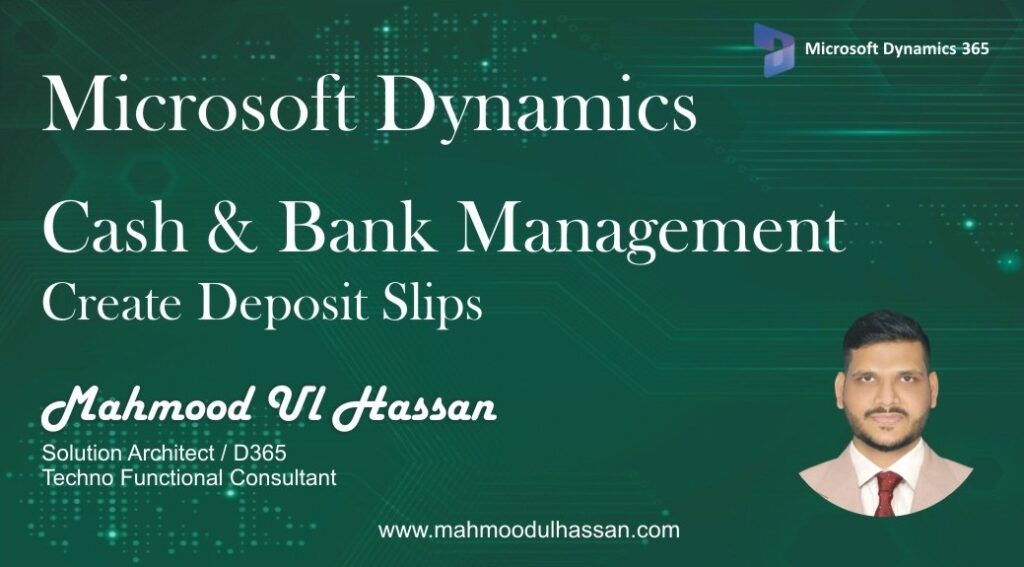Create Deposit Slips:
Deposit Slips view and maintain deposit slips for payments into your bank accounts.
To create a Deposit Slip against a Payment receipt user will Go to>Accounts Receivable>Payments>Customer Payment Journal
Create a New Payment Journal and open “Lines”
Enter the Customer information, Amount details and offset account. Fill in financial dimensions if required.
Move to the Bank fast tab and enable Deposit Slip button. At the end validate & Post the Journal.
To create a Deposit slip from a Posted Payment Journal access header functions and choose Deposit Slips.
Enter the Deposit Slip Date and Click Ok.
Access Print function from header and generate Deposit Slip.