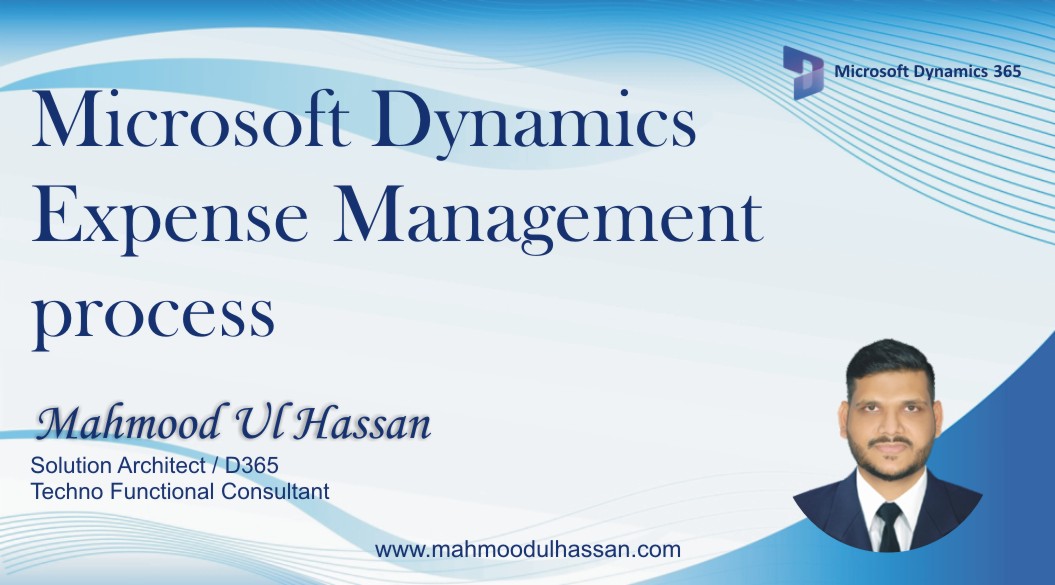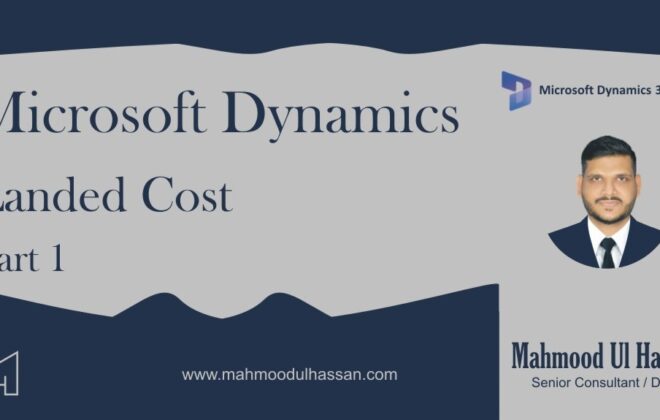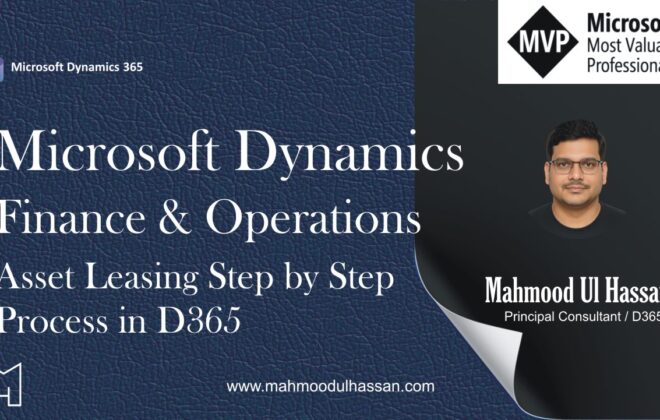Microsoft Dynamics D365 Expense Management Process
Expense Management
Create Expense Report
To create an Expense Report, go to Expense Management > My Expenses >Expense Report
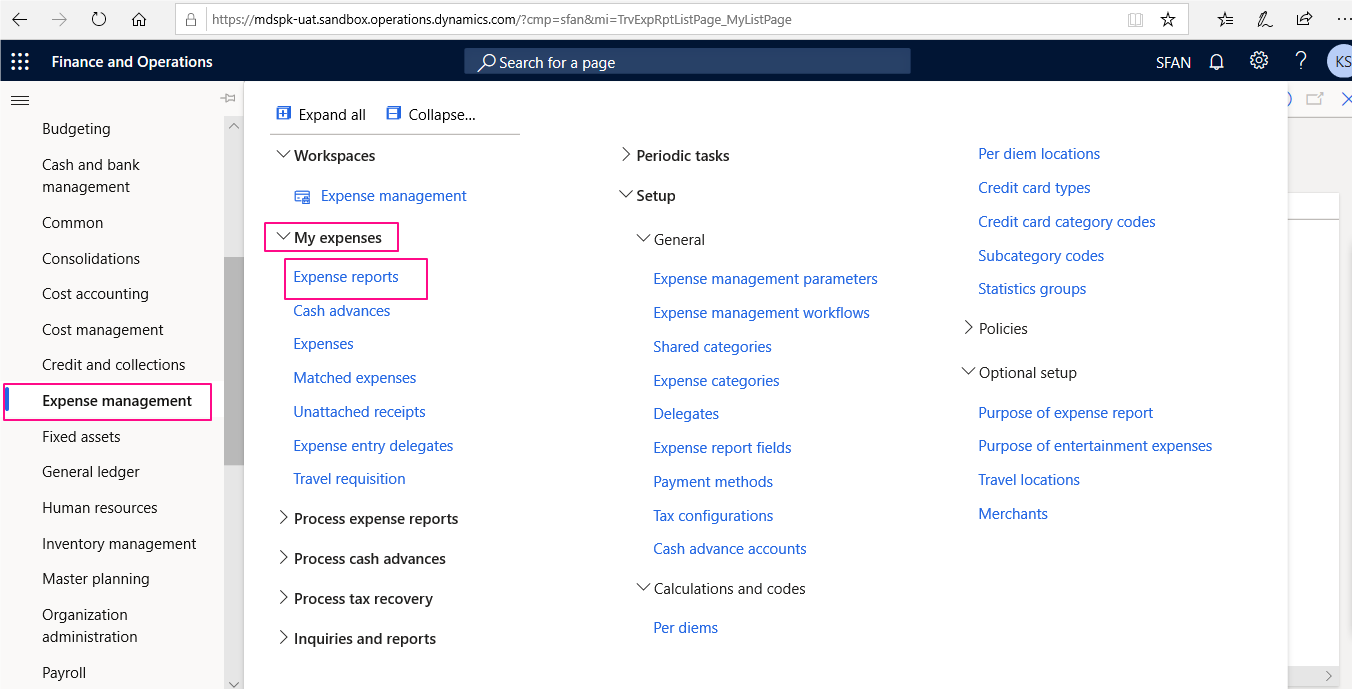
Open expense reports and create a new one, fill in Report purpose, Location and warehouse and click “Ok”
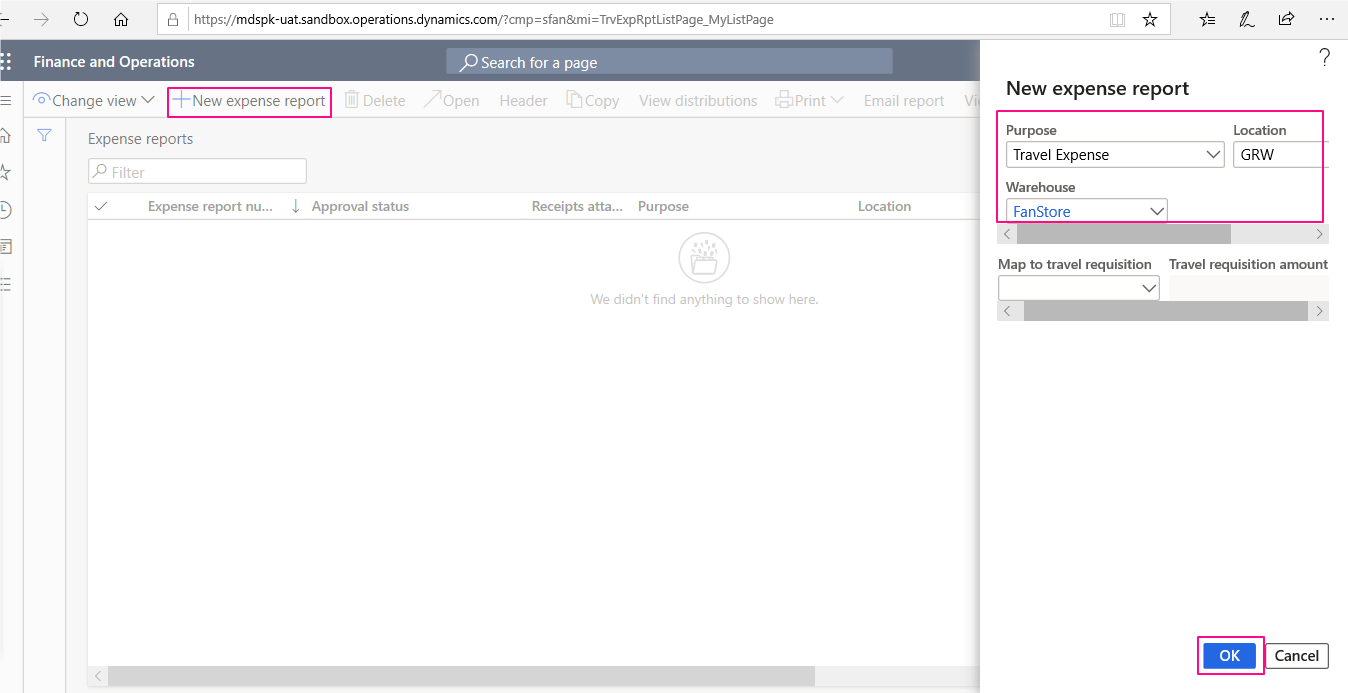
Record Expenses in Expense Report
To Record Expenses in Expense Report, Open the newly created Report and access expenses, click on New expense to add an expense entry. User will enter all the expense incurred within a specified period of time.
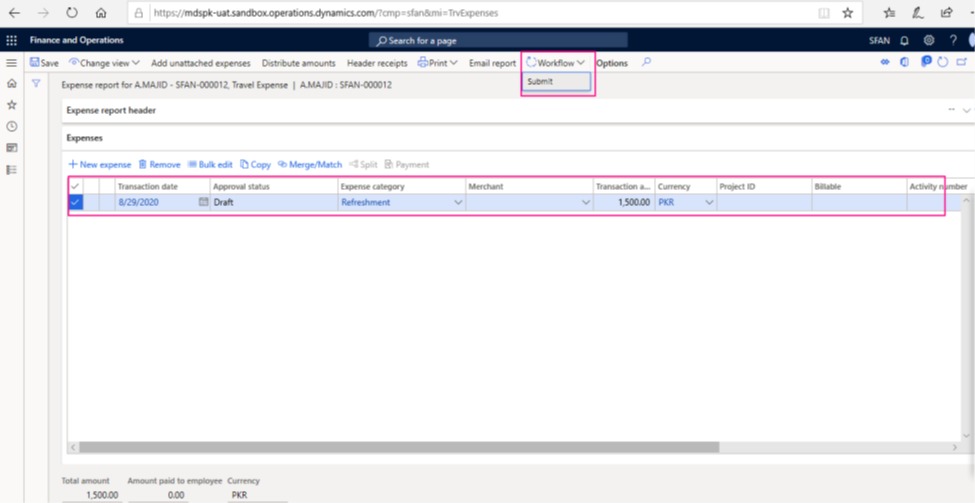
Expense Report Approval
After entering all the expenses in an expense report, user will submit the report for approval. To submit an approval request access, the Report header and click on Submit button underneath Workflow.
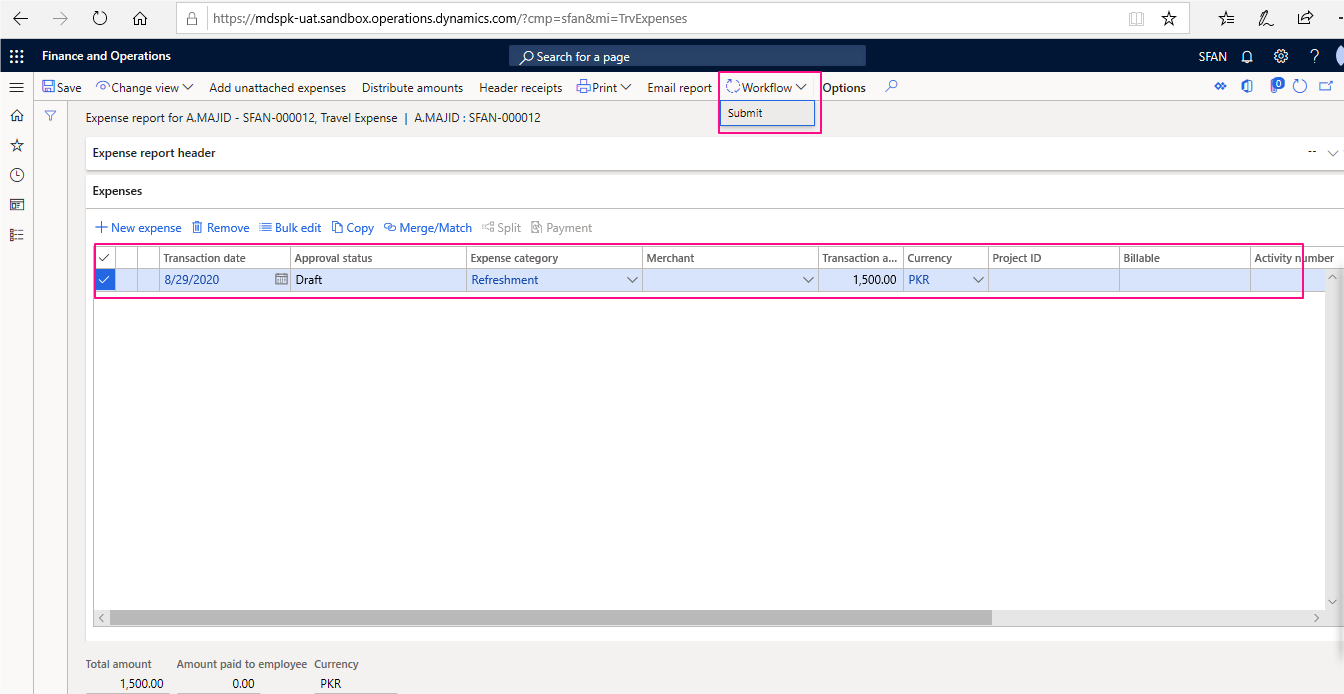
A new pop-up window will be opened as shown below. Enter the Comment and Click submit for final approval.
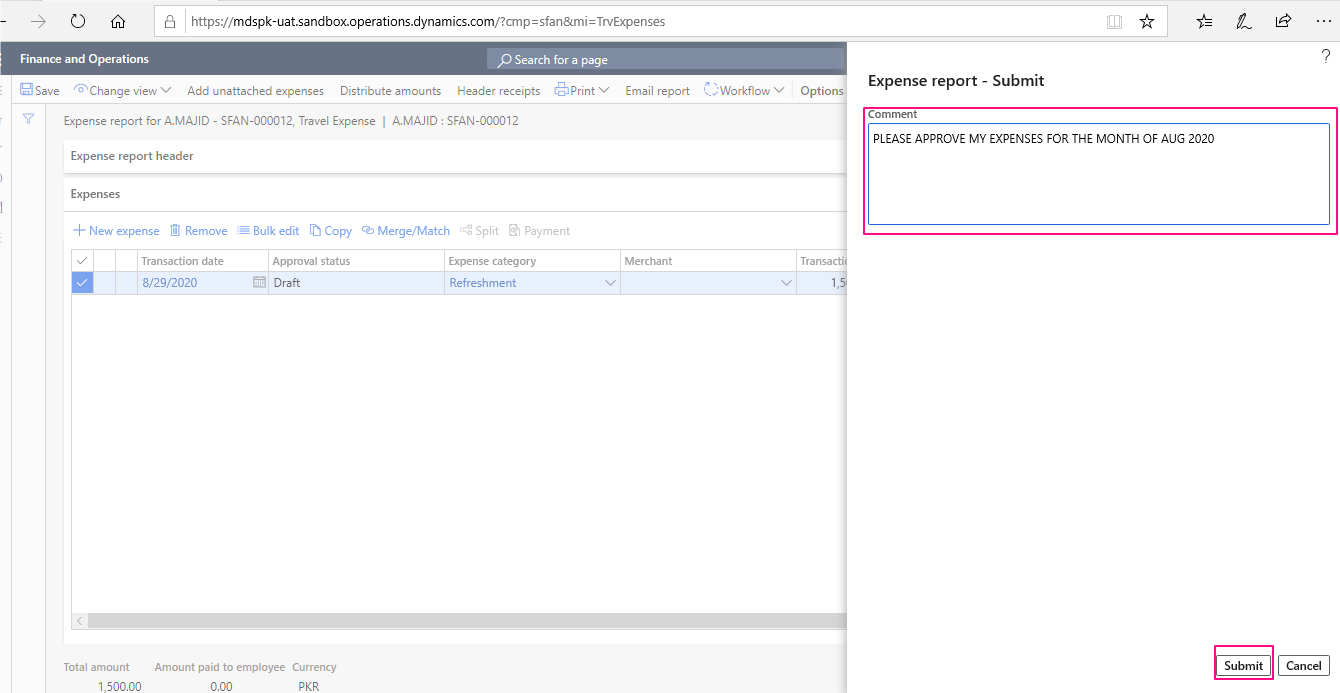
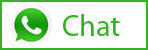
Related Posts
Leave a Reply Cancel reply
You must be logged in to post a comment.
Categories
- Advanced Warehouse Management (4)
- Expense Management Process (1)
- Free In Person Trainings (2)
- Free Microsoft Training Videos on YouTube (19)
- Intensive Microsoft Bootcamps: Learn Fast, Learn Smart (7)
- Inventory Management (1)
- Life Cycle Services (1)
- Microsoft Dynamics 365 Finance and Operations (17)
- Microsoft Dynamics Finance (28)
- Microsoft Dynamics HR & Payroll (4)
- Microsoft Dynamics Retail & Commerce (2)
- Microsoft Dynamics Supply Chain Management (23)
- Uncategorized (2)