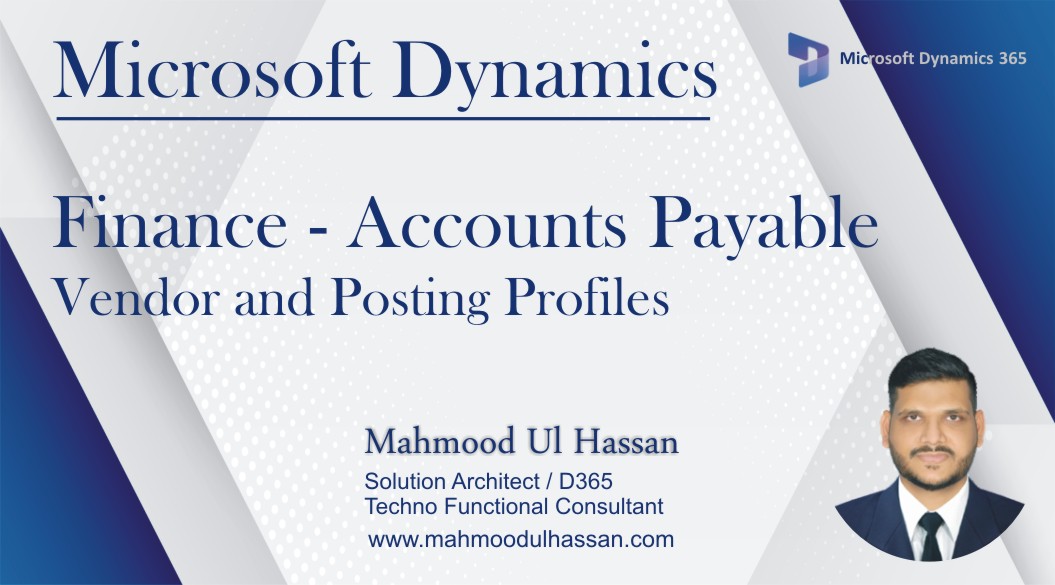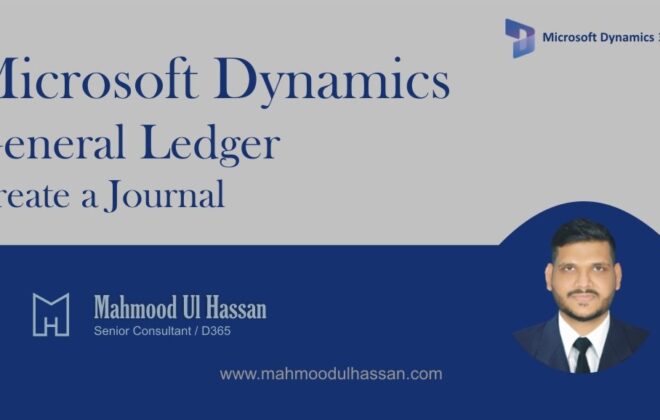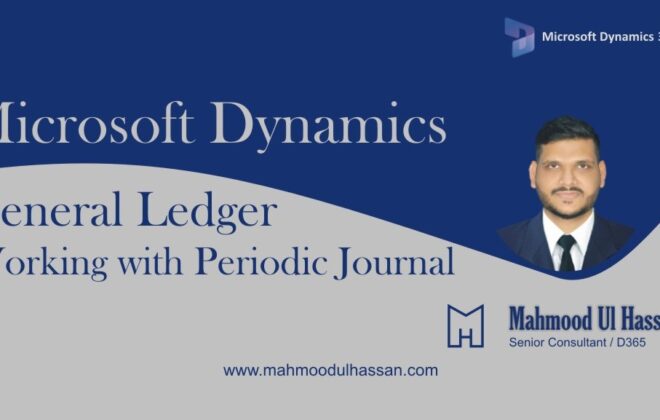Microsoft Dynamics 365 Finance –Accounts Payable Vendor & Posting Profiles
Accounts Payable:
Create a Vendor Group:
Use vendor groups to set up certain information that always defaults when you enter a new vendor.
For example, use the vendor group to set up automatic posting to General Ledger accounts for consumption generated by vendor transactions. In the Vendor groups form, set up vendor groups. You must set up at least one vendor group, because a vendor group must be specified when you create a new vendor.
To create a Vendor Group, go to Accounts payable>Vendors>Vendor group
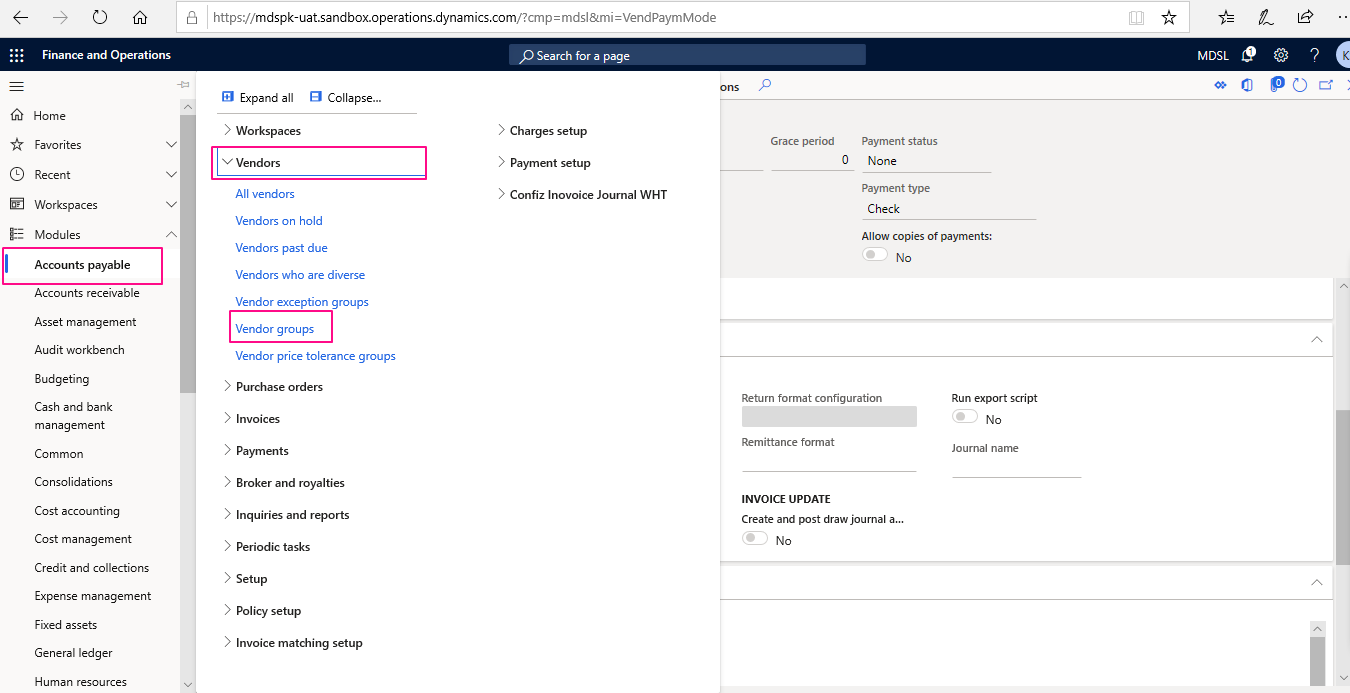
Click the New button to create a new record:
Enter a short name for the vendor group in the Vendor group field. This name is used throughout the system. Enter the full name of the vendor group in the Description field. The name acts as additional specification of the vendors included in the vendor group. To view the name of the vendor in all dialog boxes that display a vendor group move the pointer over the vendor group and wait until the name is displayed. Enter the terms of Payment specified for any vendor group if any. At the end close the form
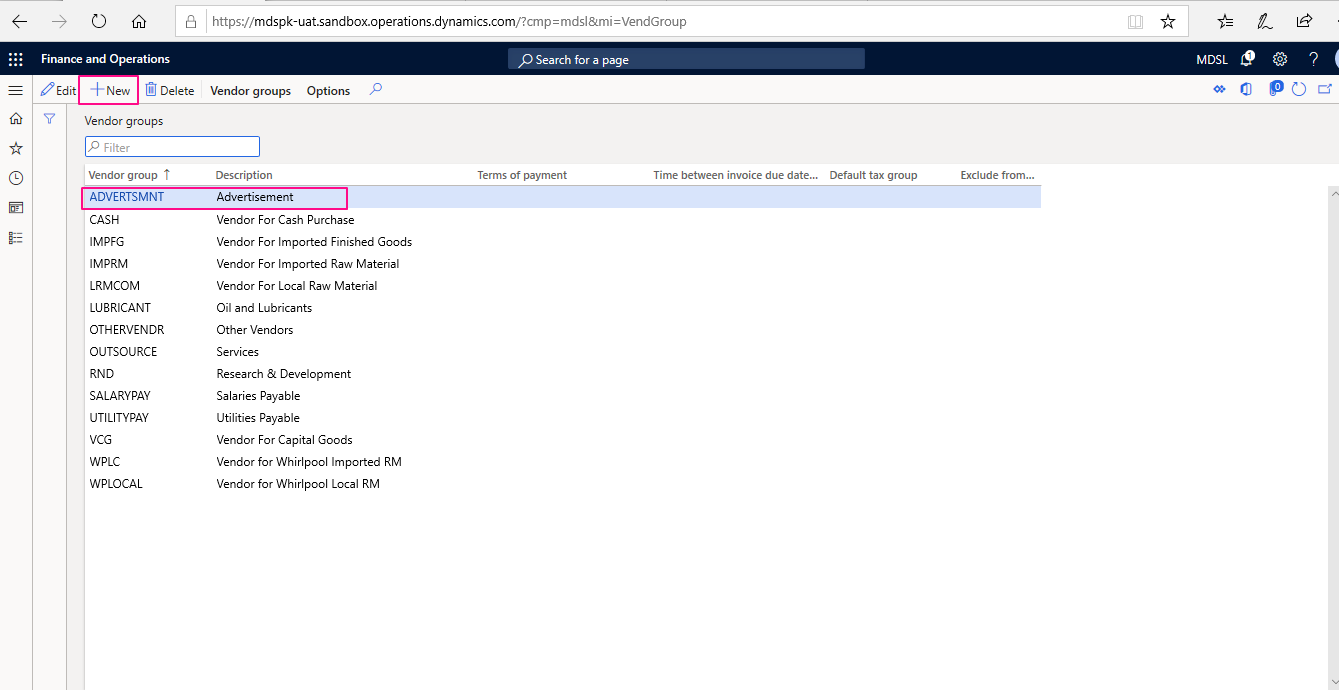
Create a Vendor:
A company purchases goods and services from vendors. Each accounts payable transaction must be associated with a vendor. Use the Vendors form to create, maintain and inquire about vendors.
To create a Vendor, go to Accounts payableVendors>All Vendors
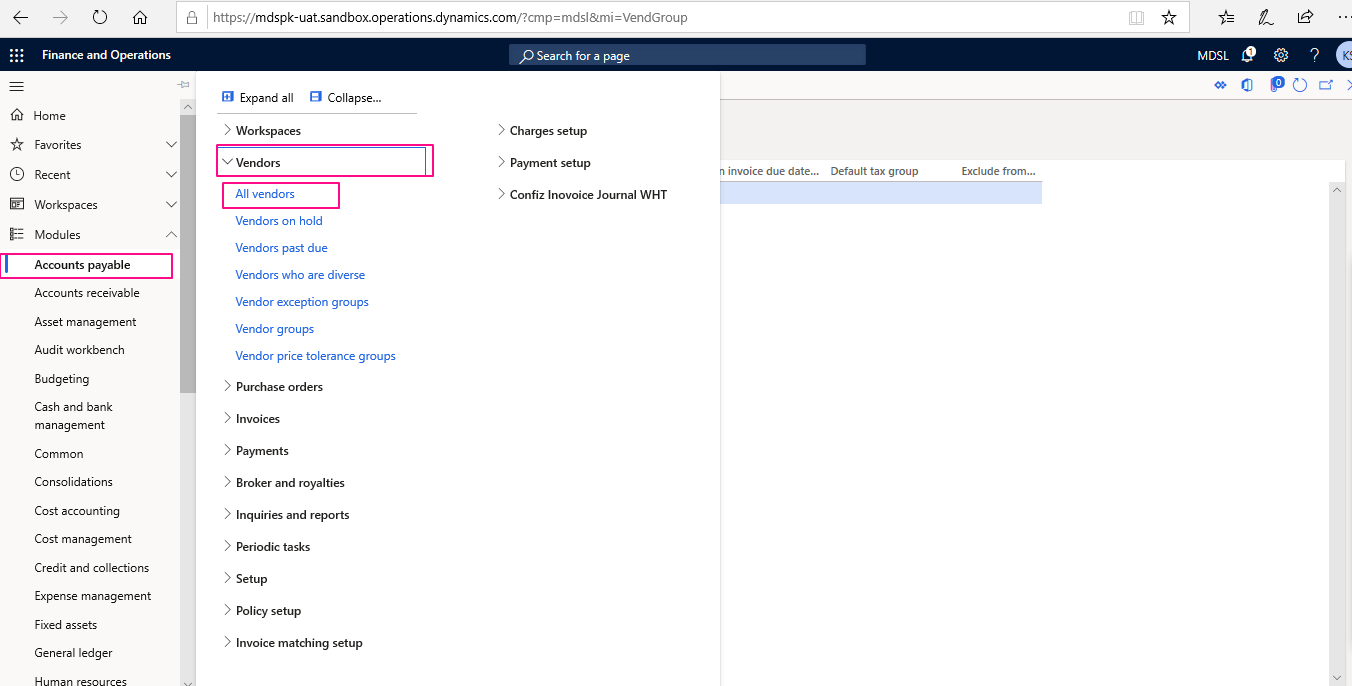
Click New to create new vendor:
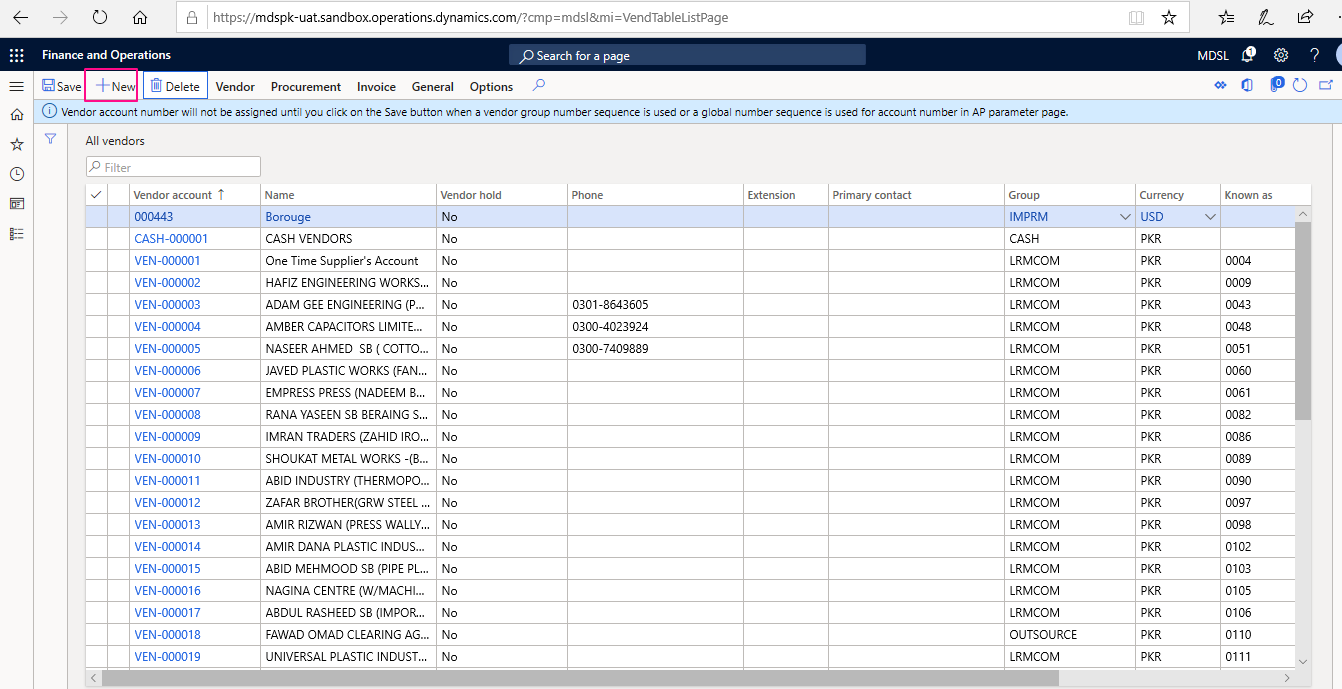
Vendor ID will be filled automatically in the Vendor account field, and enter a vendor name up to 100 characters in the Name field. The Vendor account ID is generated automatically if the vendor account number sequence is specified in the Accounts payable parameters form in the Number sequences section.
Select a Record type of either Person or Organization. This selection will determine what fields are available on the form.
Enter the name to use when you search for the vendor in the Search name field. If it is not entered, the Name field is used by default.
Select the vendor group to which the vendor belongs in the Group list.
As appropriate, enter values in the other fields in the Organization details and Other information area.
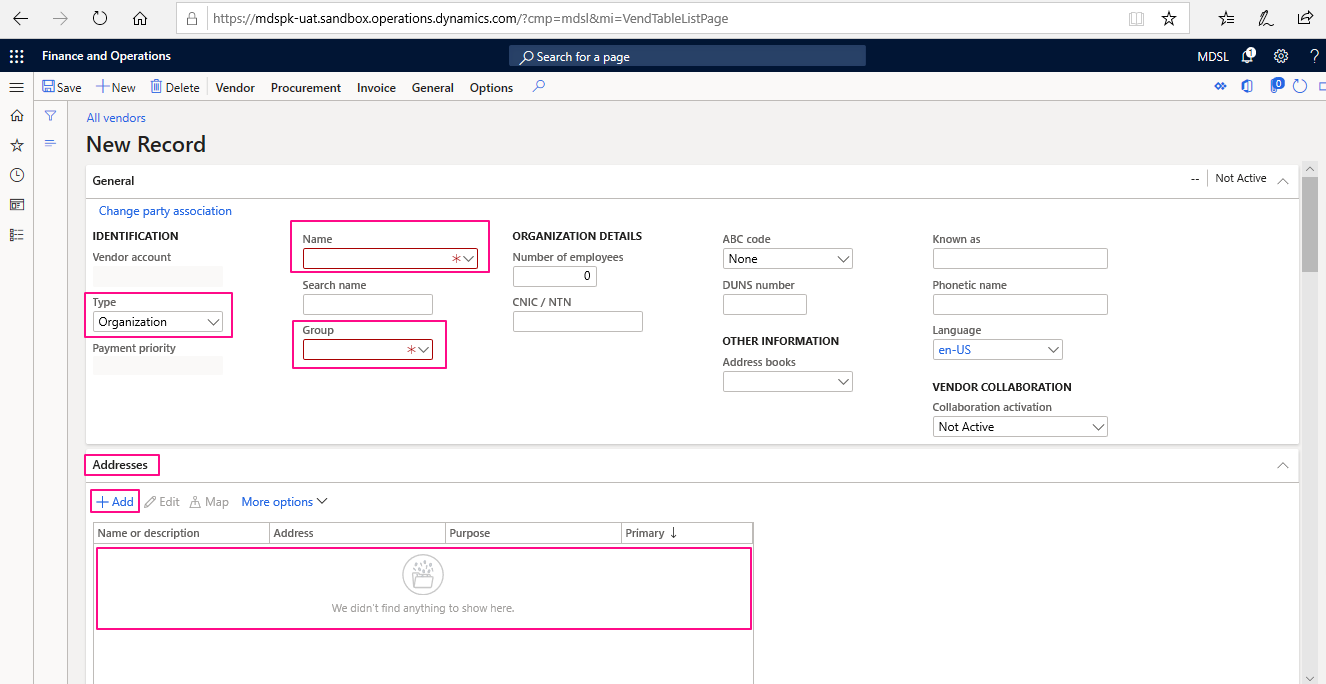
Scroll down the Vendor form and choose: Method of payments/Terms of Payments, Choose the Financial dimensions and save the for.
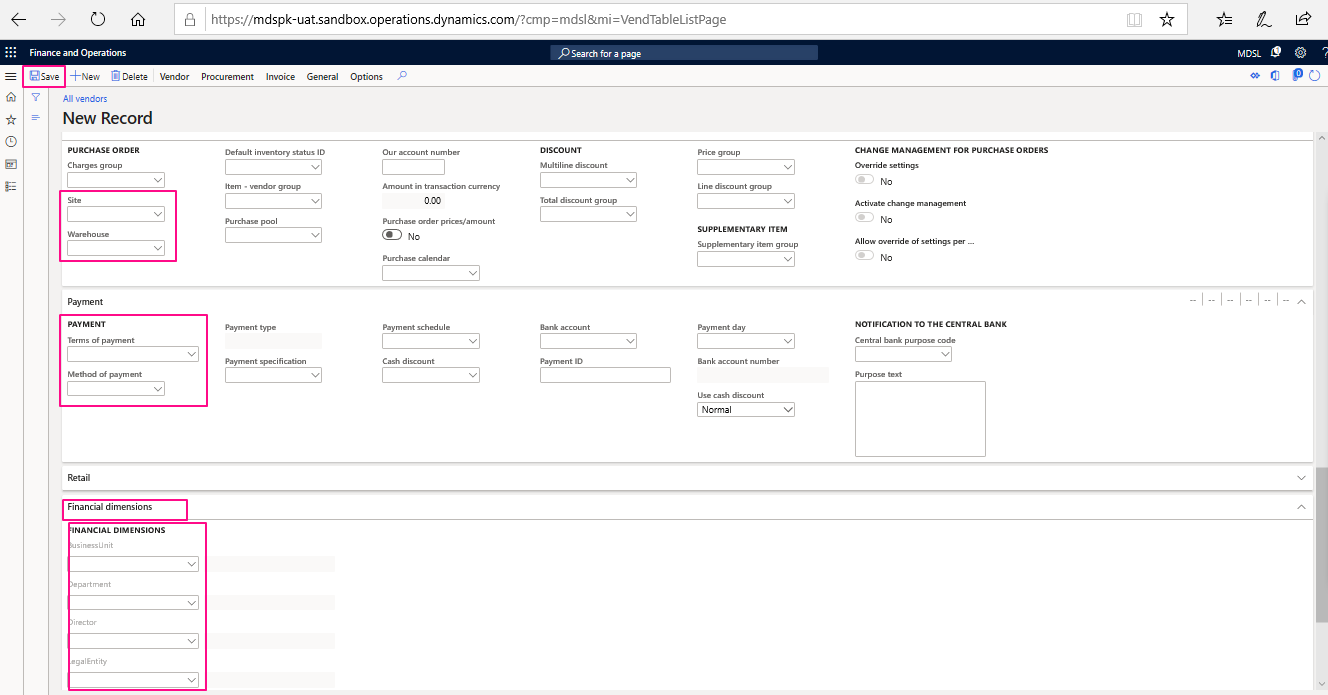
Vendor Posting Profiles:
In Accounts Payable posting profiles, the summary accounts are defined for vendors. Summary accounts are temporary accounts where all invoices are posted to and offset when the vendor is paid. Assign posting profiles to the following:
All vendors
Groups of vendors
Single vendor
To create Vendor Posting Profiles, go to Accounts payable>Setup>Vendor Posting profile
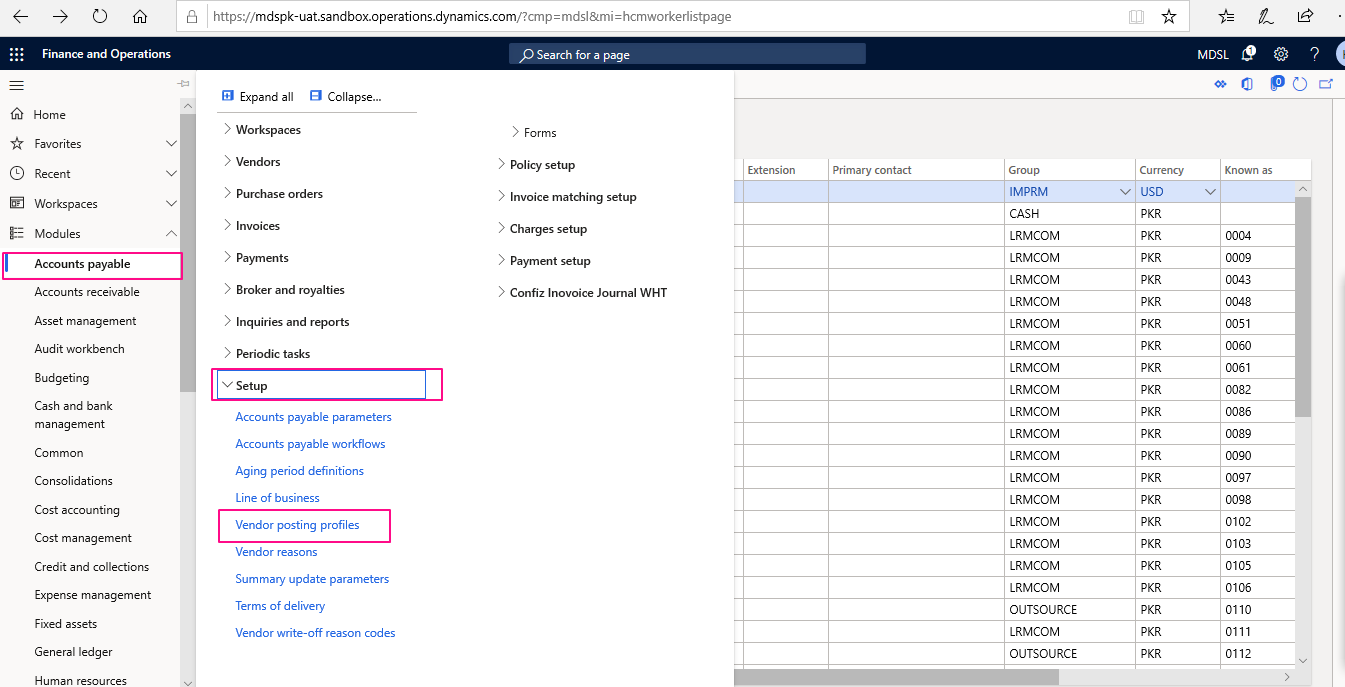
Click the New button to create a new record.
Click the Add Button to Add Lines in Setup Fast Tab
Select an Account Code.
Table
Group
All
Specify which vendors belong to the current posting profile in the Account/Group number field. If Table is selected in the Account code field, enter the account number of the vendor to whom the posting profile relates. If Group is selected in the Account code field, enter the vendor group to which the posting profile relates. If All is selected in the Account code field, do not fill in the field. Select the account number of the ledger account that is used as the vendor summary account for the vendor(s) to whom the posting profile relates in the Summary account field. At the end close the form.
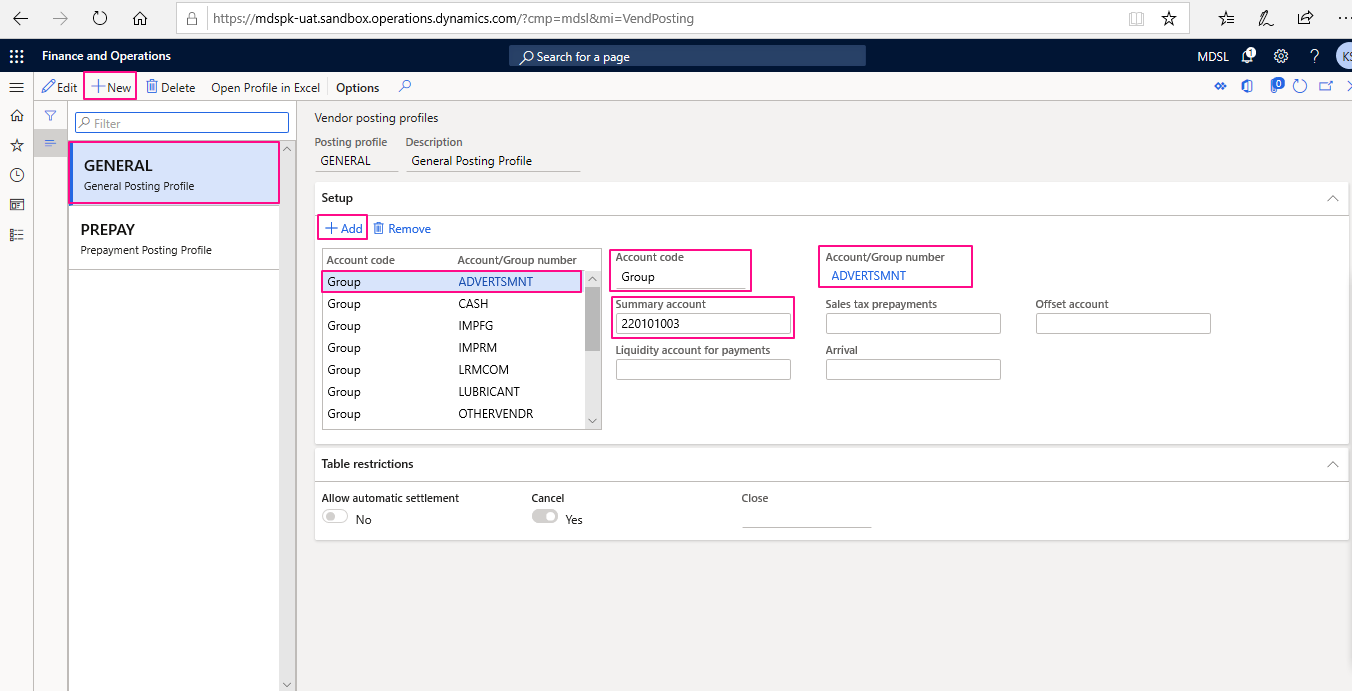
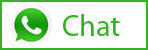
Tags In
Related Posts
Leave a Reply Cancel reply
You must be logged in to post a comment.
Categories
- Advanced Warehouse Management (4)
- Expense Management Process (1)
- Free In Person Trainings (2)
- Free Microsoft Training Videos on YouTube (19)
- Intensive Microsoft Bootcamps: Learn Fast, Learn Smart (7)
- Inventory Management (1)
- Life Cycle Services (1)
- Microsoft D365 Security (1)
- Microsoft Dynamics 365 Finance and Operations (18)
- Microsoft Dynamics Finance (28)
- Microsoft Dynamics HR & Payroll (4)
- Microsoft Dynamics Retail & Commerce (2)
- Microsoft Dynamics Supply Chain Management (23)
- Uncategorized (2)