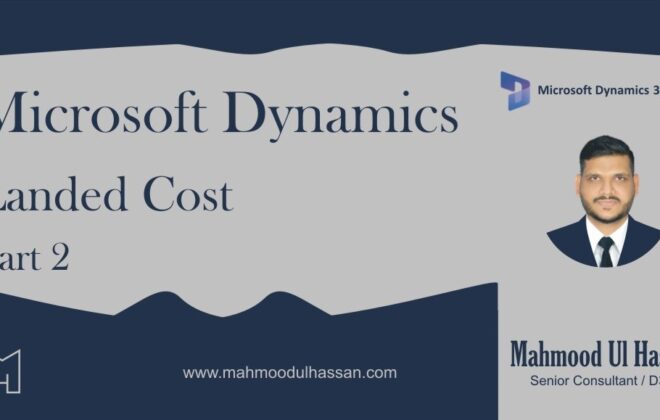Microsoft Dynamics 365 Vendor Collaboration- Part Three
15. Vendor Portal For RFQ/Bid
15.1. Vendor log-In
1. Vendor log-in portal, dashboard
2. Click, vendor bidding
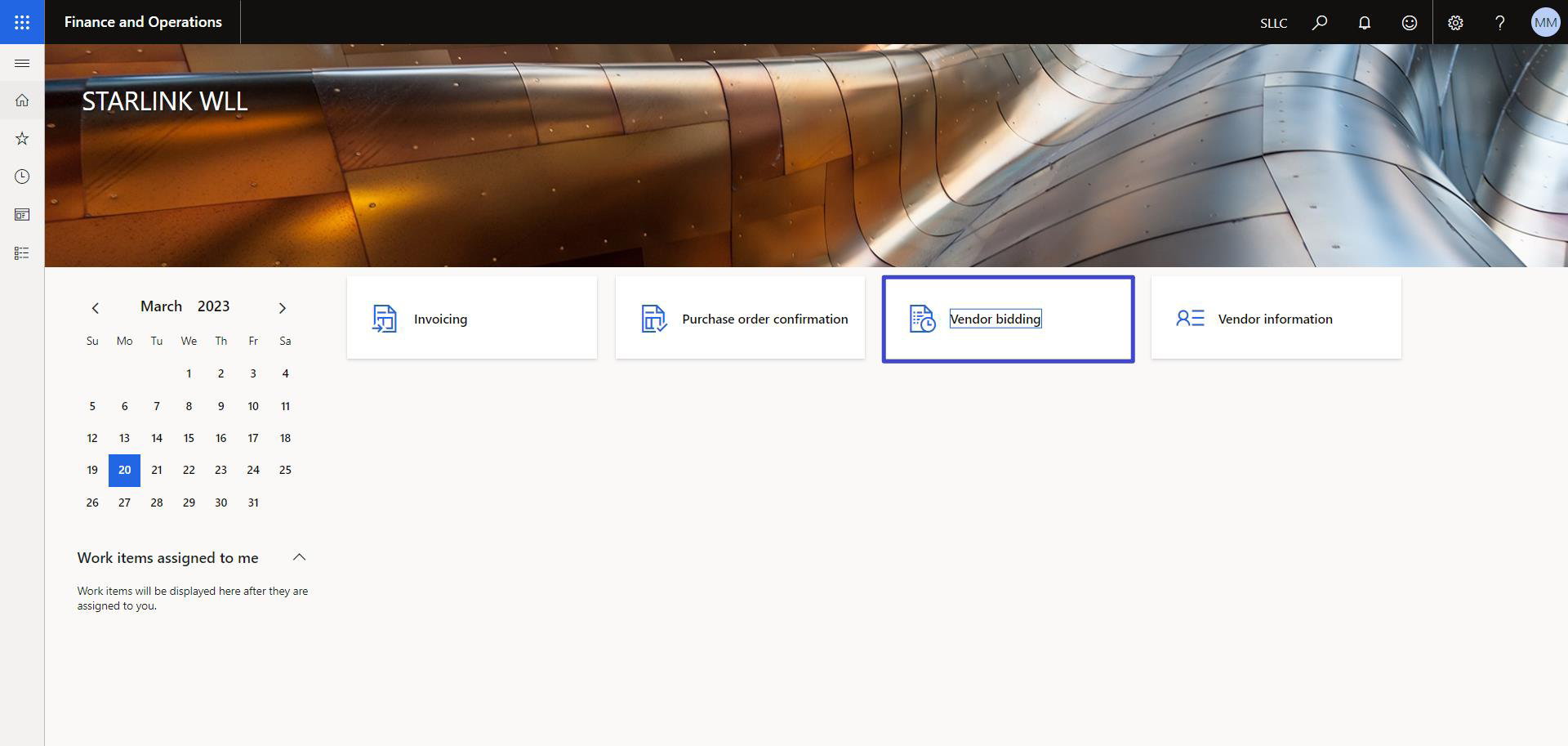
3. In new bid invitations, click, RFQ-00149
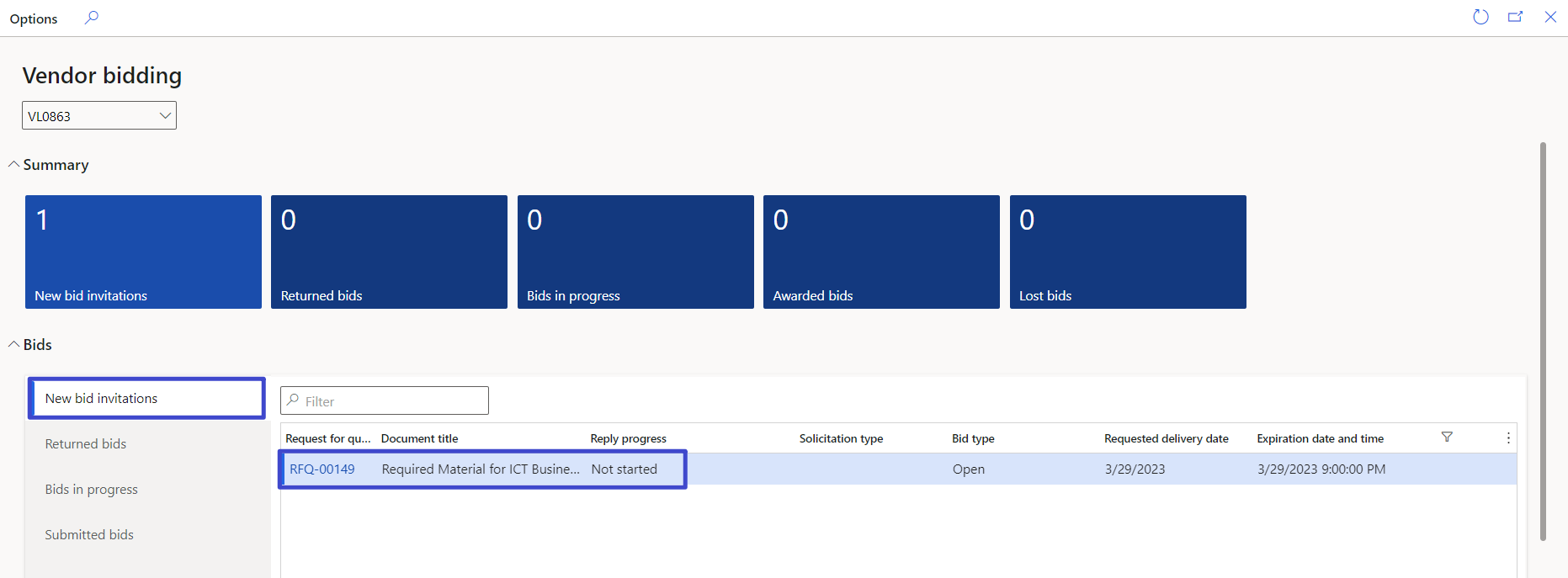
4. Click, bid
5. Status is not started
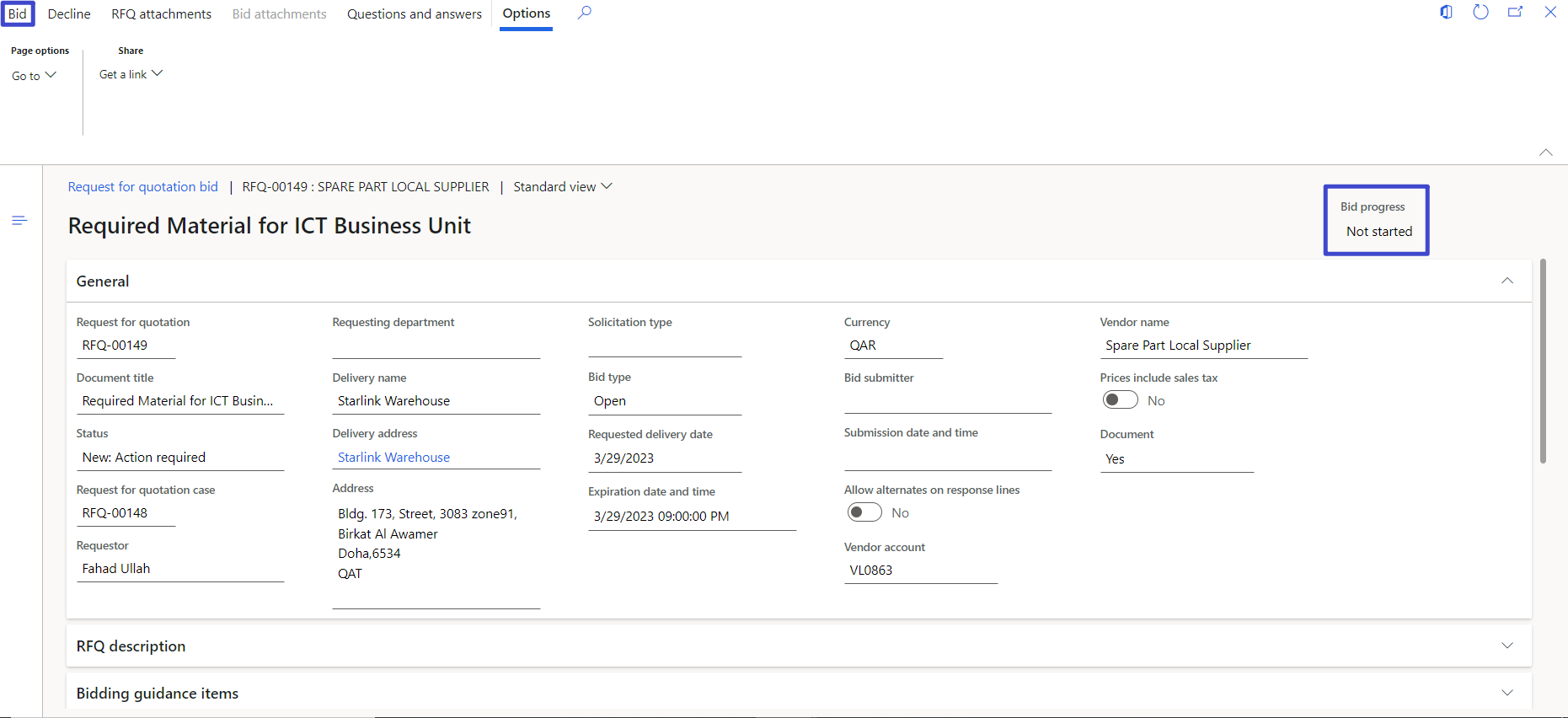
15.2. View RFQ Attachment Line Wise
1. In lines fast tab
2. Click, RFQ line attachment
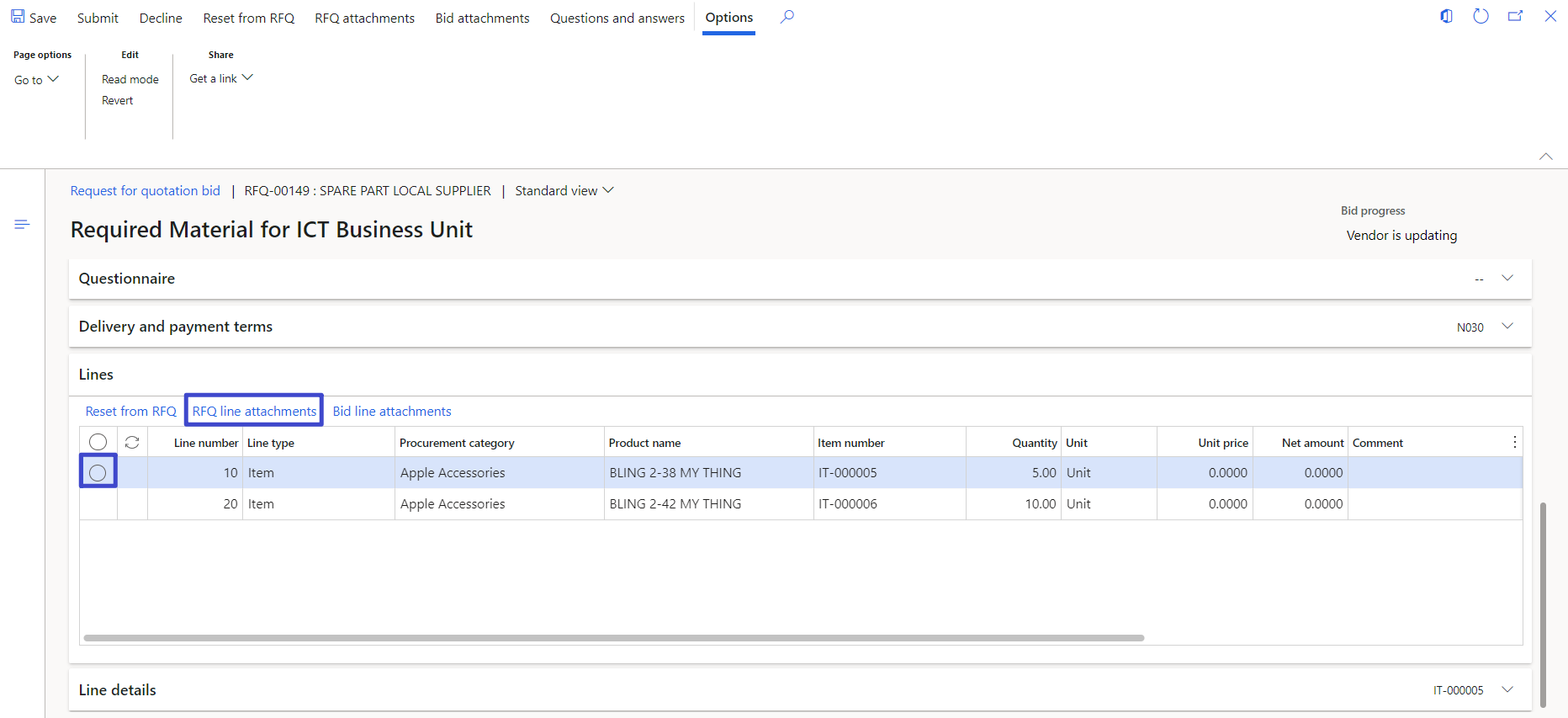
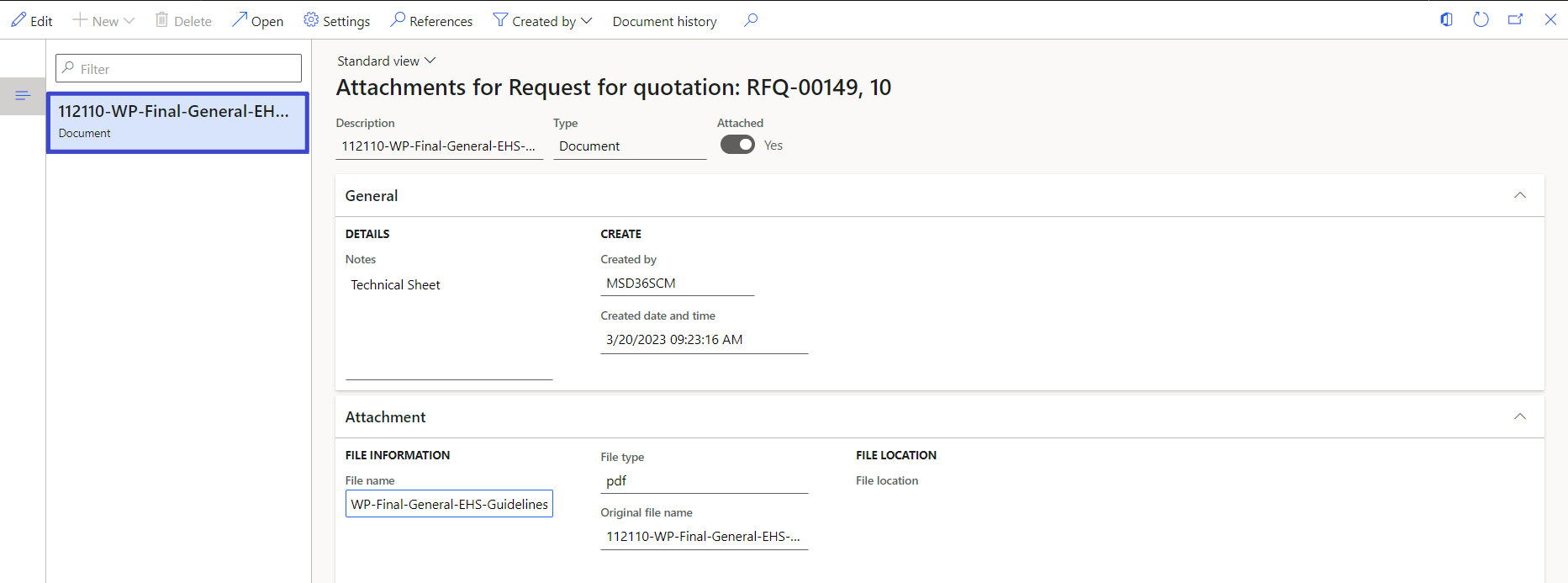
15.3. Entering Unit Price
1. In line 1, 900
2. In line 2, 800
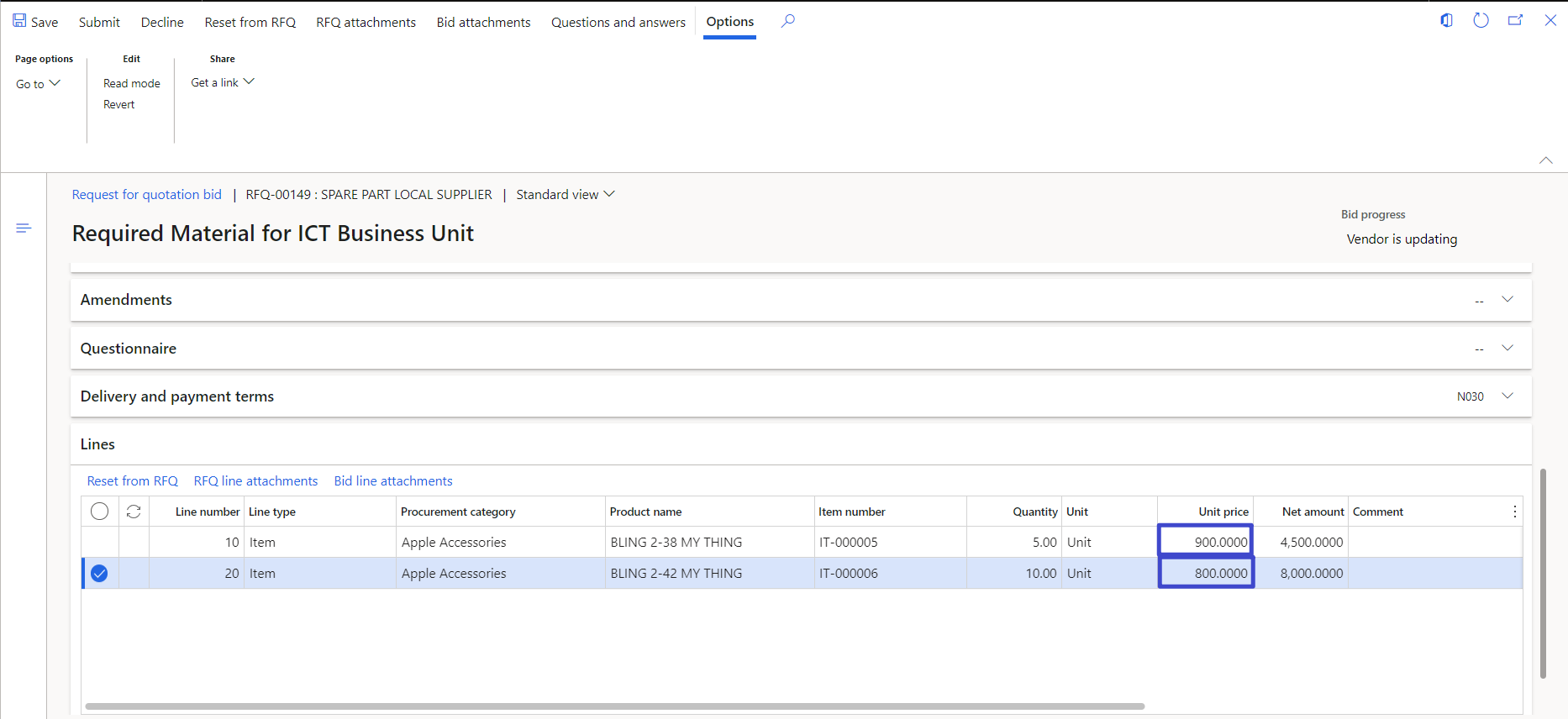
15.4. Bid Attachments Header level
1. On action pane, click, bid attachments
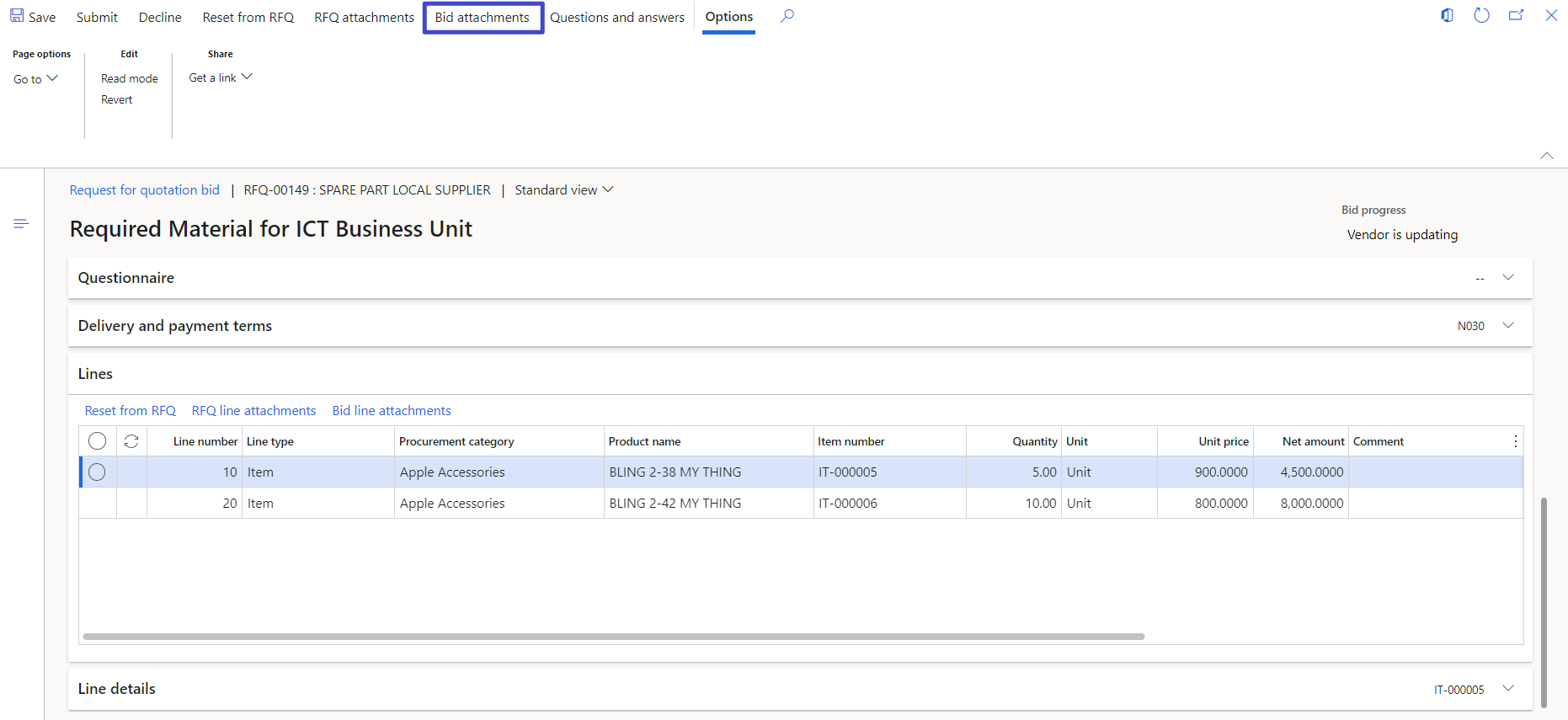
2. Click, new button
3. Click, documents
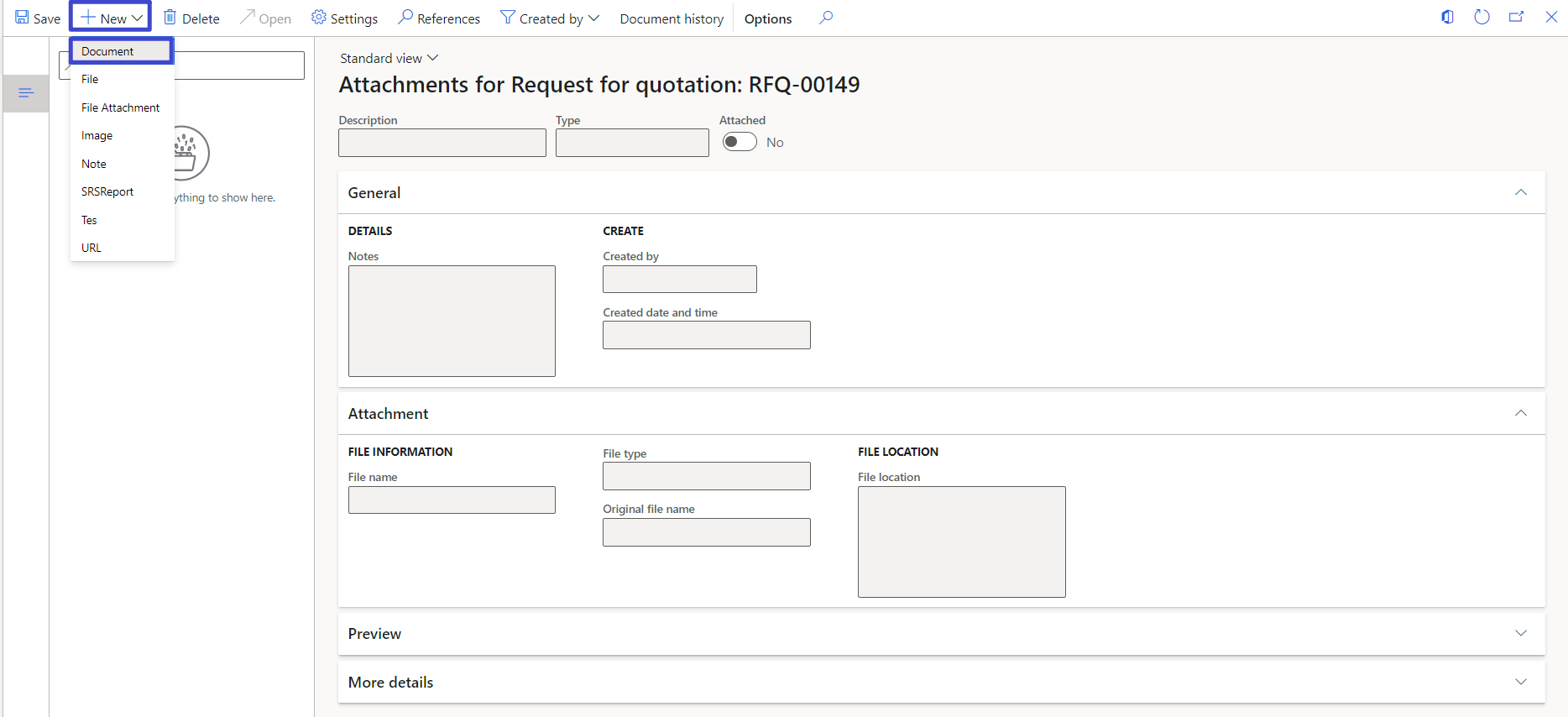
4. Click, browse
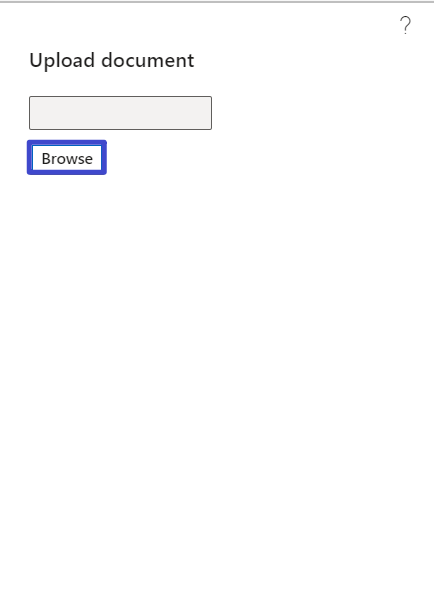
5. Select, file from drive
6. Click, open button
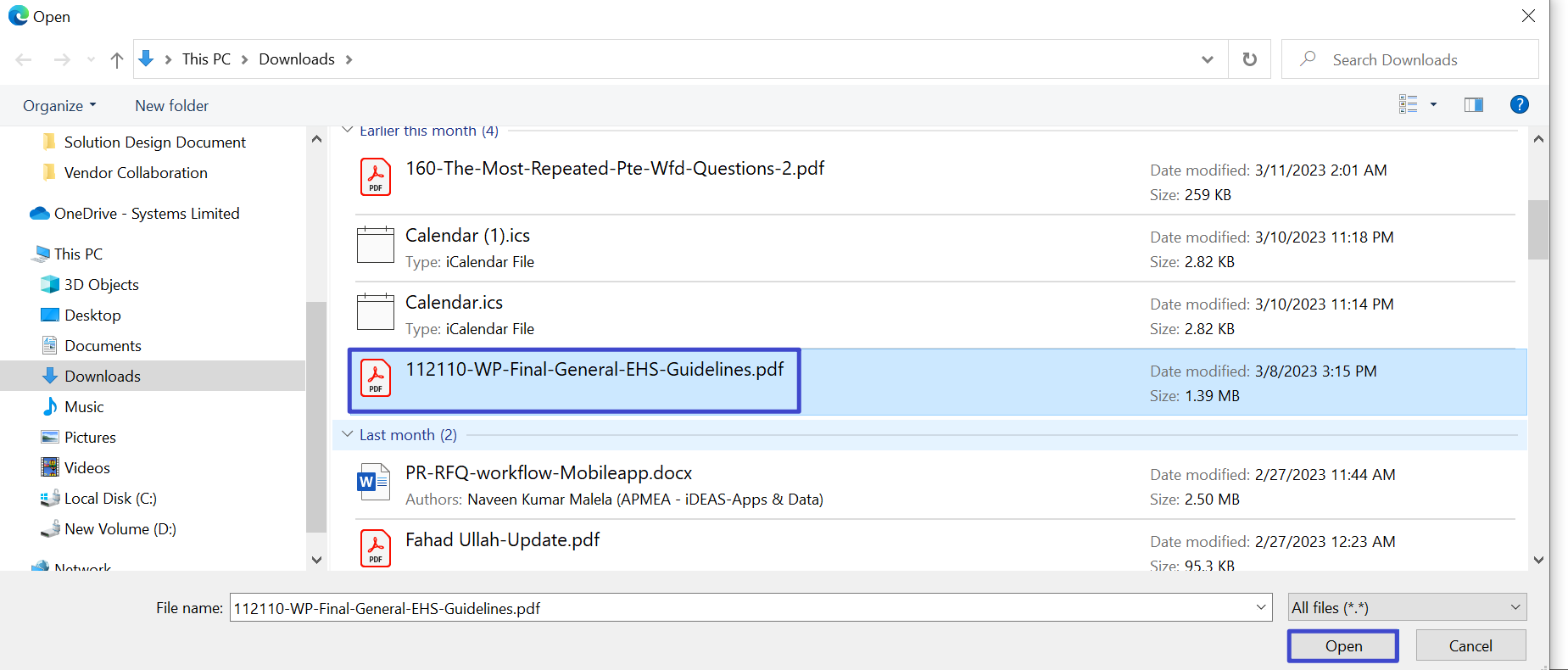
7. File uploaded
8. Enter, notes
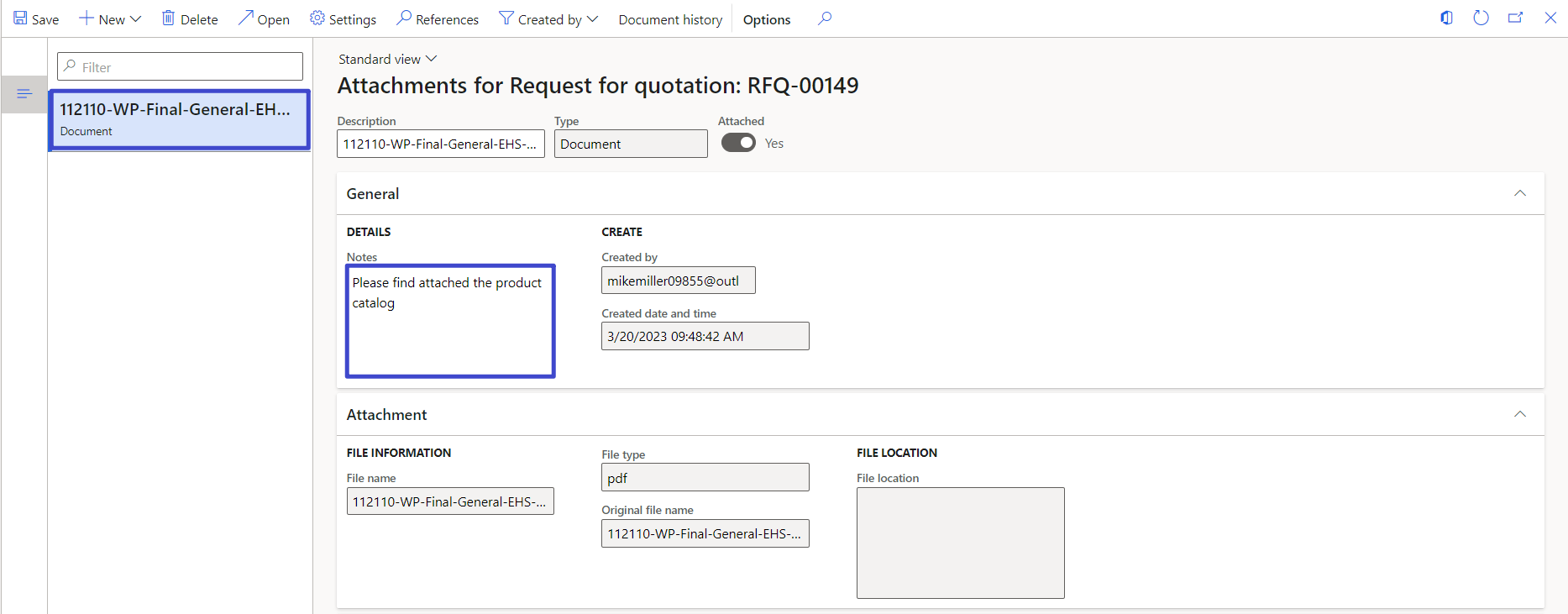
15.5. Question and Answers
1. On action pane, click questions and answers
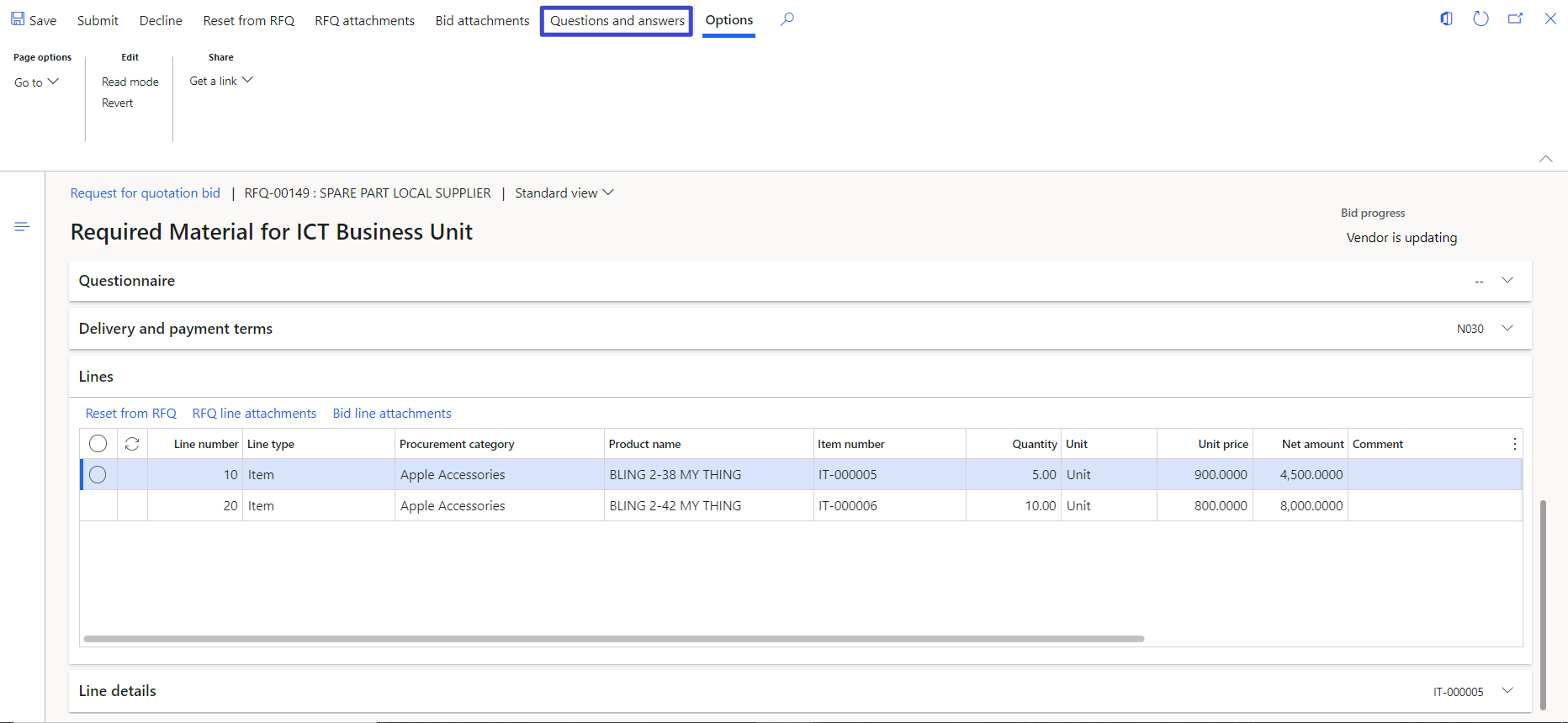
2. On action pane, click ask a question
3. Enter, questions
4. Click, submit button
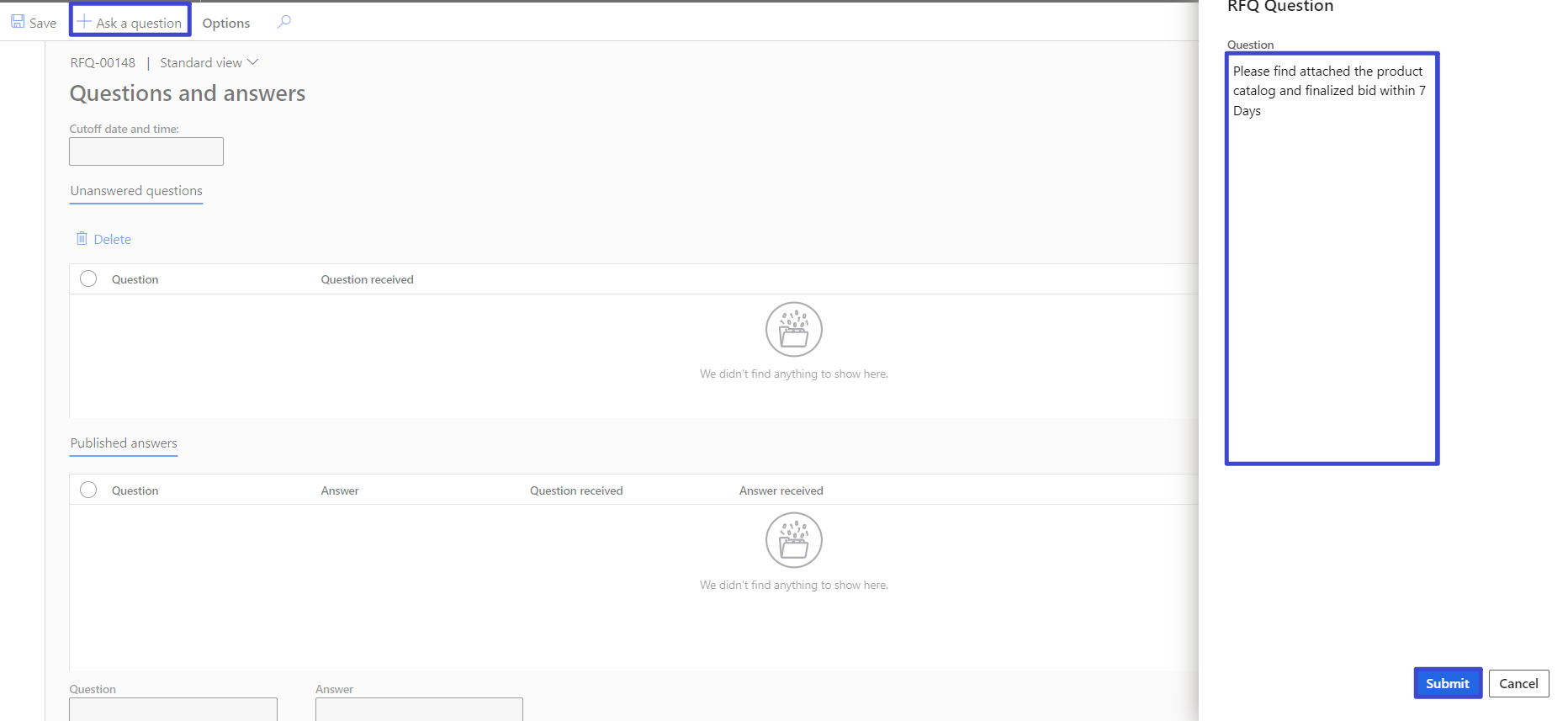
15.6. Vendor Delivery Date, Effective/Expiration Date, Vendor Reference
1. Select delivery date, 3/27/2023
2. Select effective date, 3/20/2023
3. Select expiration date, 3/24/2023
4. Enter vendor reference, SLLC-QUOTE-00001
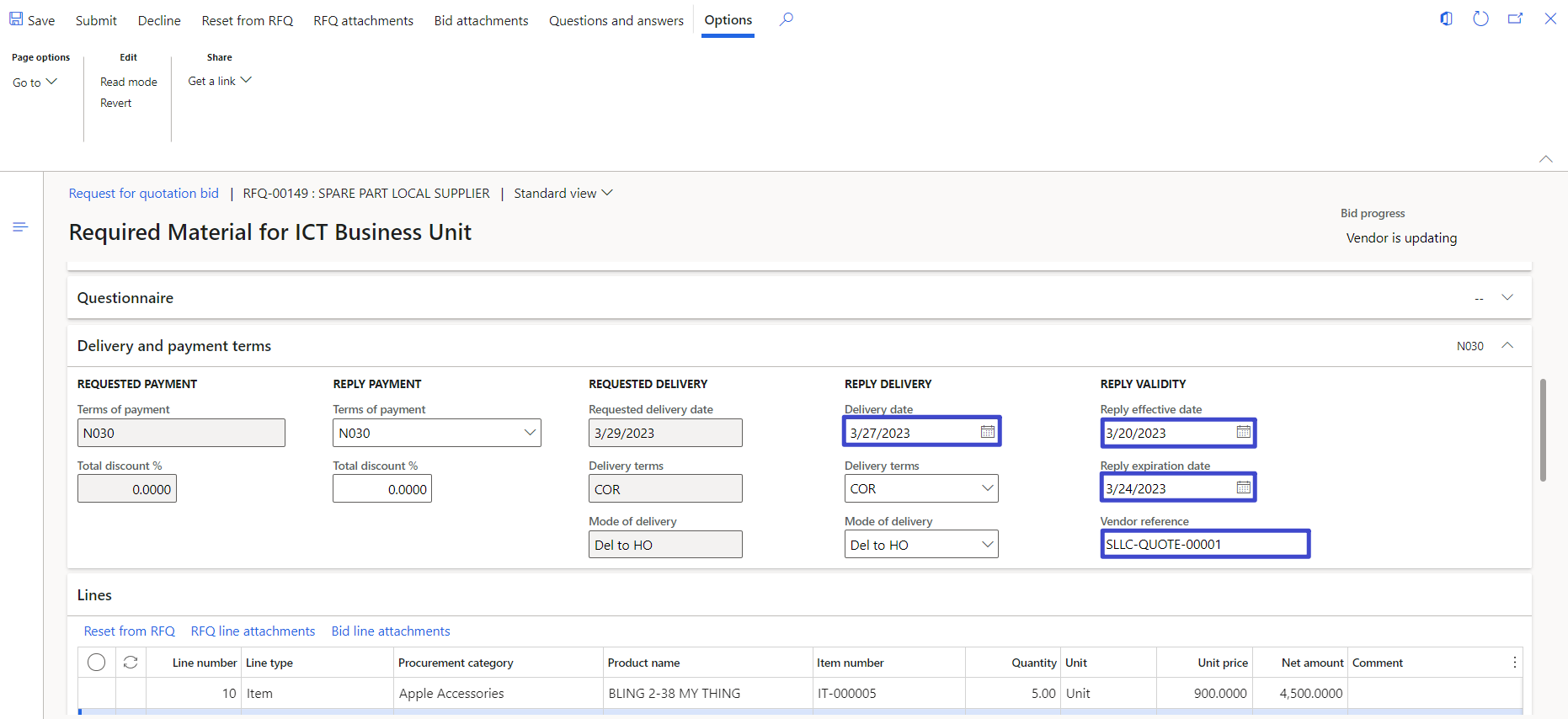
15.7. Vendor Discount Line Wise
1. In line 1 details
2. Enter discount percentage, 3%
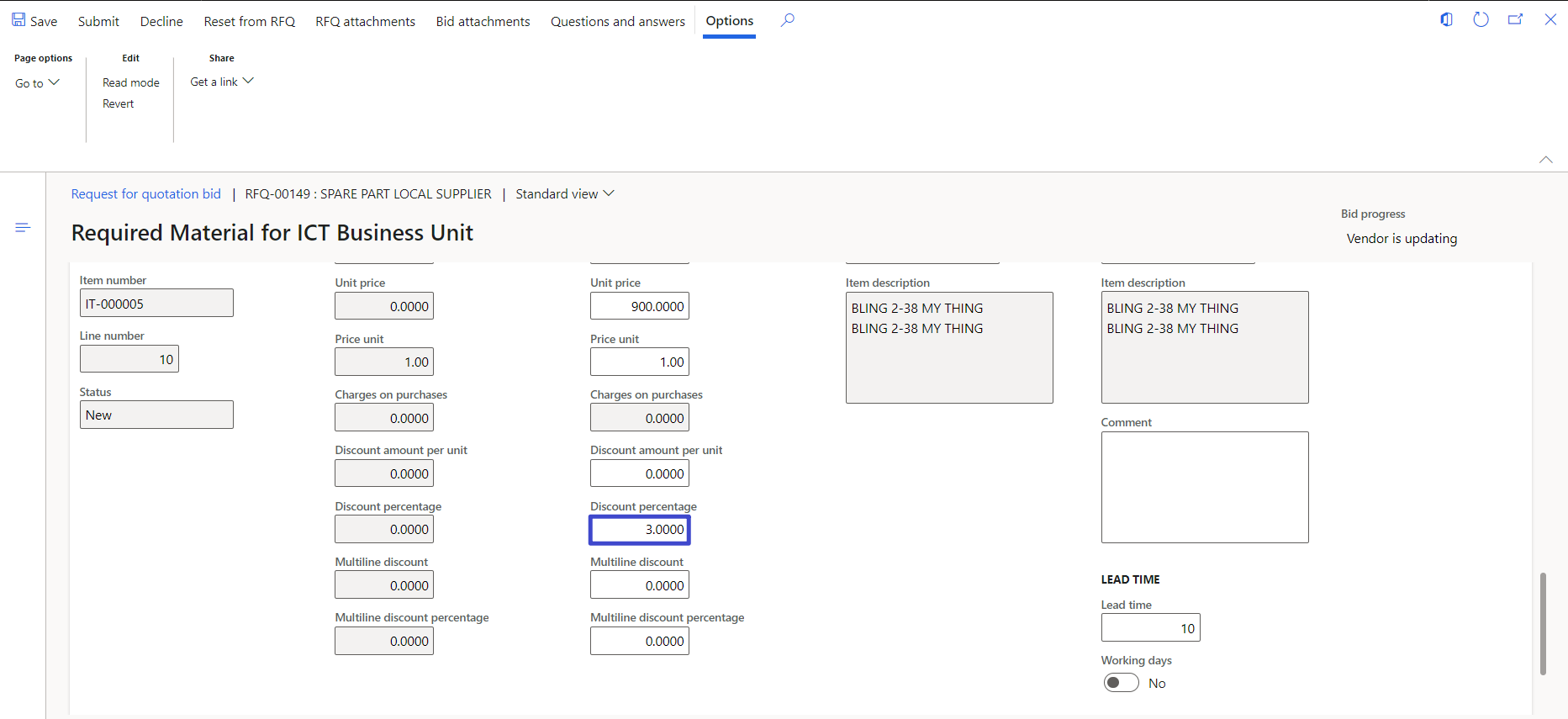
3. In line 2 details
4. Enter discount percentage, 5%
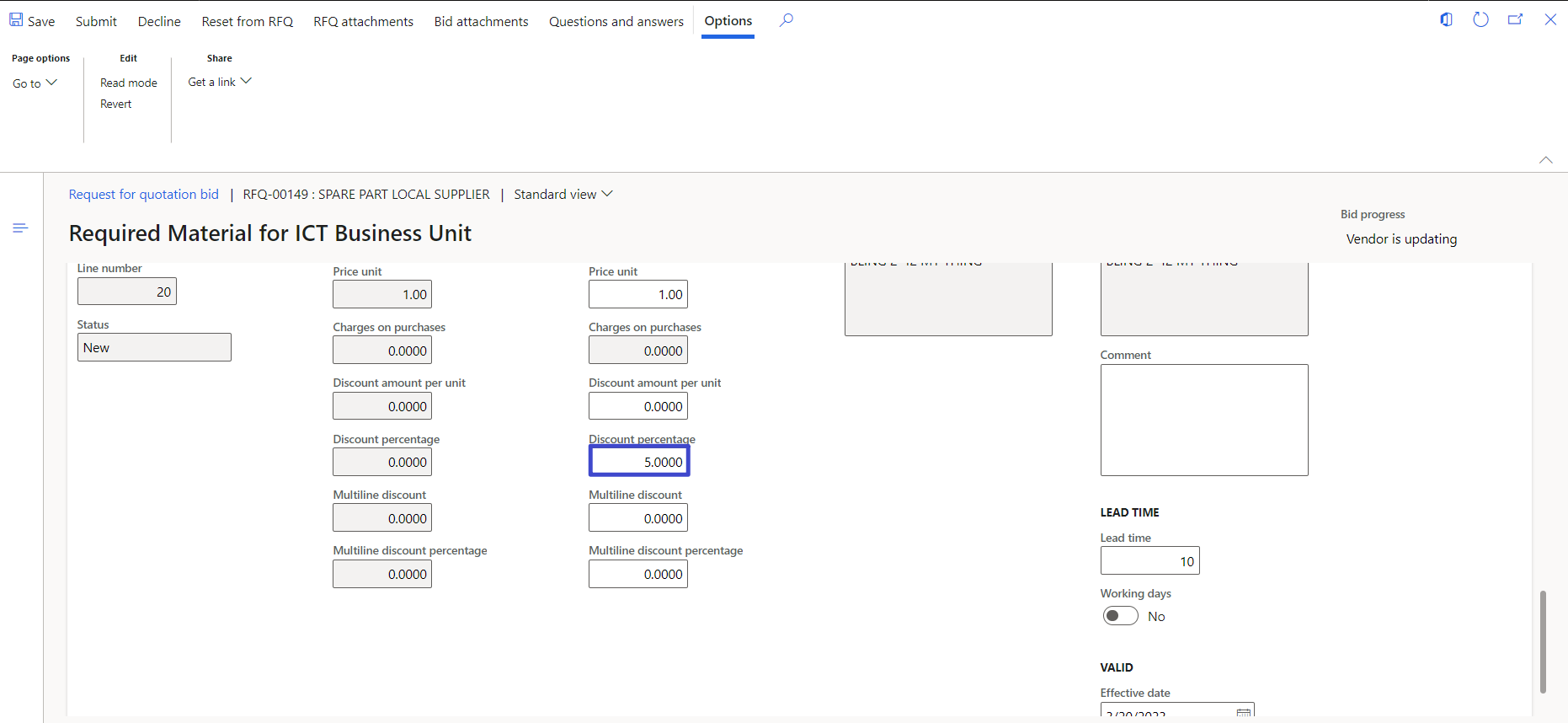
15.8. Bid Submit to Buyer/Customer
1. On action pane, click submit button
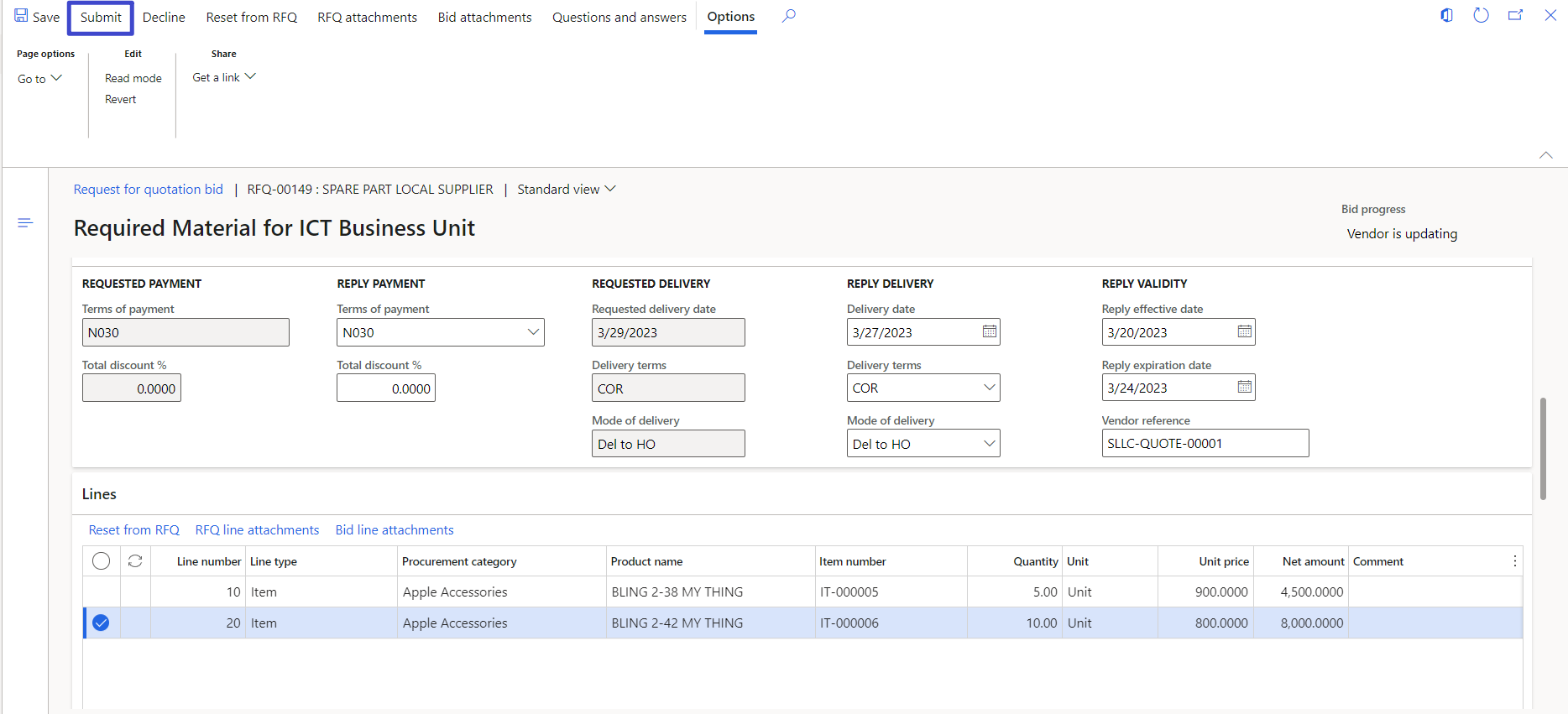
2. Click, yes button
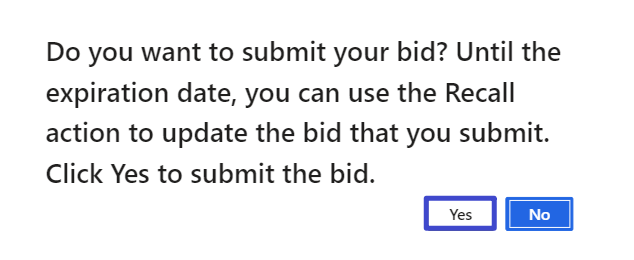
16. Update Request for Quotation
1. On action pane, click manage replies
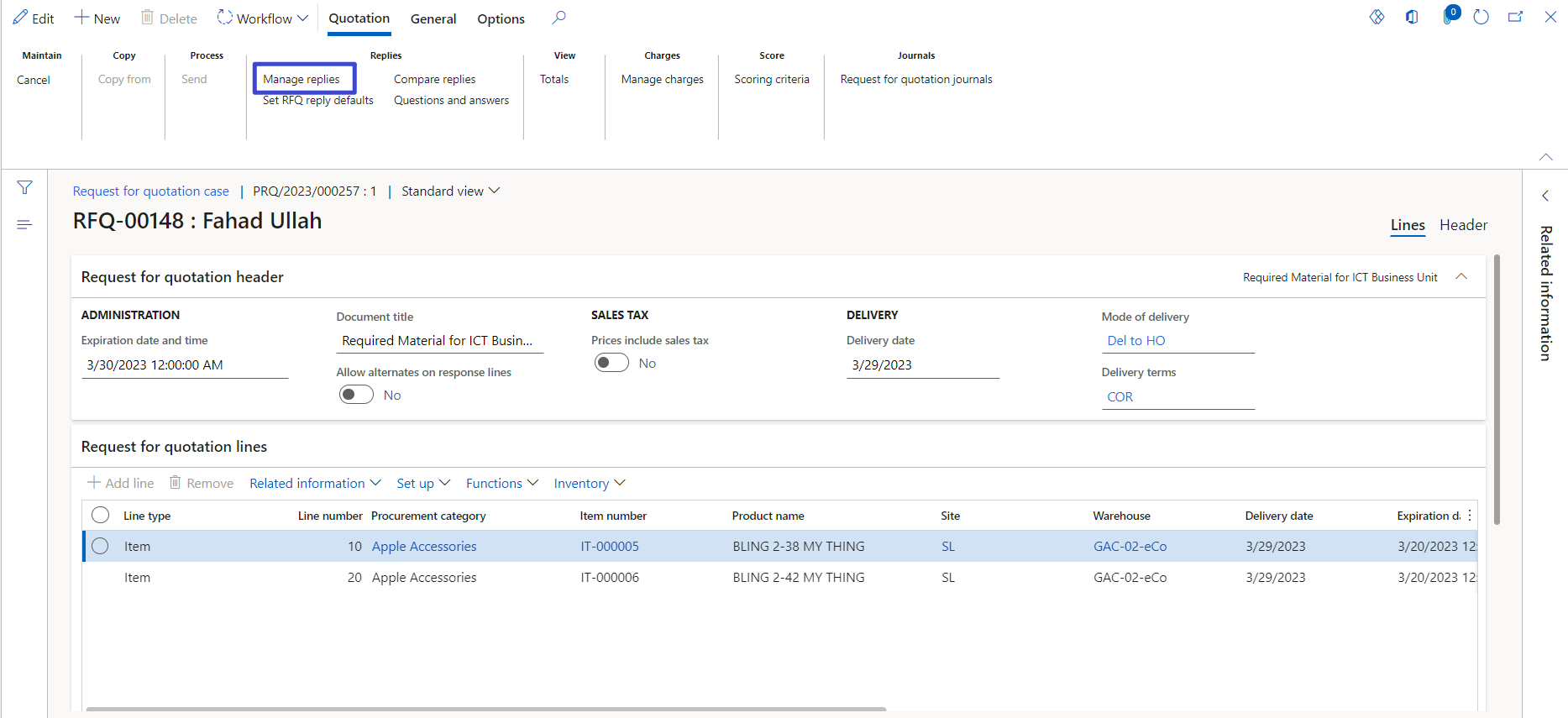
16.1. Unit Prices and Discount Percentage
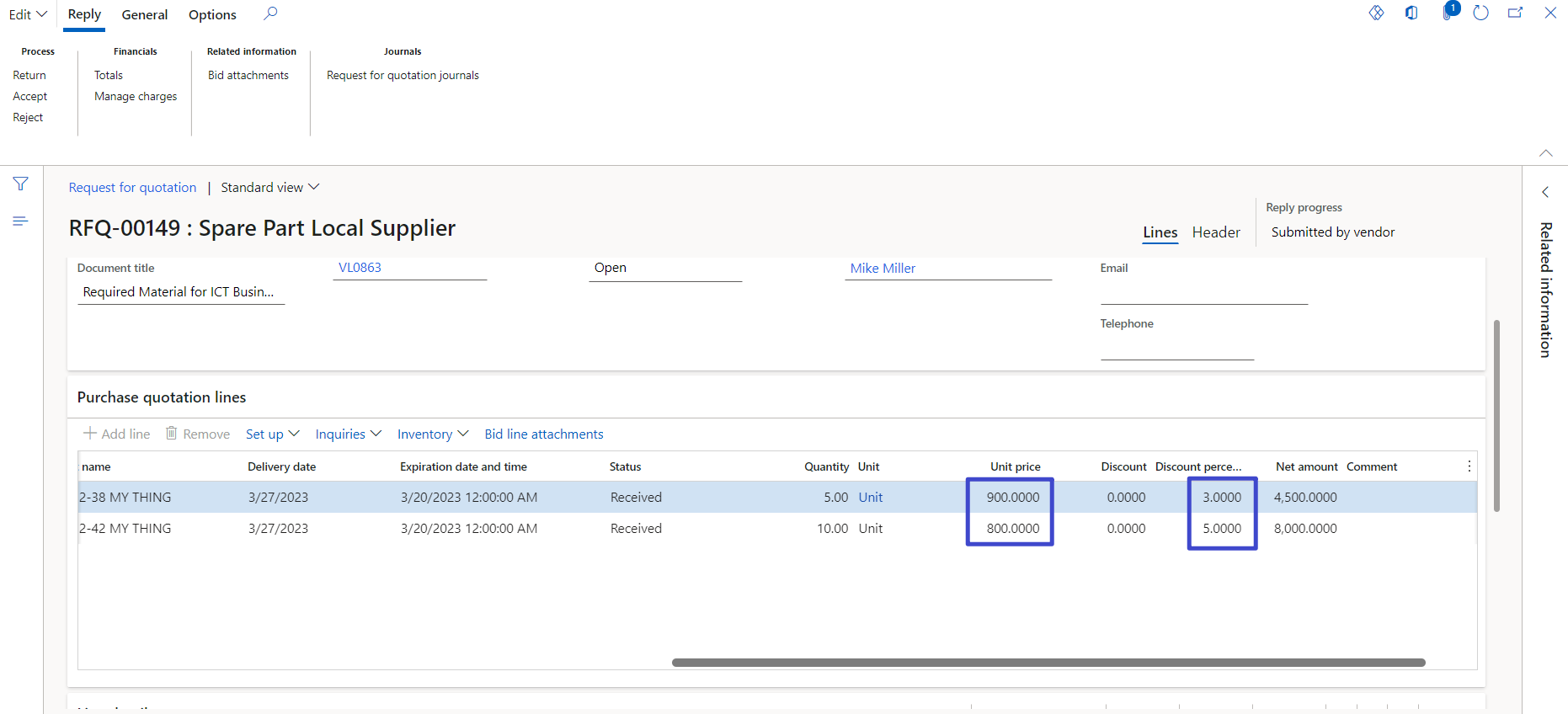
16.2. View Bid Attachment
1. On action pane, click bid attachment
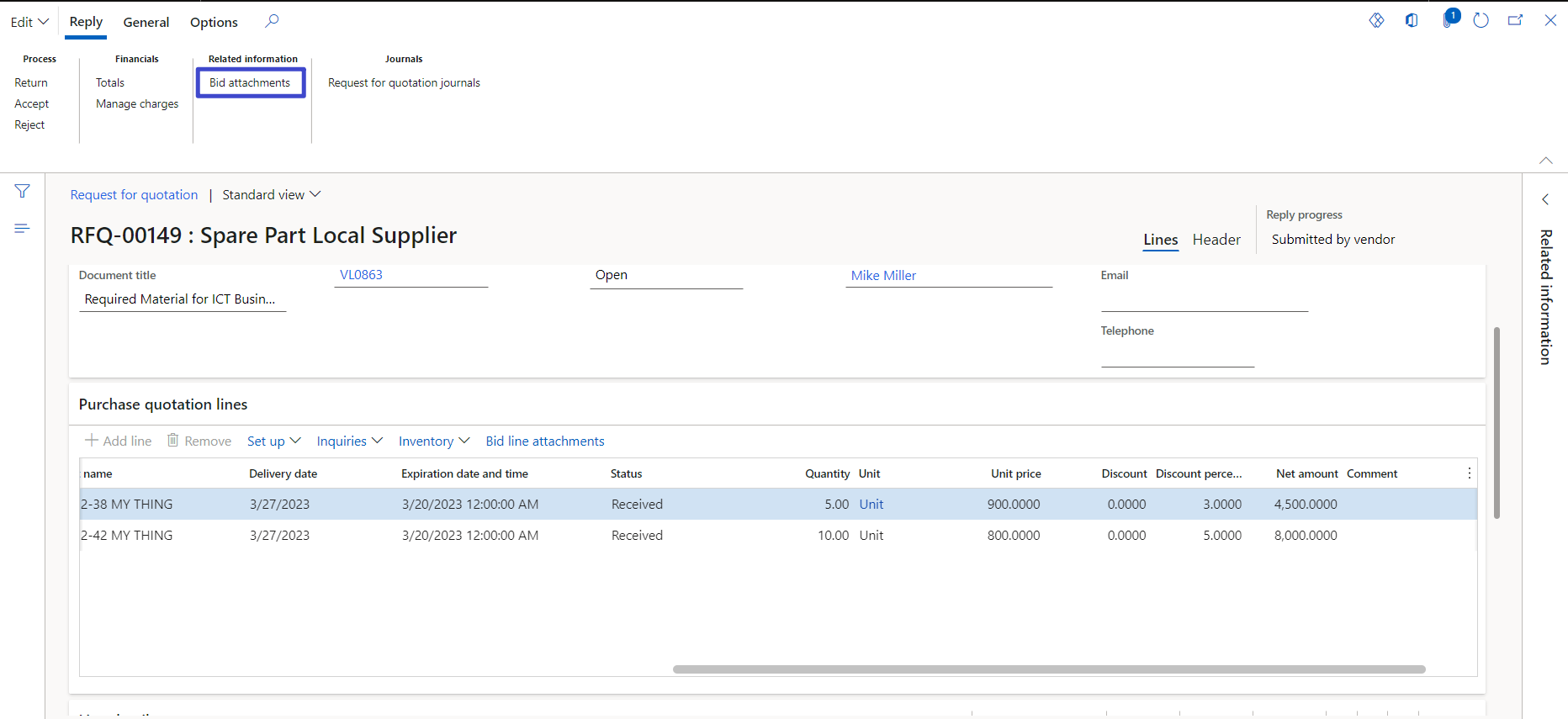
2. On action pane, Click open for file download
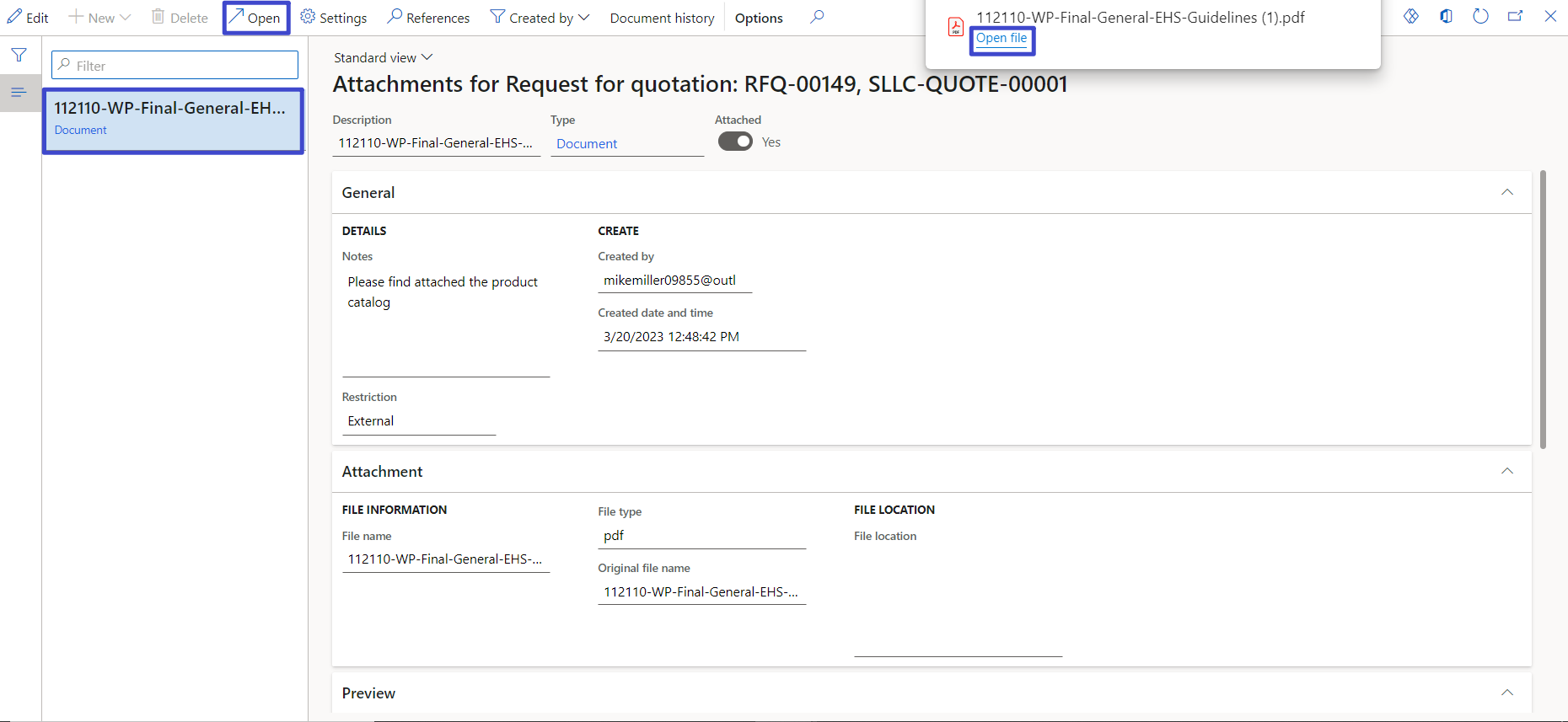
16.3. Bid Submitter, Delivery Date, Effective & Expiration Dates, Vendor Reference
1. Bid submitter, Mike Miller
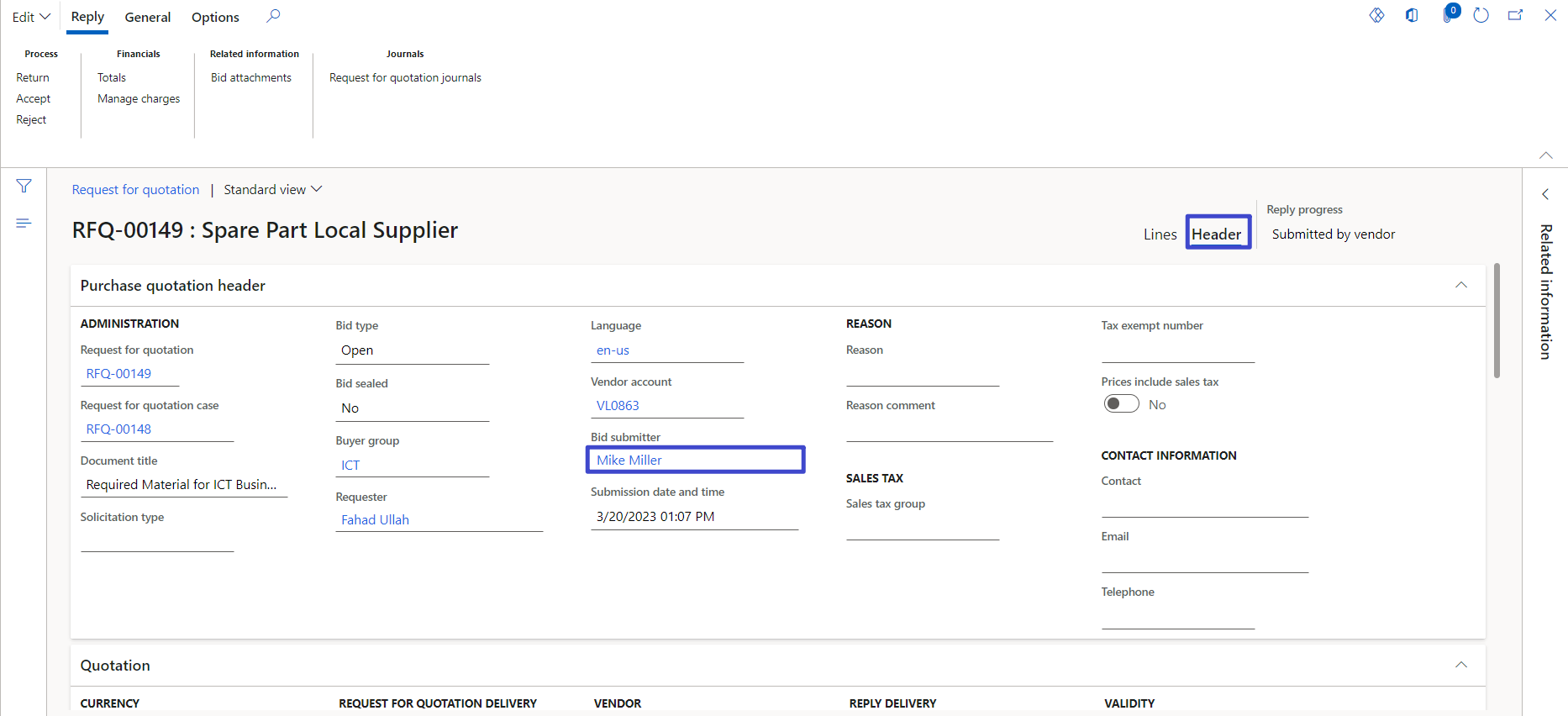
2. Delivery date, 3/27/2023
3. Effective date, 3/20/2023
4. Expiration date, 3/24/2023
5. Vendor reference, SLLC-QUOTE-00001
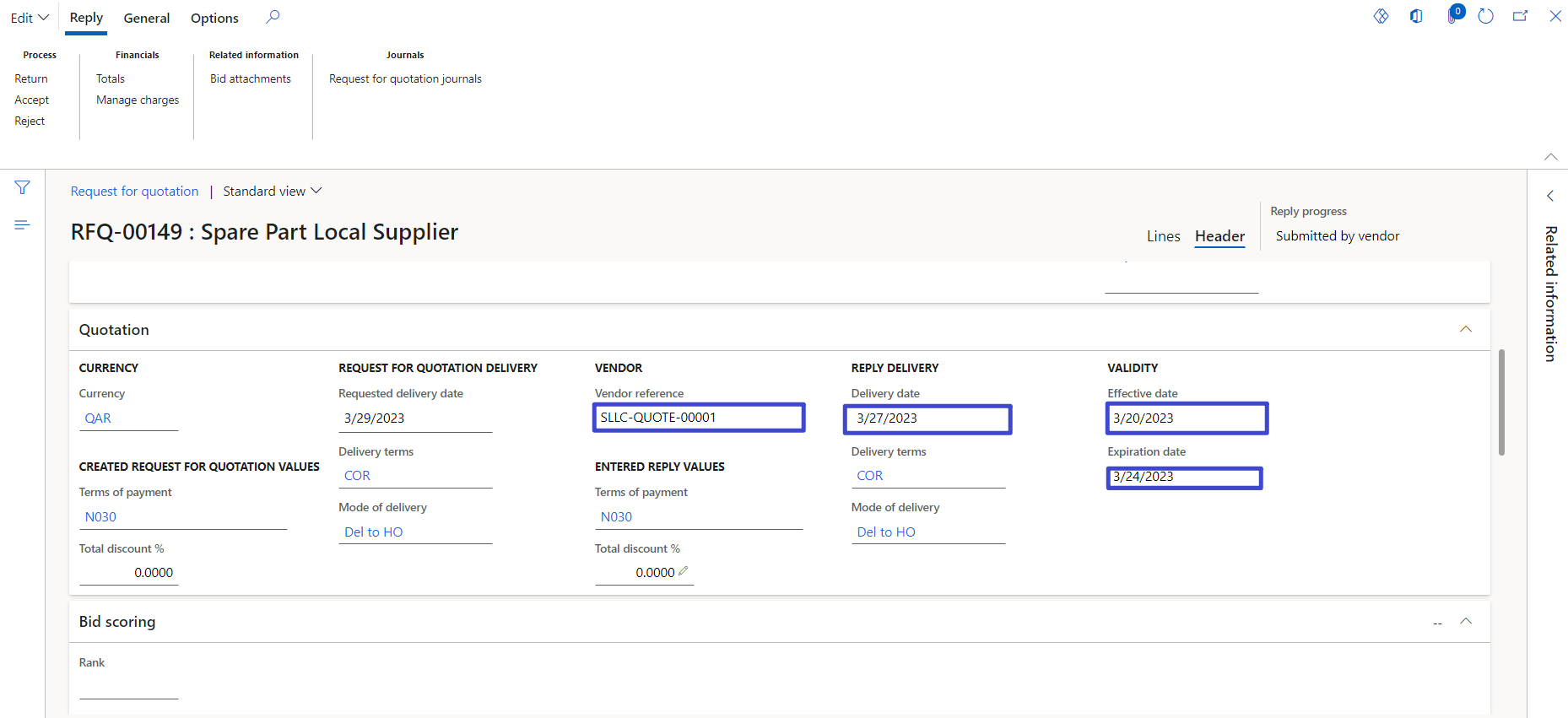
16.4. Vendor Question and Answers
1. On action pane, click questions and answers
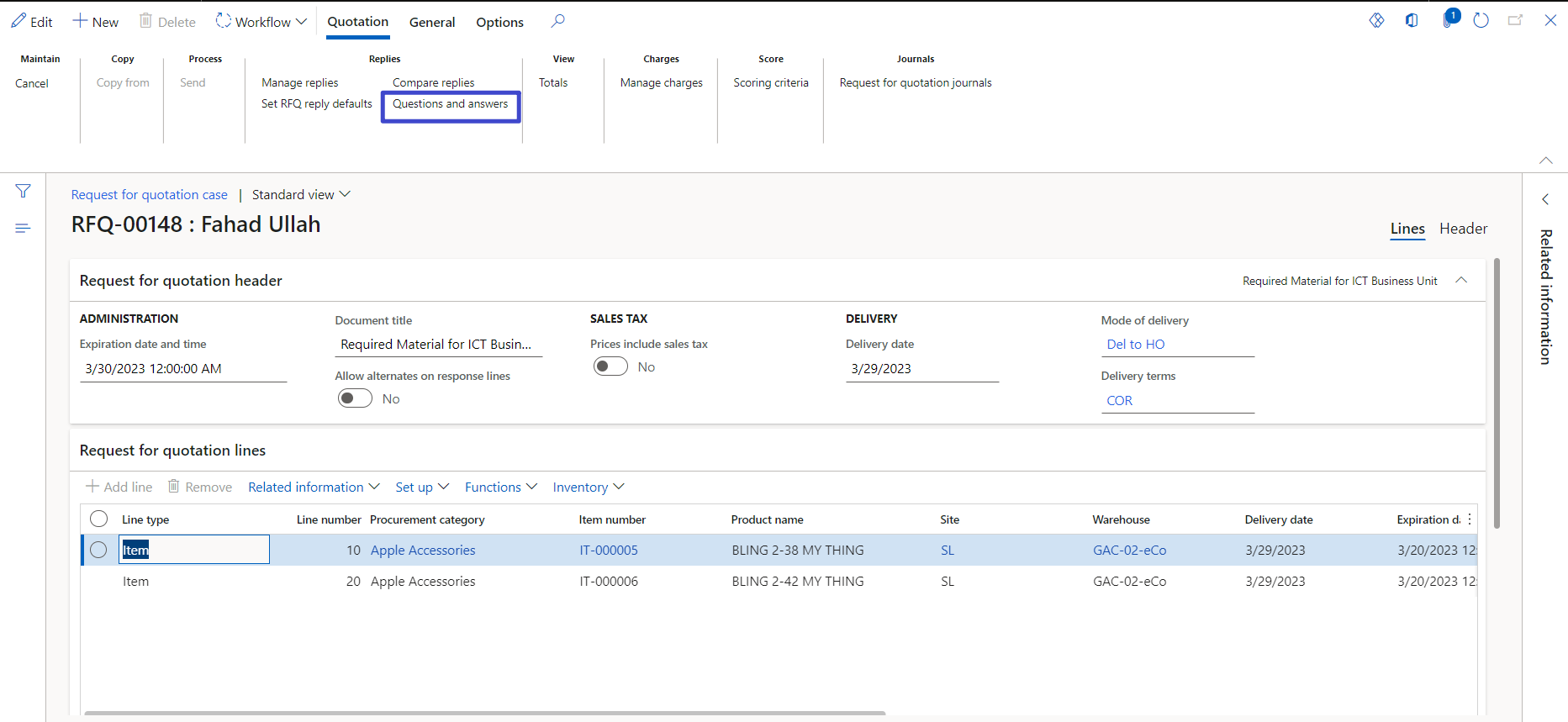
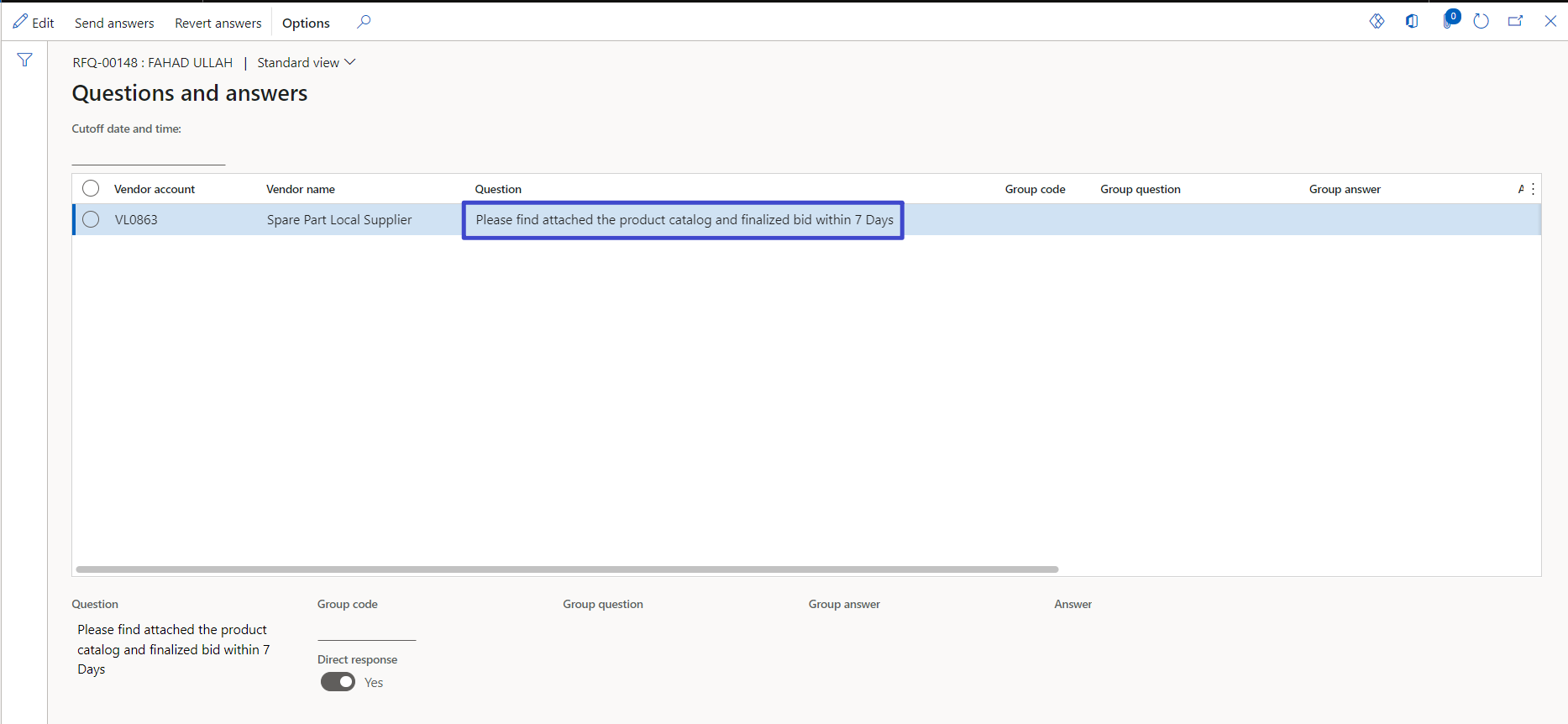
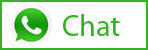
Related Posts
Leave a Reply Cancel reply
You must be logged in to post a comment.
Categories
- Advanced Warehouse Management (4)
- Expense Management Process (1)
- Free In Person Trainings (2)
- Free Microsoft Training Videos on YouTube (19)
- Intensive Microsoft Bootcamps: Learn Fast, Learn Smart (7)
- Inventory Management (1)
- Life Cycle Services (1)
- Microsoft Dynamics 365 Finance and Operations (17)
- Microsoft Dynamics Finance (28)
- Microsoft Dynamics HR & Payroll (4)
- Microsoft Dynamics Retail & Commerce (2)
- Microsoft Dynamics Supply Chain Management (23)
- Uncategorized (2)