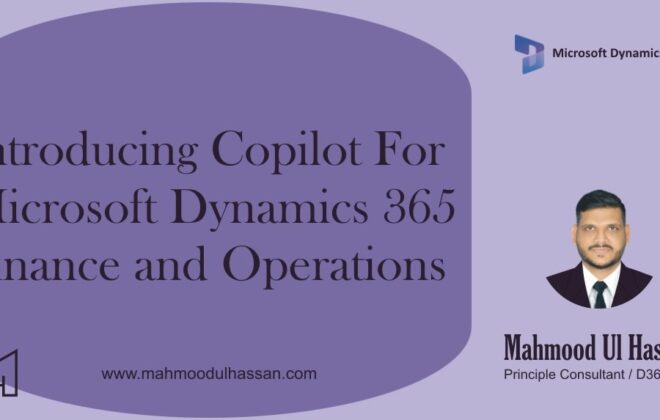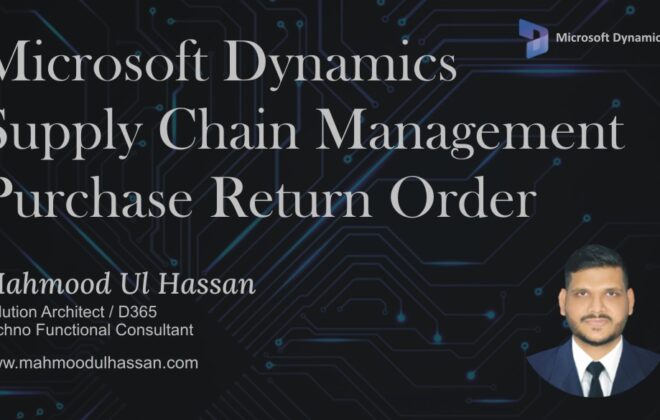Microsoft Dynamics 365 Landed Cost – Part 1
Landed cost concepts and terminologies:
Concepts
Voyage:
Voyage involves a distinct movement from an outbound location to the final inbound warehouse location through a series of specific destinations over a set period of time. After a voyage has been created, you can add purchase orders and order lines to a single container or multiple containers, and then the associated costs will be accurately allocated to the item line.
Cost
After it’s been created, a voyage can automatically have costs added to it. Various cost options and cost bases are available in the Landed cost module. You can define each cost for different levels of a voyage and then assign them to an item level by using assigned rules that support quantity, volume, weight, amount, and defined volumetric divisors. These estimated costs help to accurately represent the total cost of a voyage.
Then, landed cost will do a preliminary posting/accrual of the estimated landed costs to ensure that an accurate cost calculation is provided at the time of voyage creation. When these automatic expenses are billed, the predicted costs will be reversed and replaced with the actual costs, as determined by cost invoices.
Actual costs are estimated costs that are reversed and reported at the time of cost invoicing using clearing accounts that are designated for each type of cost (for example, duty, freight, and insurance). These postings follow the posting behaviour that is connected with the item, and they update inventory postings automatically. All posting types for inventory model groups are supported. Purchase price variance accounts are used to record the discrepancies between estimated and actual costs for moving average and standard cost postings.
Landed cost terminologies
Key concepts for Landed cost are as follows:
- Auto cost– Works like trade agreements. For example, an auto cost is linked to a voyage level.
- Cost type– Identifies the costs that are associated with imports, such as duty, freight, and insurance.
- Goods in transit– In general, the goods are placed in an in-transit warehouse after an invoice has been updated. However, this process can change depending on how your parameters are set up.
- Journey template– Defines the routes that goods take between two ports.
- Port– Location where goods are received and transferred.
- Shipping container– Where the purchase order lines are stored. It’s located one level below the shipment level. They’re typically used if the cost of goods is by container or if the receiving is per-container.
- Shipping container type– Can affect the price of a cost category (for example, freight). Additionally, shipping container types provide valuable shipping information.
- Vessel– A medium that is used to transport goods, such as ships or airplanes.
- Voyage– Typically, a voyage refers to a single vessel. However, depending on your policies and procedures, it can also be a single vendor or purchase order. No restrictions are placed on how to use this concept.
Landed cost parameters
Navigation: Landed cost > Setup > Landed cost parameters
The first section in the landed cost parameters page is the General tab, which contains the following Fast Tabs:
- General– Sets the basis for some general parameters that are related to voyages.
- Costing– Tells the system how to handle various situations that are related to voyage costs.
- Validation– Tells the system how to handle or validate a situation when certain anomalies occur.
- Defaults– Sets the basic defaults for voyages.
General
General
Below is the screenshot of General tab. After this screenshot we will understand the concepts of each setting:
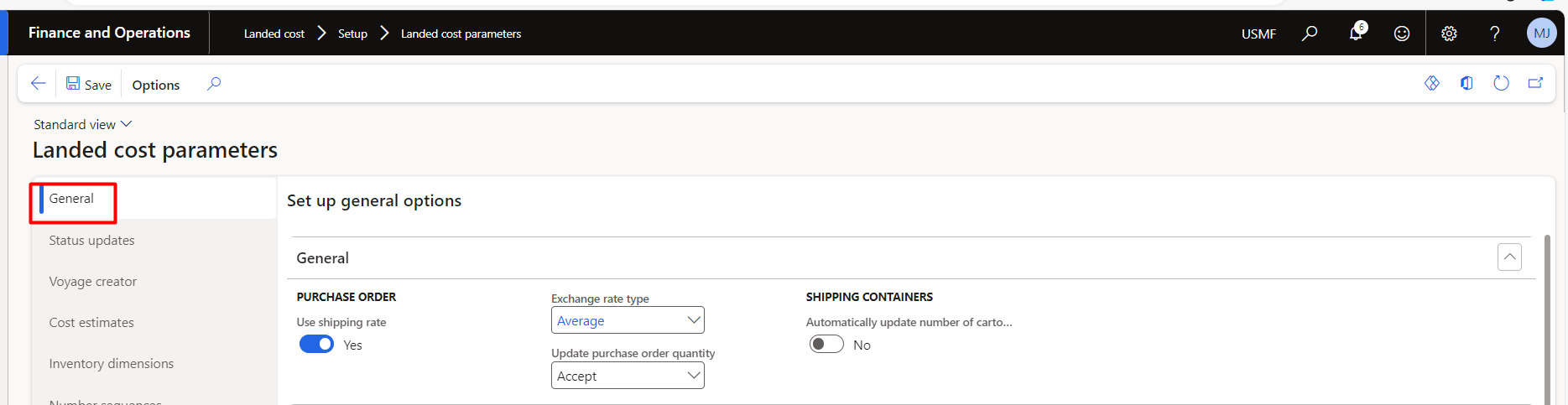
Let’s understand the settings from above screenshot:
Use shipping rate: Determines which default shipping rate that you want to use for your voyages. Most companies have a predetermined shipping rate that’s used for a specific period to estimate the cost of items that are priced in multiple currencies.
Exchange rate type: Determines which exchange rate is used in multicurrency calculations for a voyage and their associated costs.
Click on view details and go to the Exchange rate to see the currency exchange rate for this legal entity:
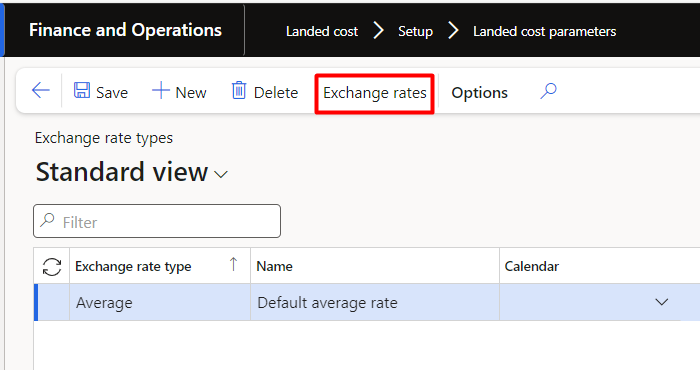
Here you can see that exchange rate type is “Average”:
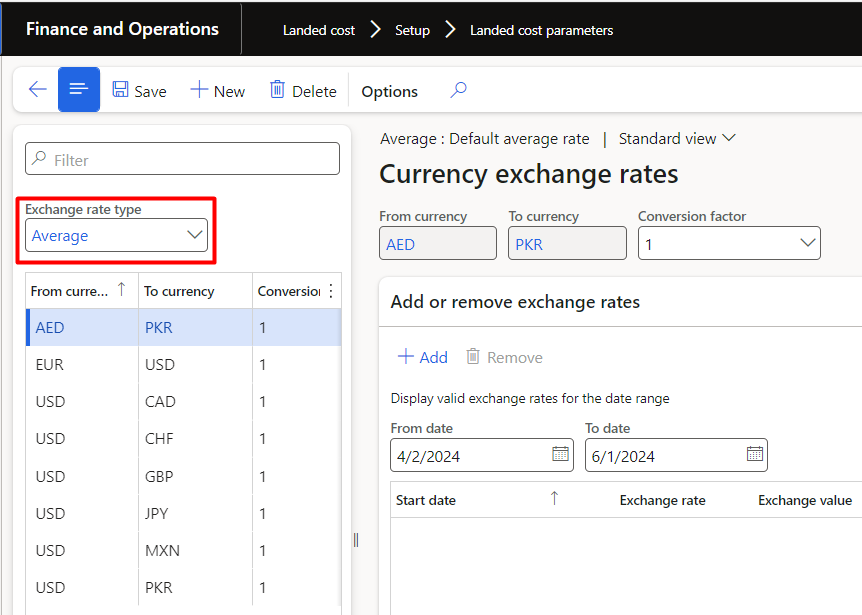
Update purchase order quantity: Determines what happens when a user attempts to change the quantity on a purchase order line that is part of a voyage. Below are the options:
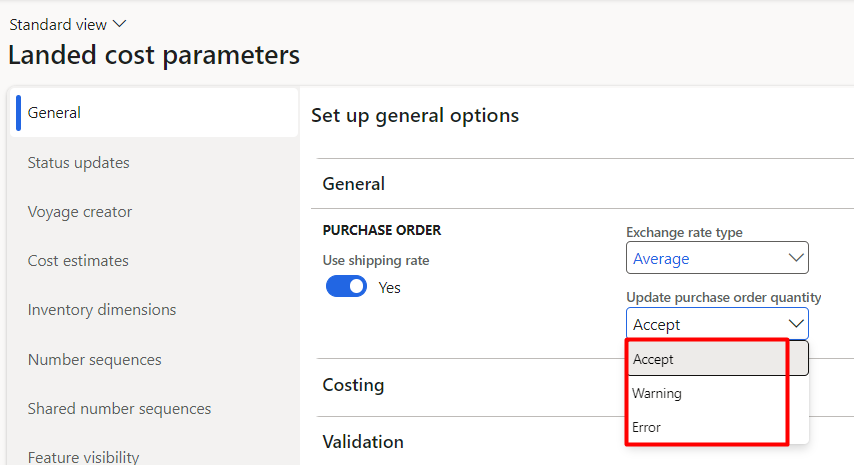
Automatically update number of cartons – Determines how the cartons on a voyage are displayed.
If this toggle is set to Yes, all cartons will be combined and displayed at the voyage and container level.
If this toggle is set to No, the number of cartons is initially set to 0 (zero) and will require that a user manually adjusts them as needed.
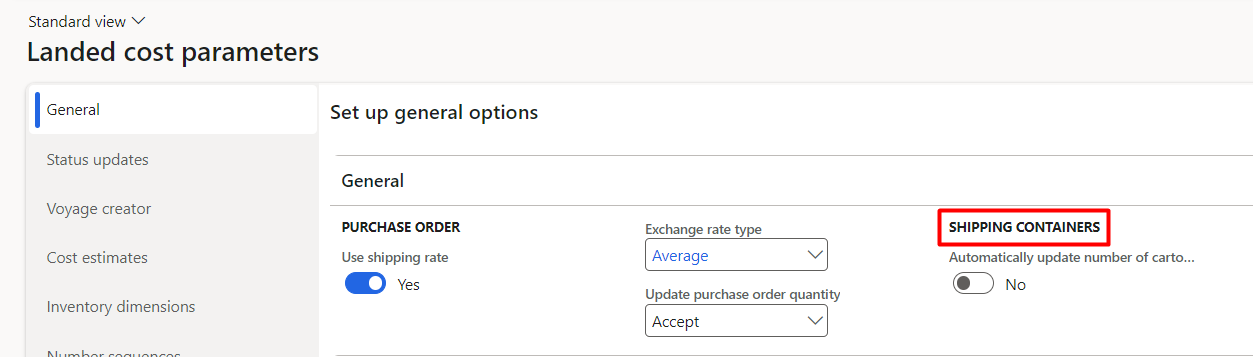
Costing
Below is the screenshot of Costing tab. After this screenshot we will understand the concepts of each setting:
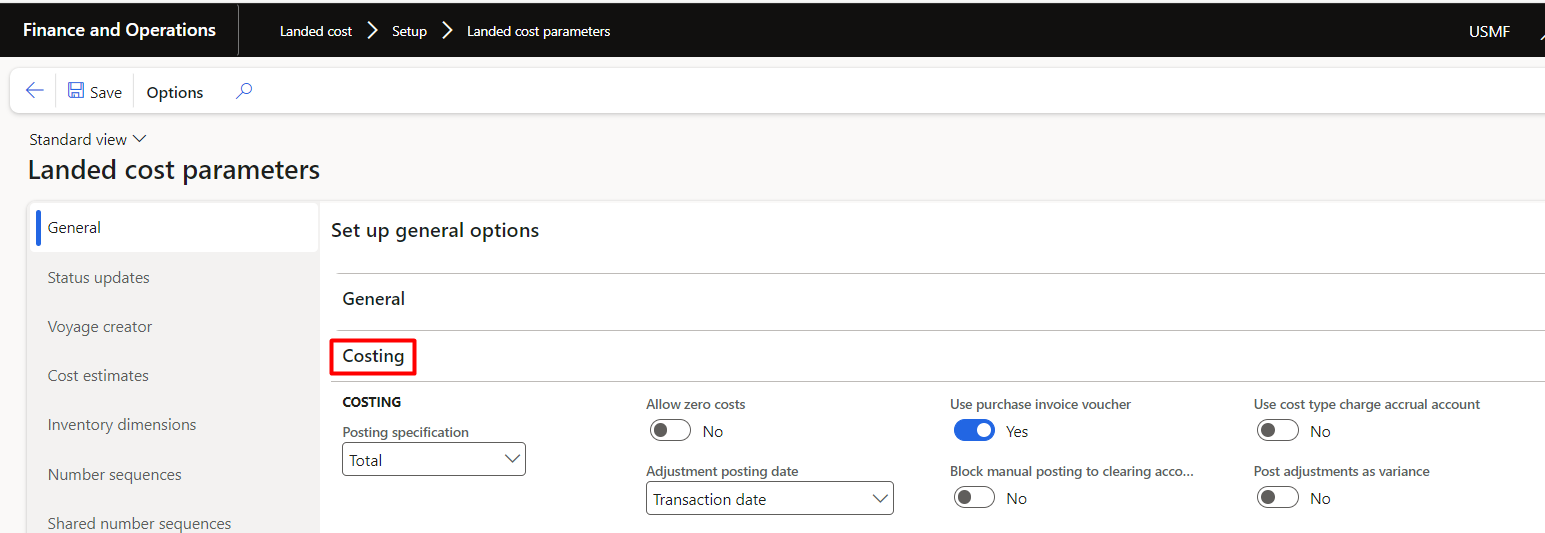
Posting specification – Determines how the value adjustment will appear in the ledger. Use the dropdown menu to select one of the following options:
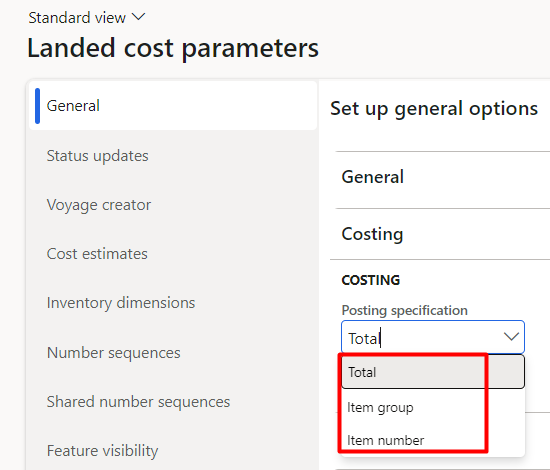
- Total– The total amount will be posted to the ledger.
- Item group– Each item group will post as an amount to the ledger, providing more detail.
- Item number– Each item number will post an amount to the ledger, which provides the most detailed information.
Use purchase order invoice – Determines if you want to use the same number as the purchase order invoice for cost accrual transactions.
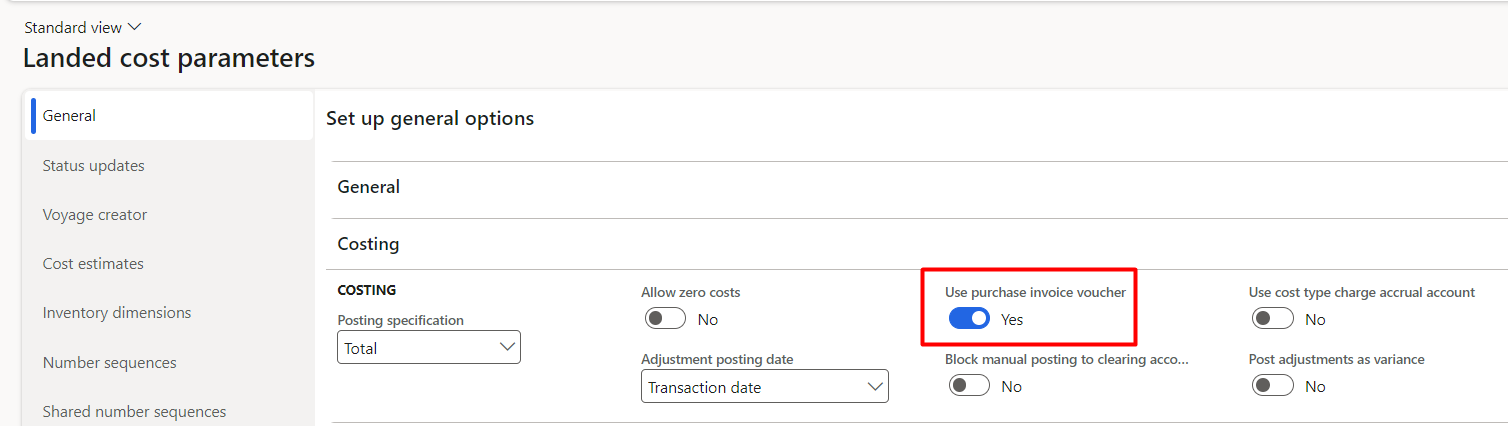
- Yes: cost accrual transactions use the same voucher number as the purchase order invoice.
- No: the system will use the next available cost accrual voucher number from number sequence
Allow zero costs – Determines if you want to allow zero costs to be part of the voyage.
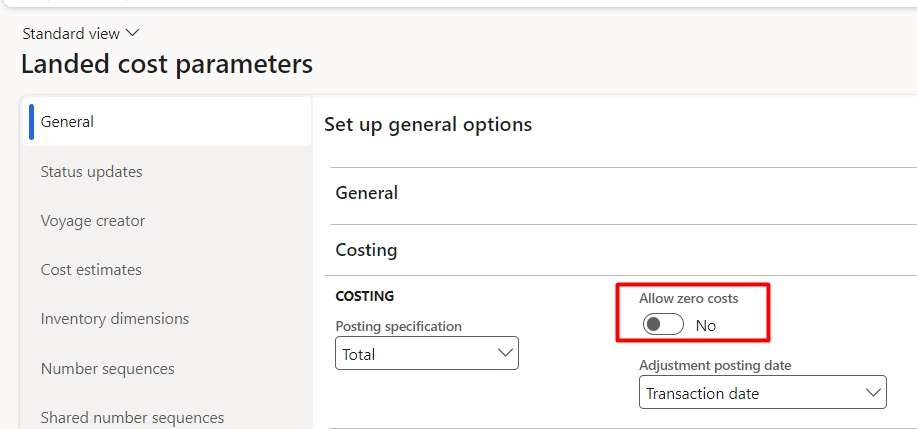
- If this toggle is set to Yes, it will allow a voyage to contain items at a zero cost. In this case, a 0 (zero) price is assigned to that cost area, thus allowing the vendor cost invoice to be processed after the voyage is received.
- If this toggle is set to No, the system generates an error message and prevents the user from posting an invoice or purchase order with a 0 (zero) value for a projected cost. This option provides you with a more accurate estimate versus assuming zero costs. (Recommended)
Adjustment posting date – When you post a voyage cost invoice to accounts payable, the settlements table (inventory adjustments) is updated as well. The adjustment posting date determines which default date will appear on the Select voyage costs page in the invoice journal:
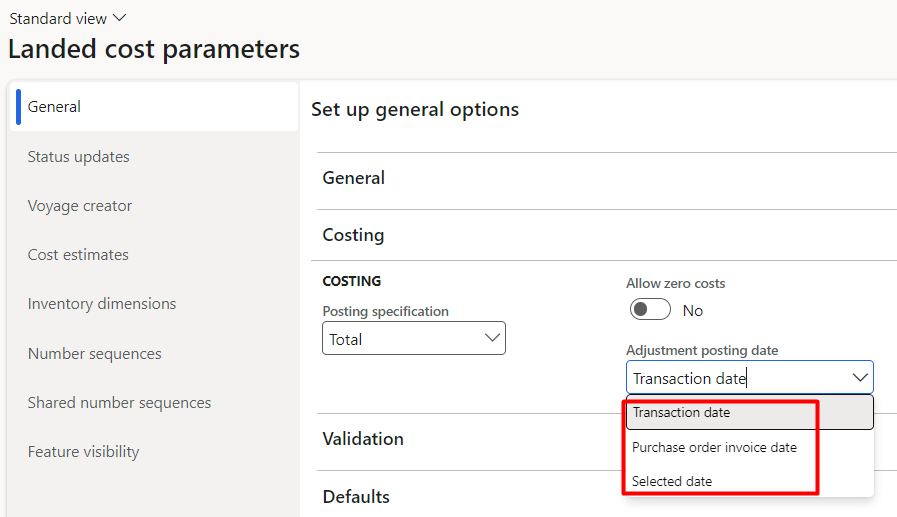
Transaction date – The posting or journal date.
Purchase order invoice date – The financial posting date of the item (purchase order) invoice.
Selected date – The user specifies the posting date. If the Selected date field is clear, the user will receive an error message when posting the cost invoice.
Block manual posting to clearing account – Determines which transactions are posted to clearing accounts.
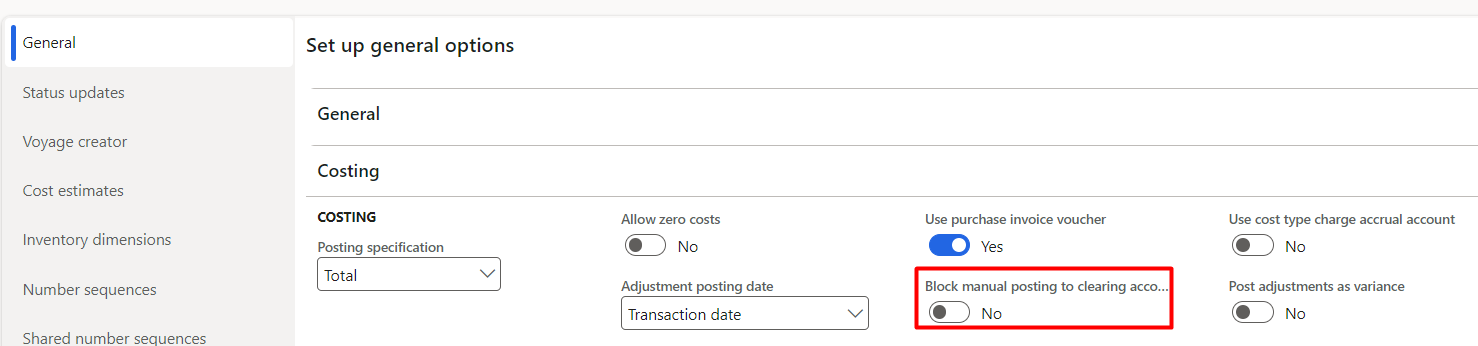
Use cost type charge accrual account – Determines if the charge accrual account will be used to accrue costs as an expense.
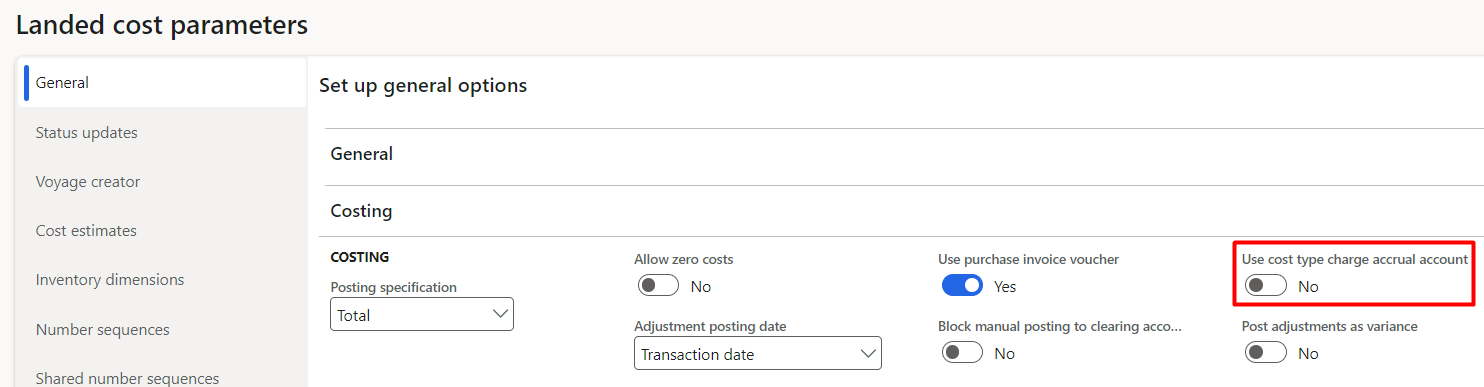
Post adjustments as variance – Determines how the variances between estimated costs and actual costs are handled.
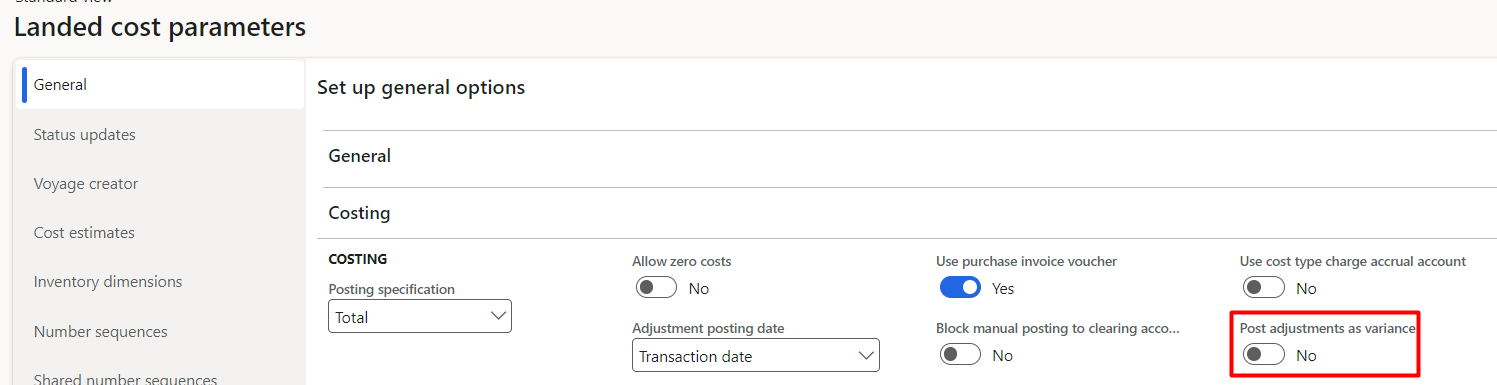
- Yes: The inventory adjustment transactions with variances will be posted to a variance account, thus overriding the standard functionality.
- No: The inventory adjustment transactions with variances will be handled according to the costing method and cost type code settings. For standard costs, the amounts will be posted to the variance account. For moving weighted average (MWA), the amounts will be posted to the variance account or inventory.
Validation
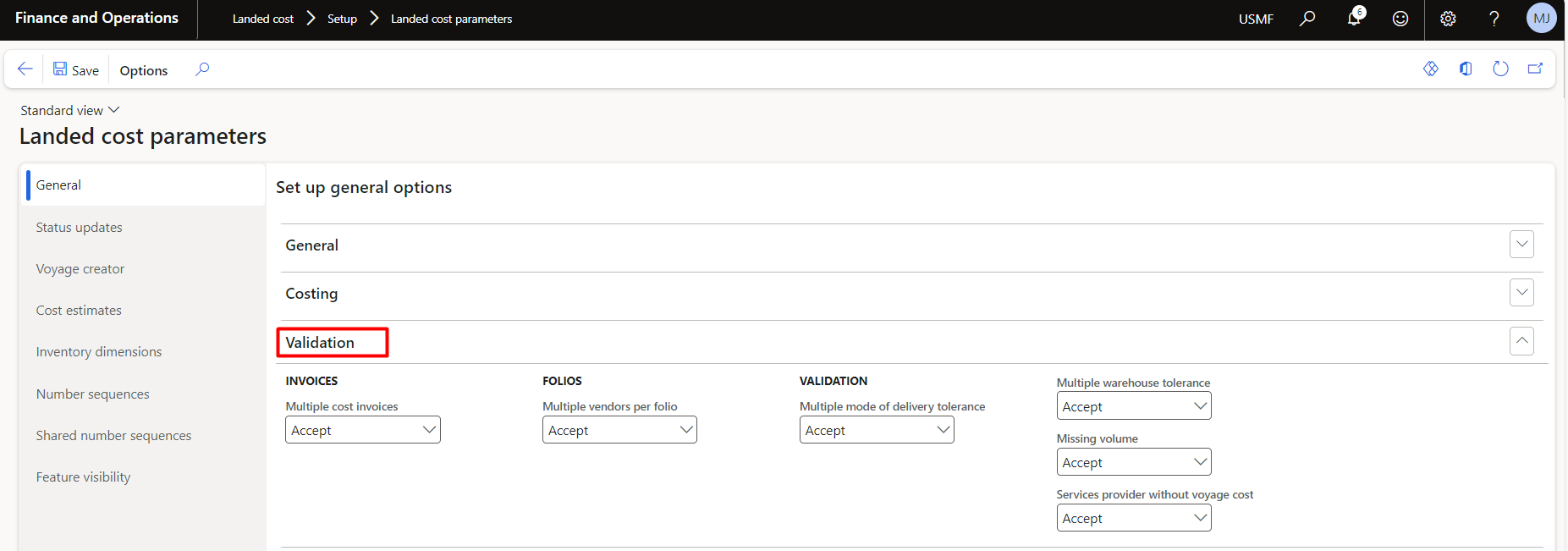
All the fields are self explanatory and there are 3 options available in each dropdown for selection:
- Accept
- Warning
- Error
Default
In default fast tab, there is a selection of journal types for each journal. These are self explanatory:
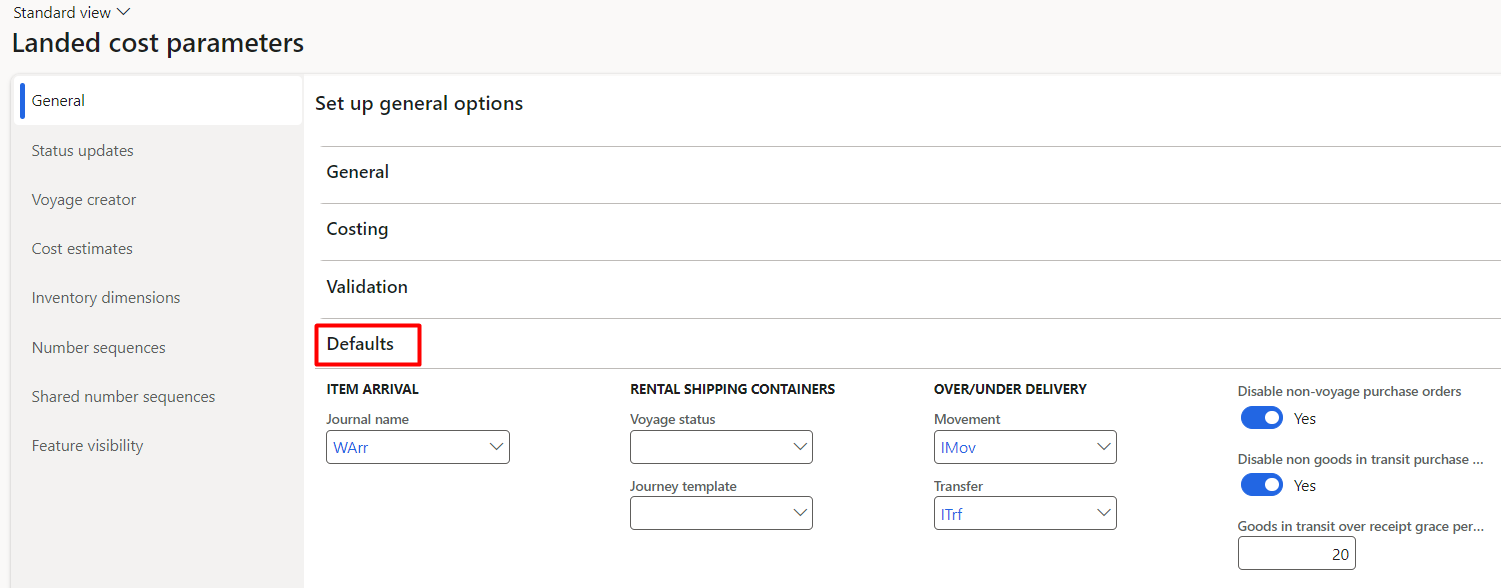
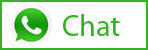
Tags In
Related Posts
Leave a Reply Cancel reply
You must be logged in to post a comment.
Categories
- Advanced Warehouse Management (4)
- Expense Management Process (1)
- Free In Person Trainings (2)
- Free Microsoft Training Videos on YouTube (19)
- Intensive Microsoft Bootcamps: Learn Fast, Learn Smart (7)
- Inventory Management (1)
- Life Cycle Services (1)
- Microsoft D365 Security (1)
- Microsoft Dynamics 365 Finance and Operations (18)
- Microsoft Dynamics Finance (28)
- Microsoft Dynamics HR & Payroll (4)
- Microsoft Dynamics Retail & Commerce (2)
- Microsoft Dynamics Supply Chain Management (23)
- Uncategorized (2)