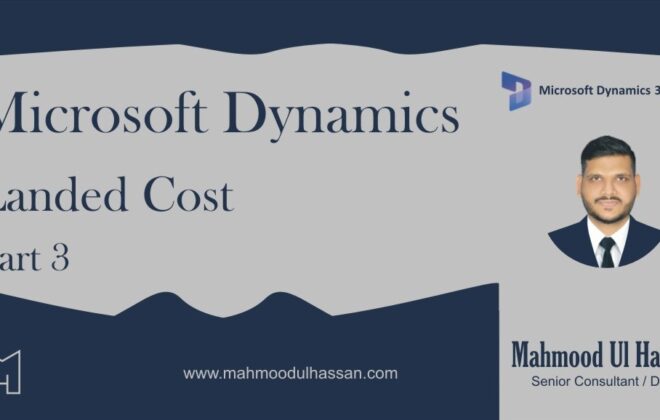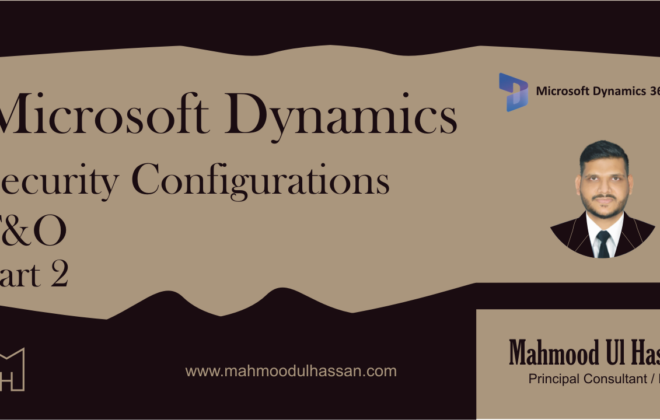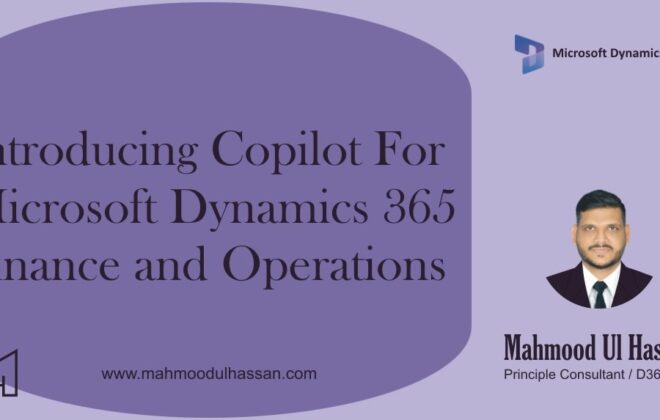Microsoft Dynamics D365-BOPIS (Buy Online, Pickup in Store) Process
Process Overview: Frontier customers will place orders online, to be pickup up in a store that the customer selects. This process document covers the steps to process customer orders from online order to store pickup.
Process Steps
Customer on Ecom site
- Sign in
- Select order items
- ‘Find in store’
- Add additional items
- Check out
- Select pickup time slot
- Enter payment information
- Confirm order
Store warehouse team
- Pick order
- Adjust for any shortages or substitutions
Store POS team
- <Customer comes in for order>
- Order selected
- Order paid, receipt printed
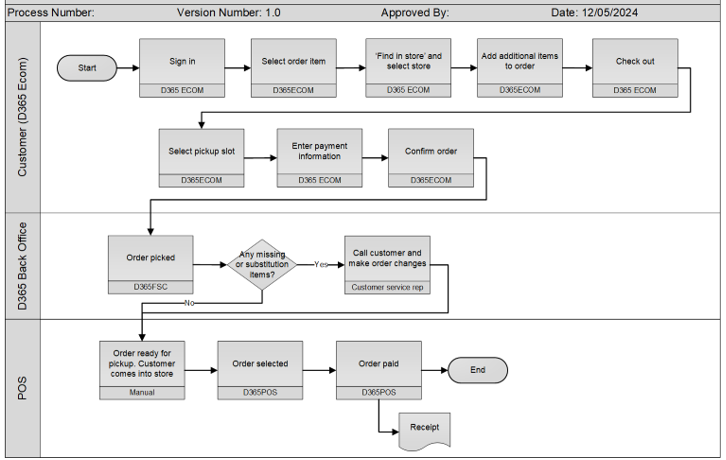
Step by step screen clips.
- Sign in
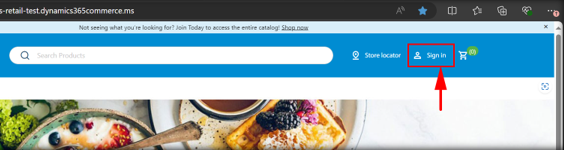
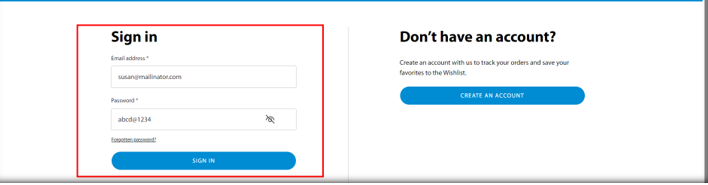
2.Select order items
3.‘Find in store’
4.Add additional items
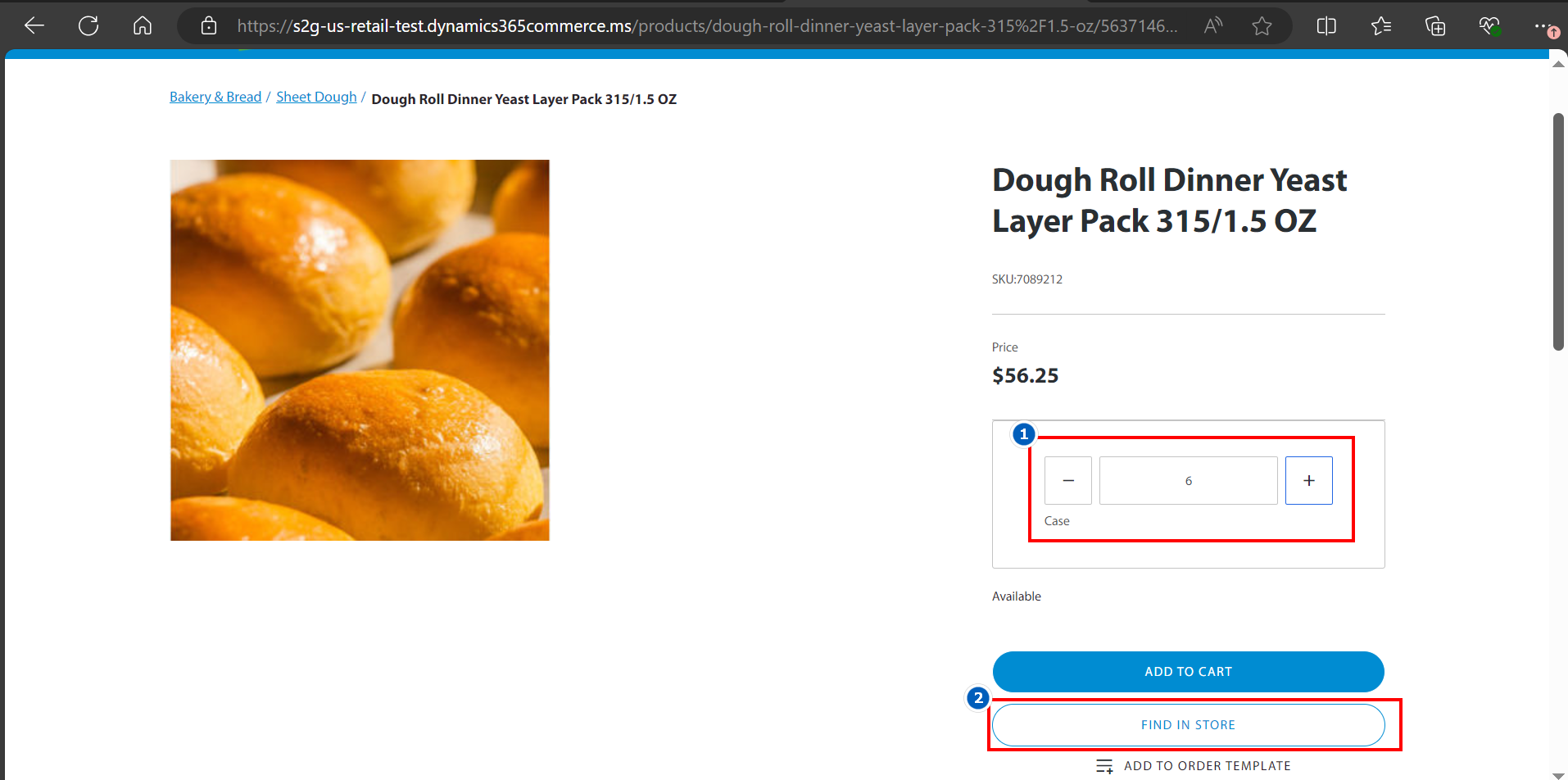
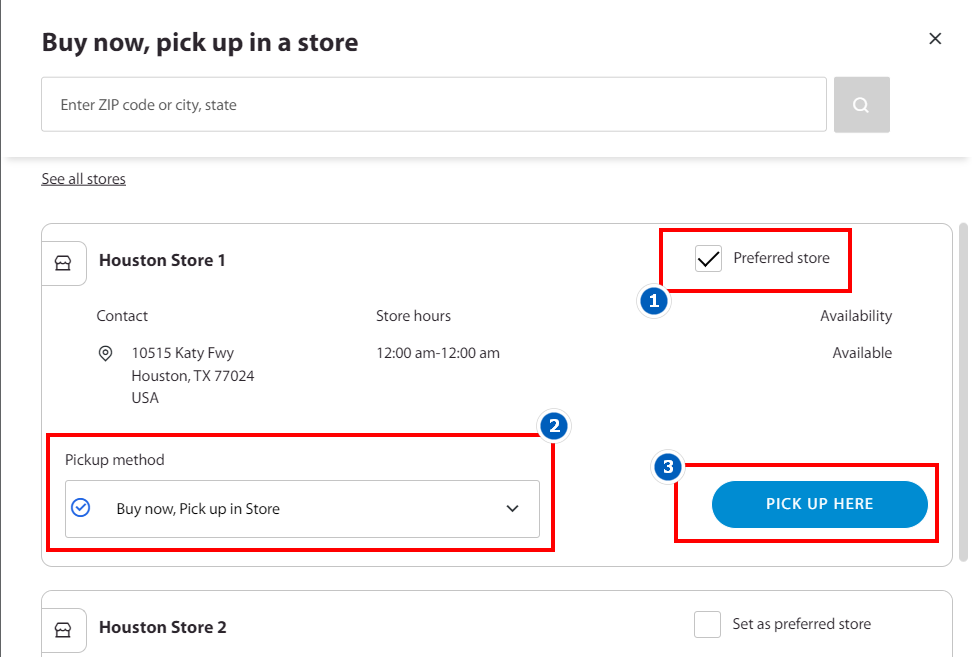
5.Check out
6.Select pickup time slot
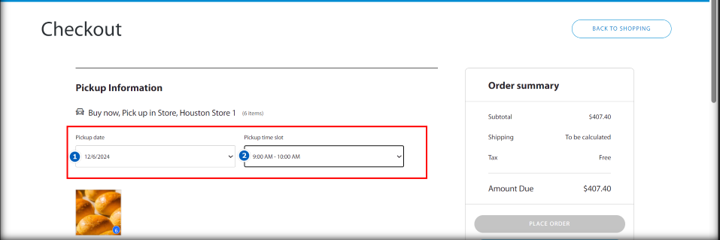
7.Enter payment information
8.Confirm order
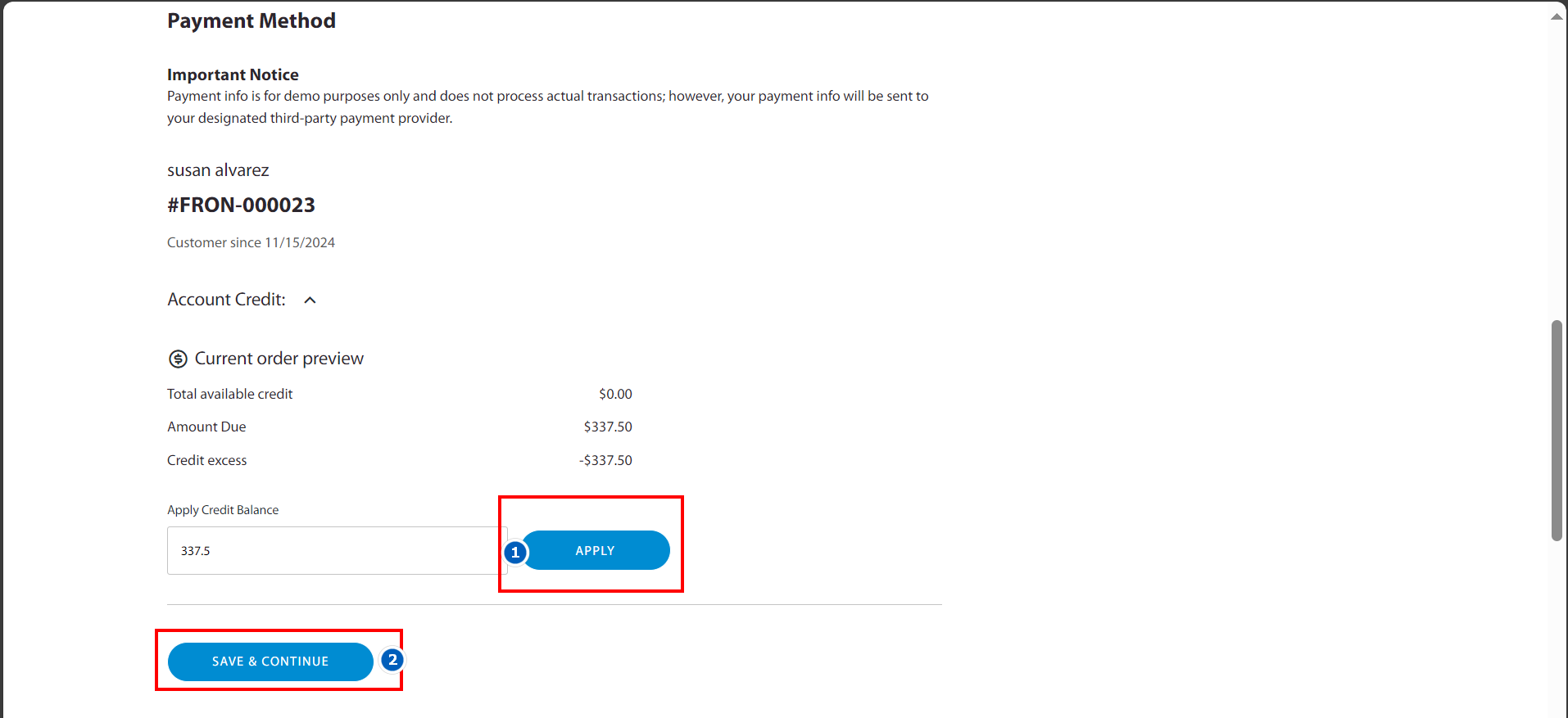
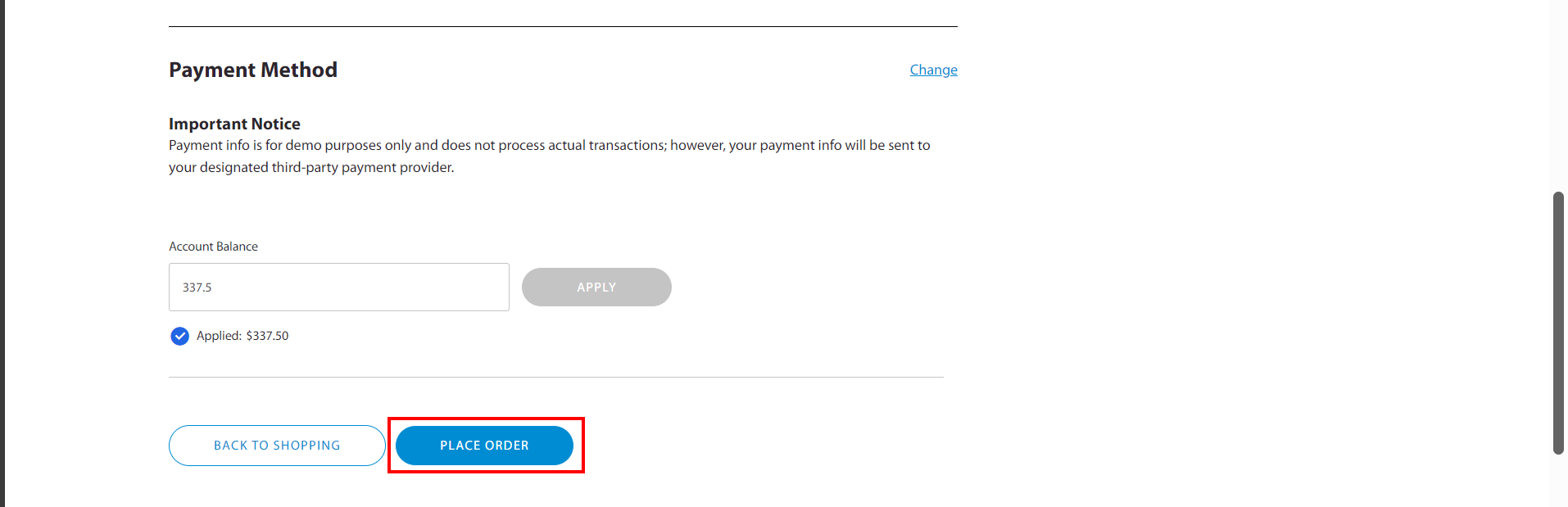
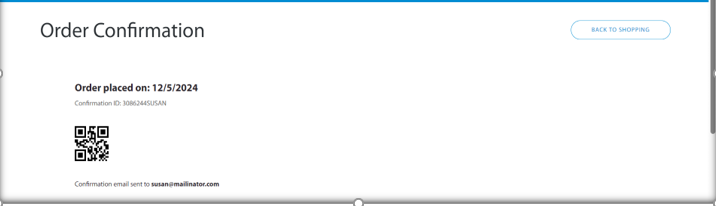
At this point, the order is visible from back office, D365FSC.
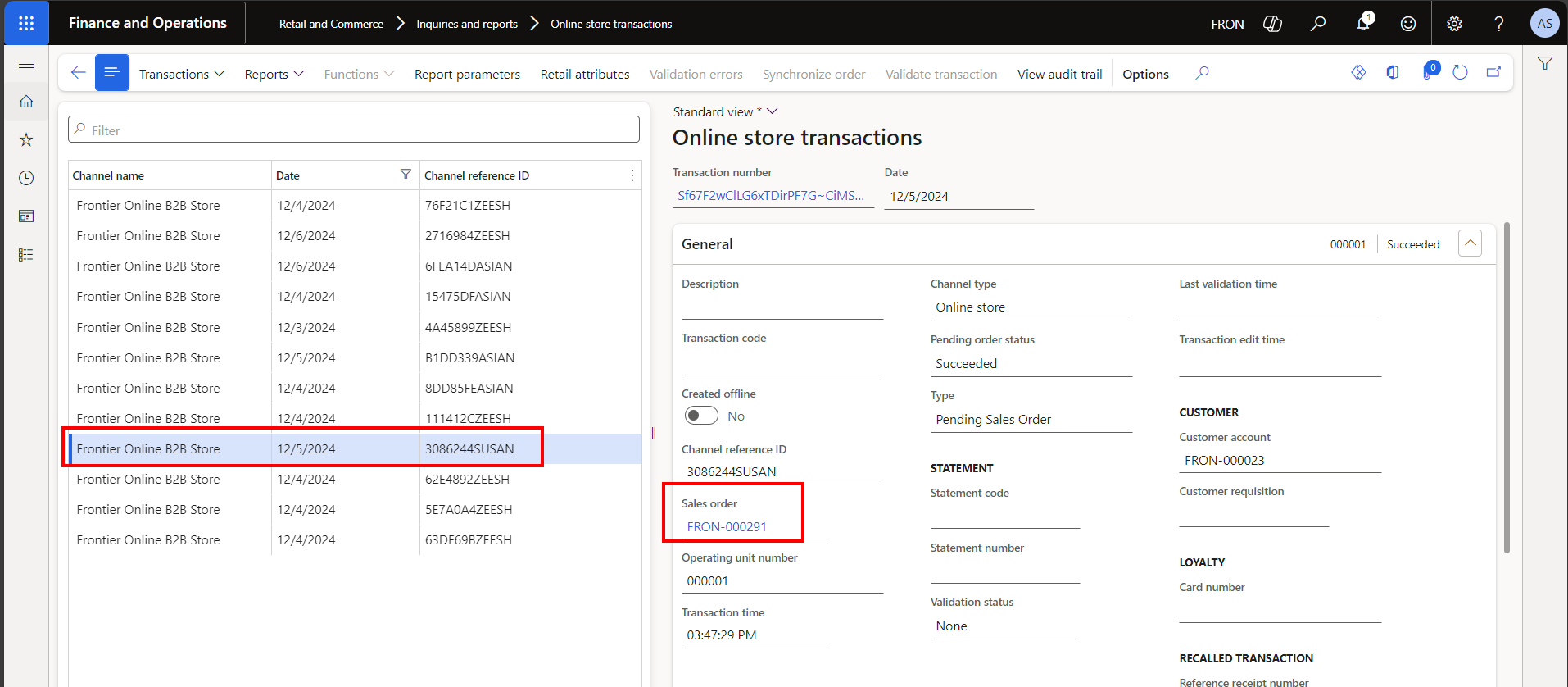
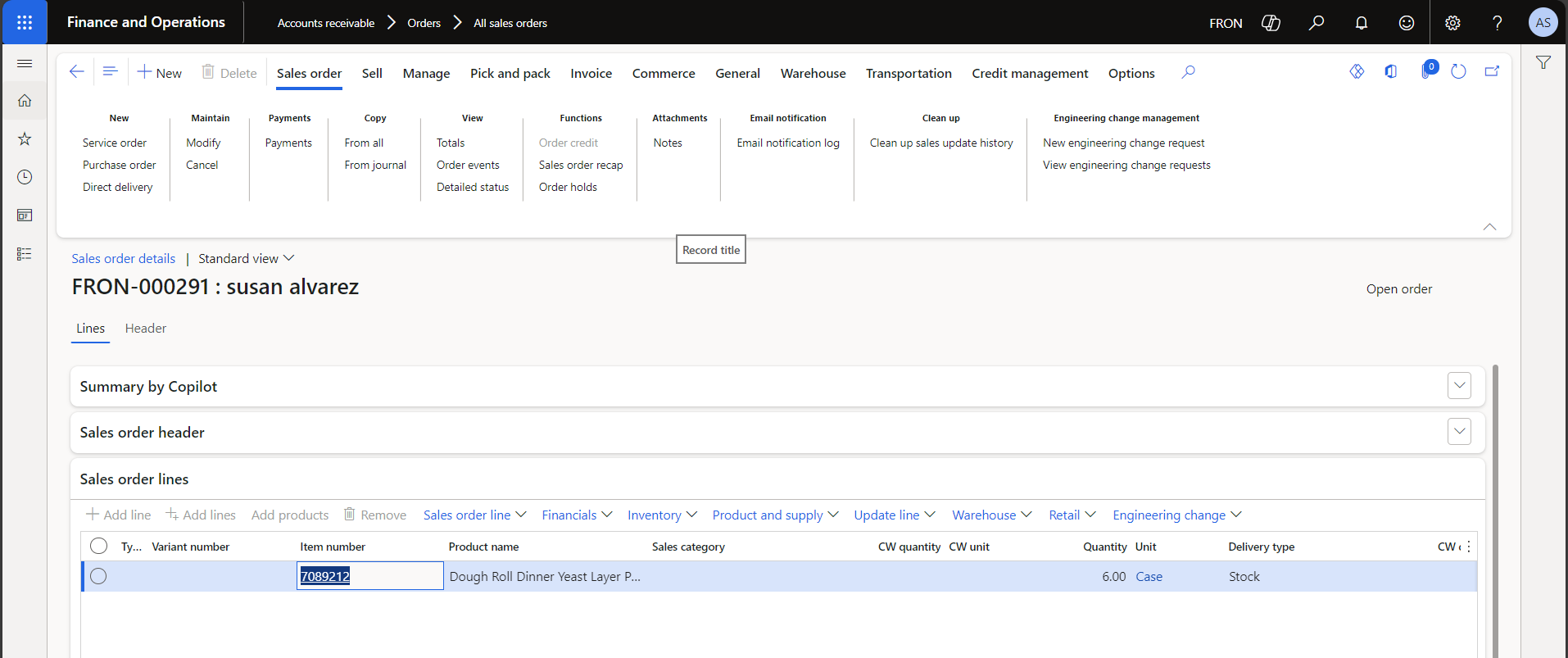
Warehouse picks sales order (done from D365FO, while advanced WMS is being set up). Order is now ready for pickup.
Customer comes in.
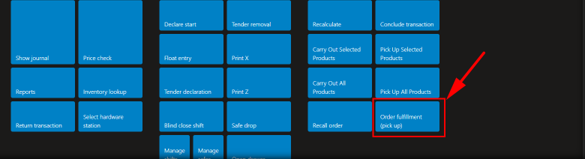
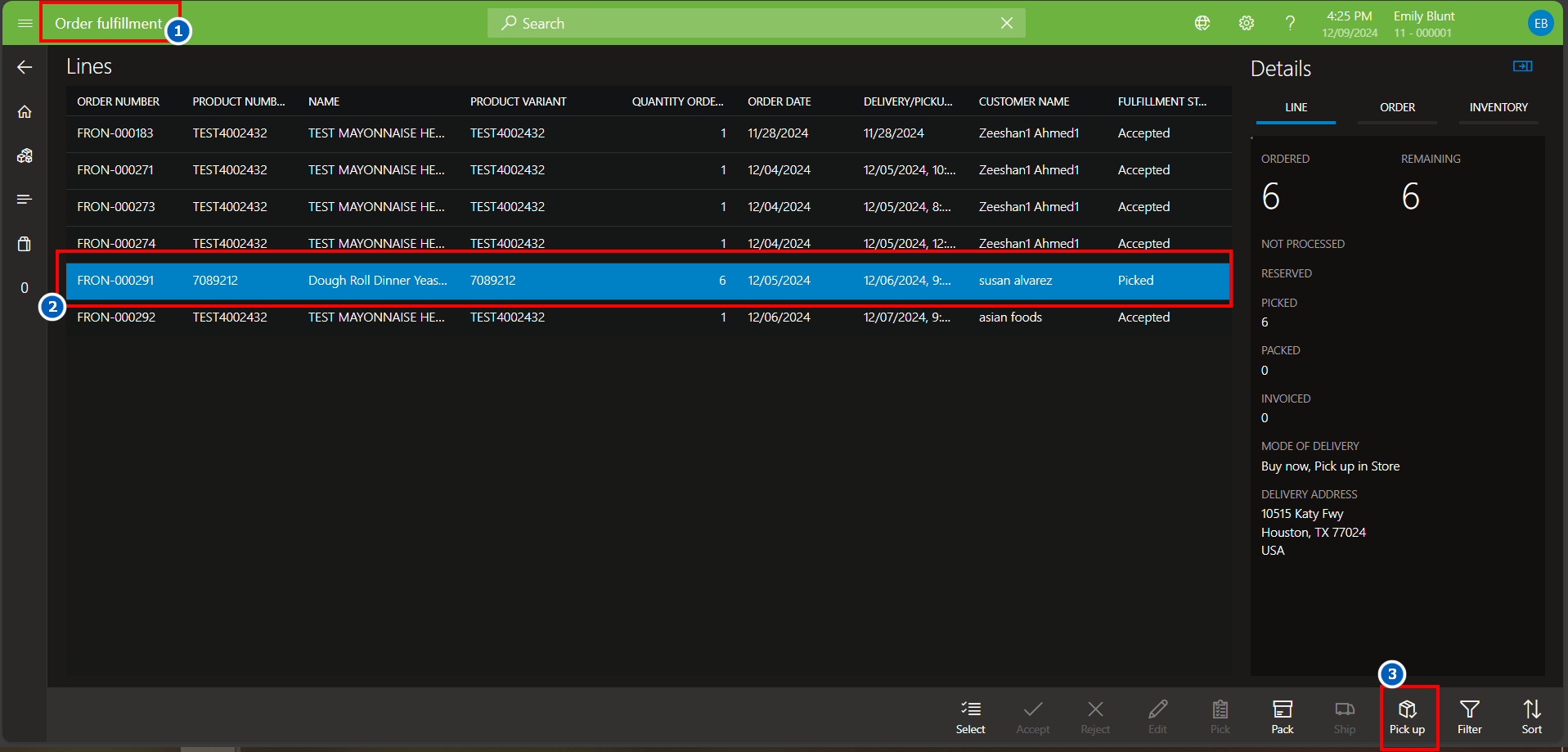
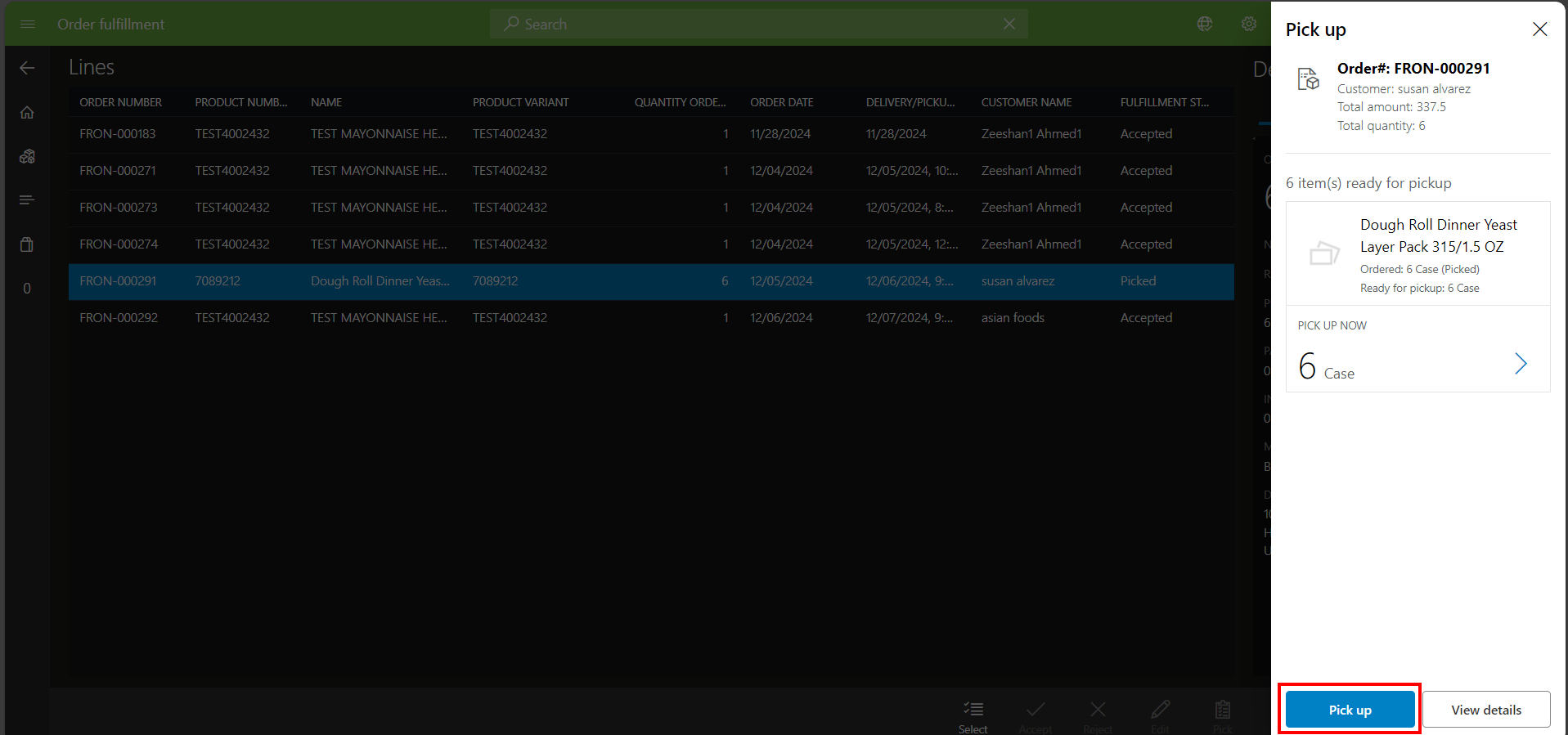
Click the ‘$337.50’ to select the payment method.
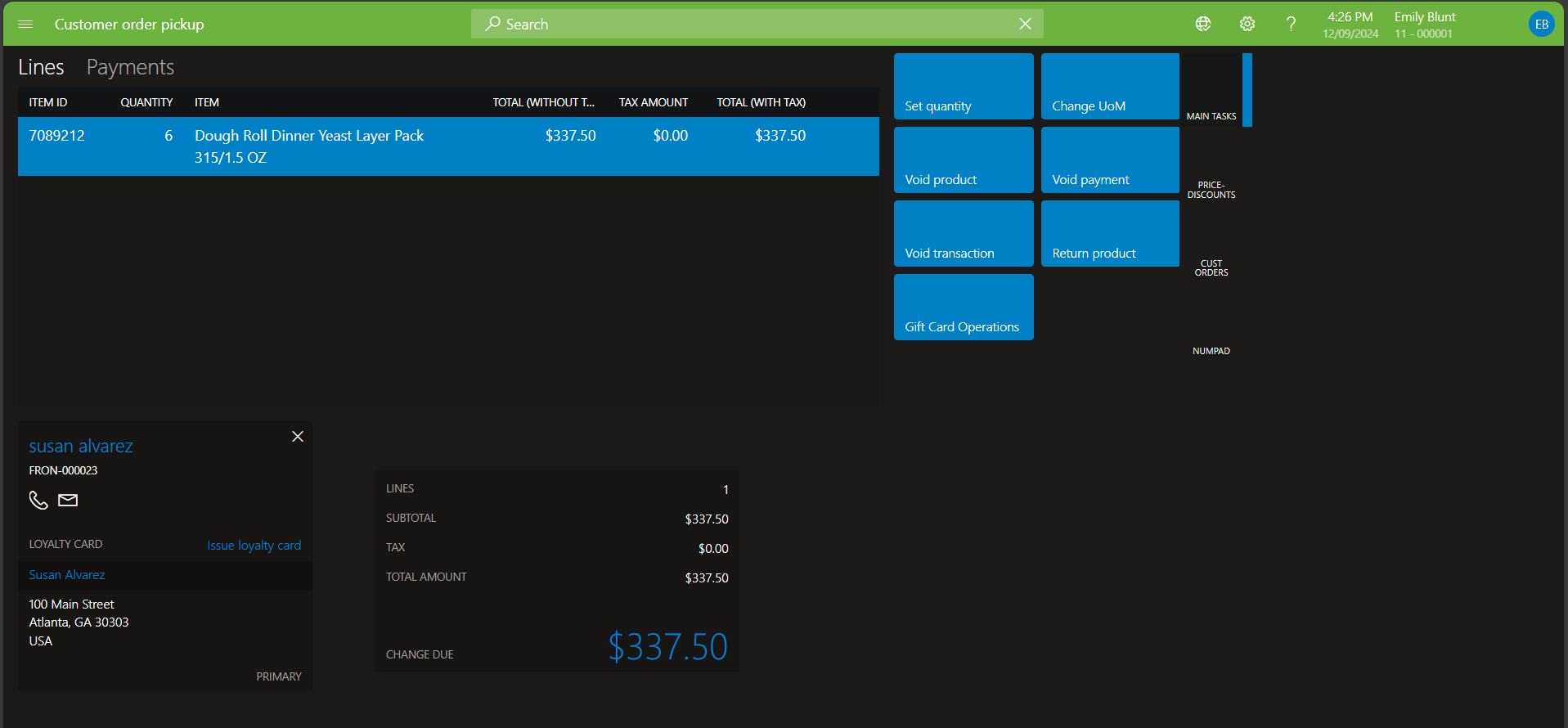
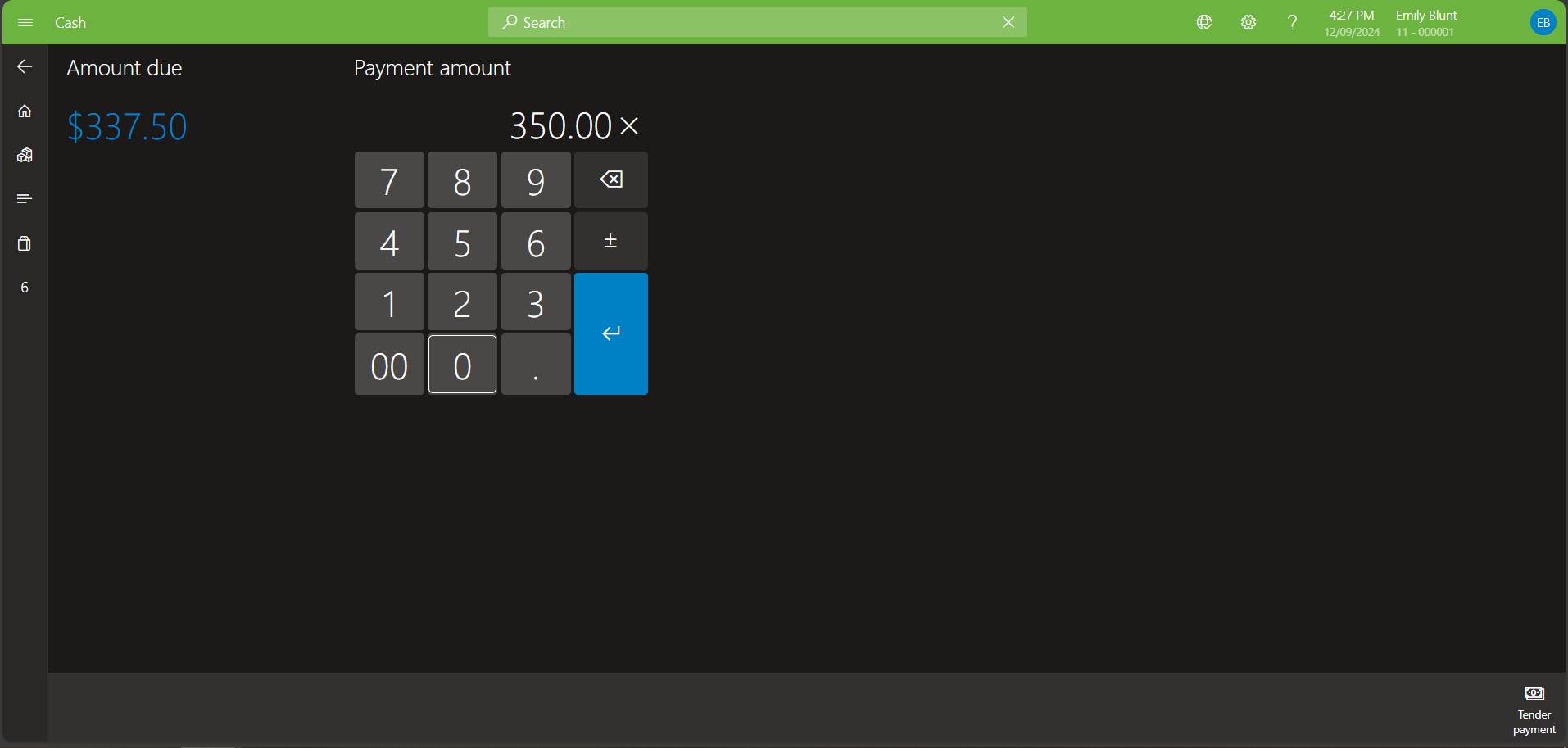
Standard receipt (will be updated to format).
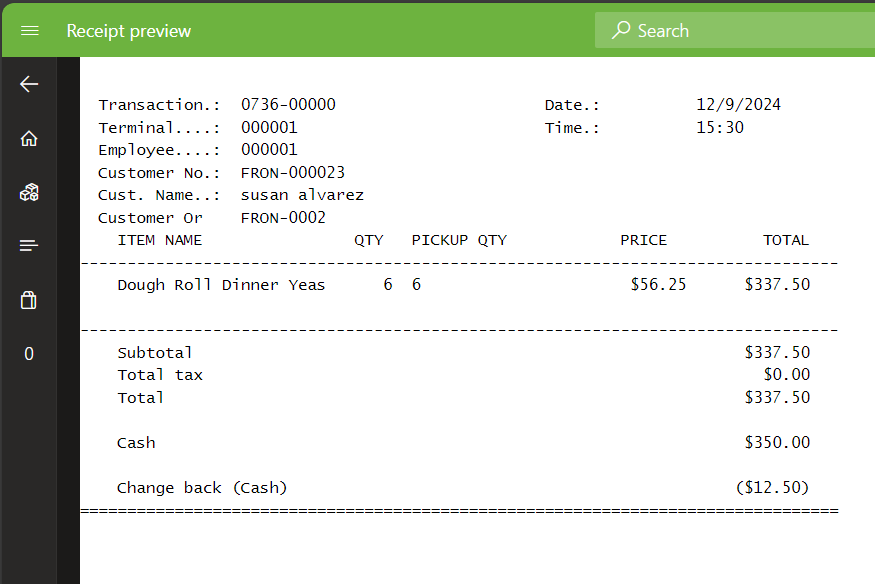
Test cases
| 1 | In the persona of customer, complete the following tasks:
· Sign in on Ecom site · Select items · Select pick up in store · Select pickup time slot · Pay and confirm order |
| 2 | Pick the order from D365FSC |
| 3 | Process the pick order at POS. Complete and close. |
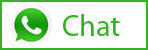
Tags In
Related Posts
Leave a Reply Cancel reply
You must be logged in to post a comment.
Categories
- Advanced Warehouse Management (4)
- Expense Management Process (1)
- Free In Person Trainings (2)
- Free Microsoft Training Videos on YouTube (19)
- Intensive Microsoft Bootcamps: Learn Fast, Learn Smart (7)
- Inventory Management (1)
- Life Cycle Services (1)
- Microsoft D365 Security (1)
- Microsoft Dynamics 365 Finance and Operations (18)
- Microsoft Dynamics Finance (28)
- Microsoft Dynamics HR & Payroll (4)
- Microsoft Dynamics Retail & Commerce (2)
- Microsoft Dynamics Supply Chain Management (23)
- Uncategorized (2)