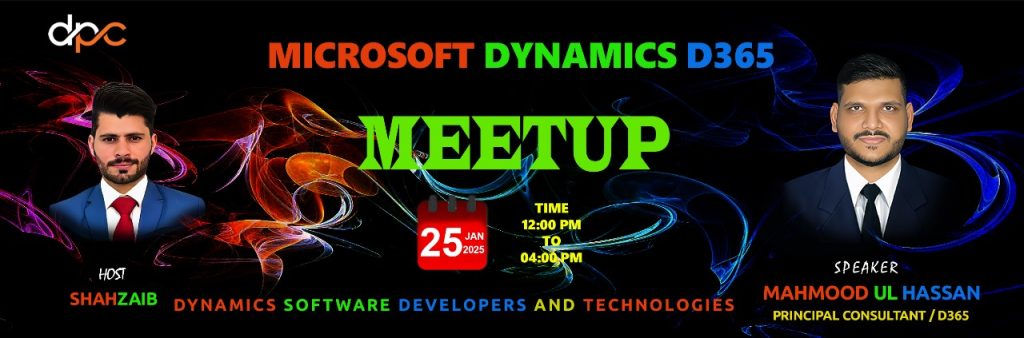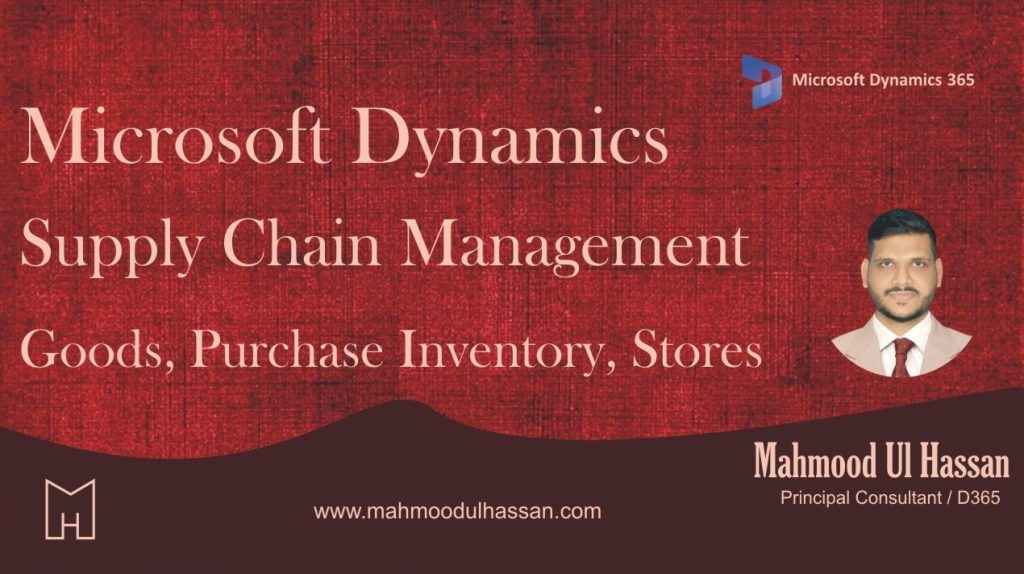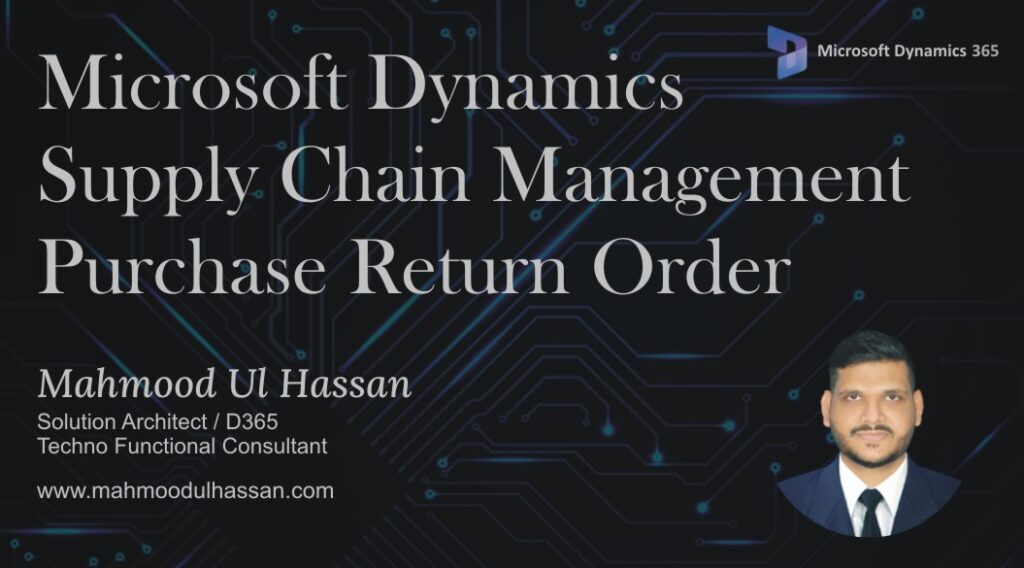D365 Advanced Warehouse Management: Optimized Inbound Put away with Container Types!
Watch On YouTube
Microsoft Dynamics D365-BOPIS (Buy Online, Pickup in Store) Process
Process Overview: Frontier customers will place orders online, to be pickup up in a store that the customer selects. This process document covers the steps to process customer orders from online order to store pickup. Process Steps Customer on Ecom site Sign in Select order…
Transform Data into Decisions with Microsoft Fabric’s Intelligent Dashboards
Join Dynamics Pakistan Community for an exclusive session on Real-Time Dashboards in Microsoft Fabric! Discover how to leverage Fabric’s powerful analytics to create interactive, AI-driven dashboards, enabling seamless data visualization and smarter decision-making in Microsoft Dynamics 365.
Microsoft Dynamics D365 Bootcamp
Empowering Solutions, Driving Success: Unleash the Potential of Dynamics 365 Join us for an engaging Microsoft Dynamics 365 Meetup—a gathering designed for professionals, enthusiasts, and organizations eager to explore the transformative power of Dynamics 365. This event will feature thought-provoking sessions led by experts, real-world…
Microsoft Dynamics Supply Chain Management-Goods in; purchase inventory, stores
Add a new purchase order: Add a new purchase order and select the vendor: Scroll down on the right pane and select the warehouse (store) and requested receipt date. All other fields should default. Click ‘OK’ when complete, to advance to the lines area. Detail…
Microsoft Dynamics Supply Chain Management-Purchase Return Order
Purchase Return Order 1. Accounts payable 2.Common 3.Purchase orders 4.All purchase orders Open All Purchase Orders and create a new one Create purchase Order window will be opened in the next screen. Select a Vendor Account from Vendor Account Drop Down Menu. Once a Vendor…
Categories
- Advanced Warehouse Management (4)
- Expense Management Process (1)
- Free In Person Trainings (2)
- Free Microsoft Training Videos on YouTube (19)
- Intensive Microsoft Bootcamps: Learn Fast, Learn Smart (7)
- Inventory Management (1)
- Life Cycle Services (1)
- Microsoft D365 Security (1)
- Microsoft Dynamics 365 Finance and Operations (18)
- Microsoft Dynamics Finance (28)
- Microsoft Dynamics HR & Payroll (4)
- Microsoft Dynamics Retail & Commerce (2)
- Microsoft Dynamics Supply Chain Management (23)
- Uncategorized (2)