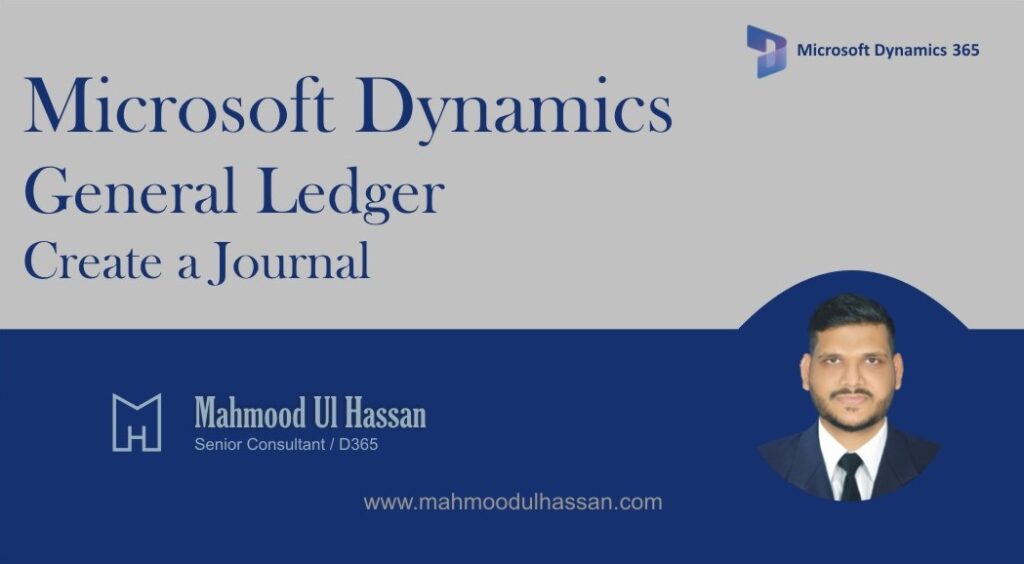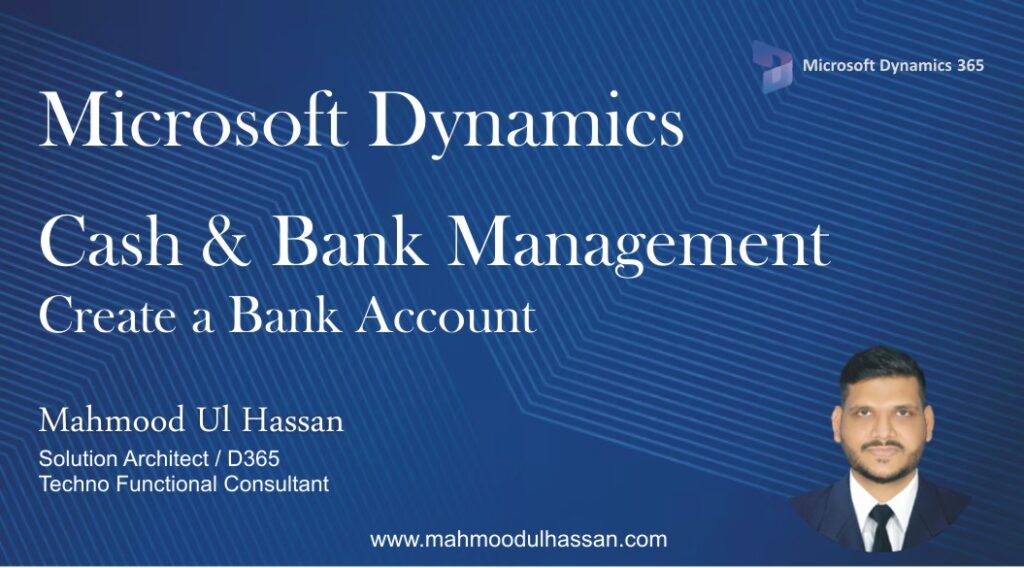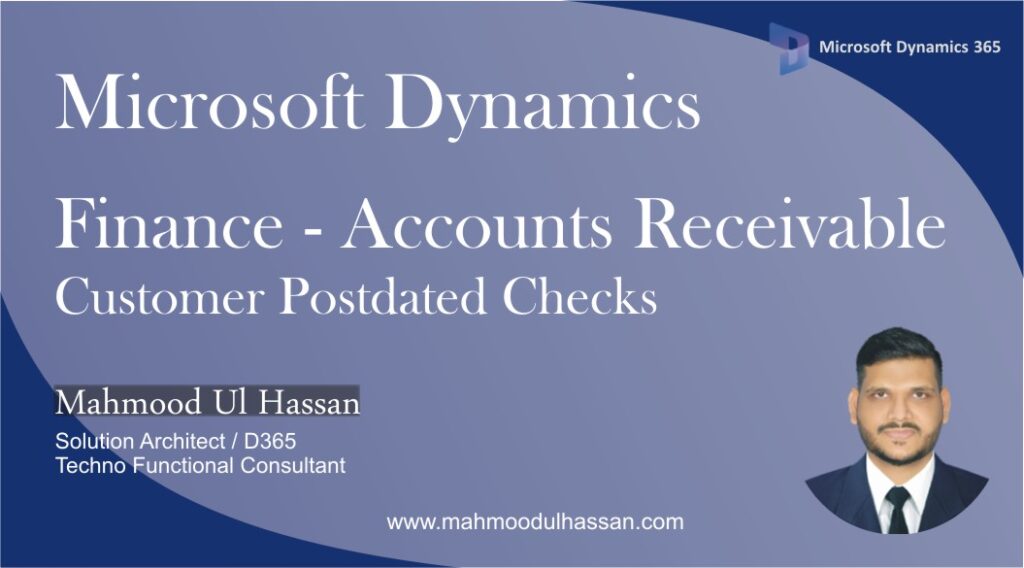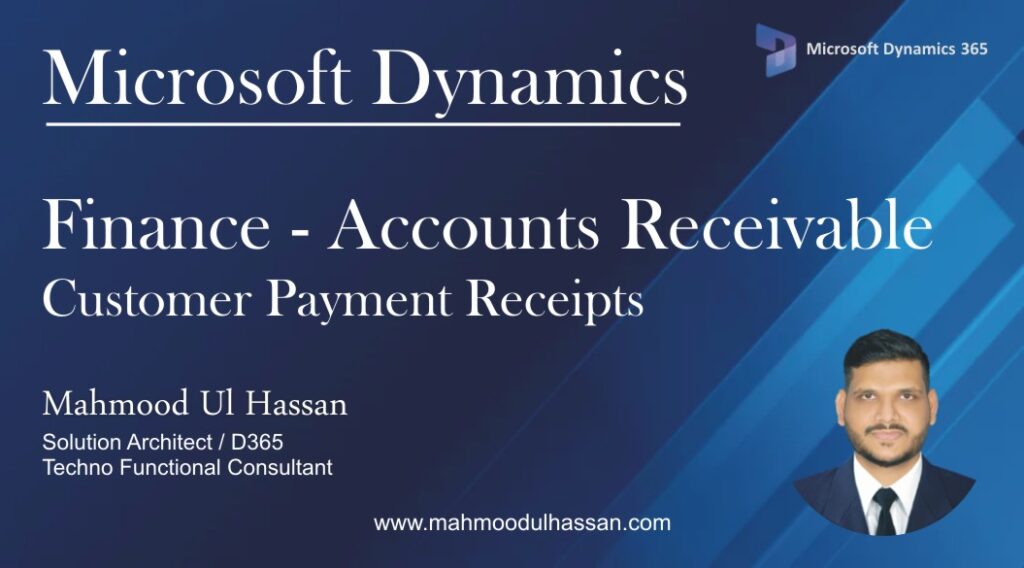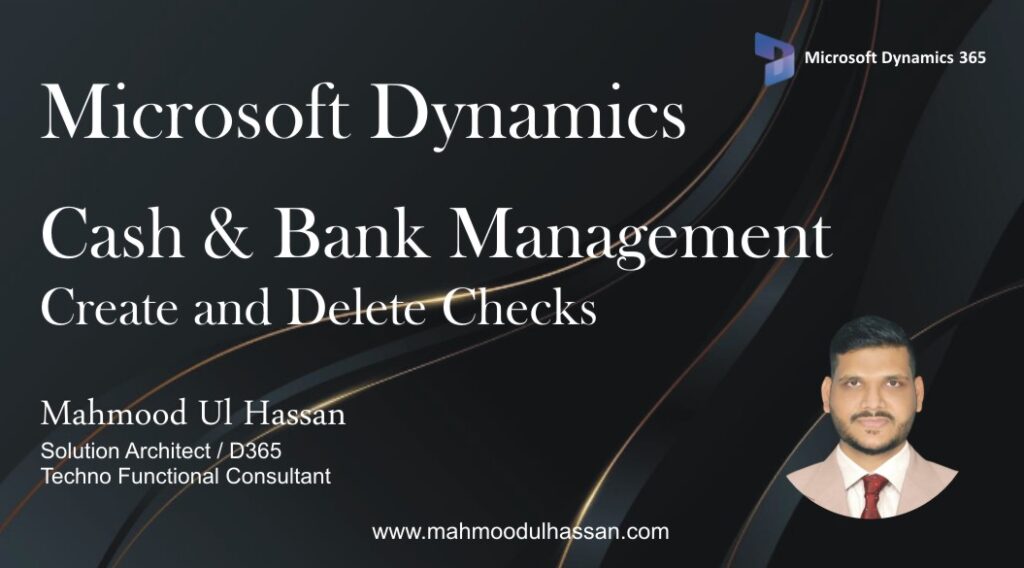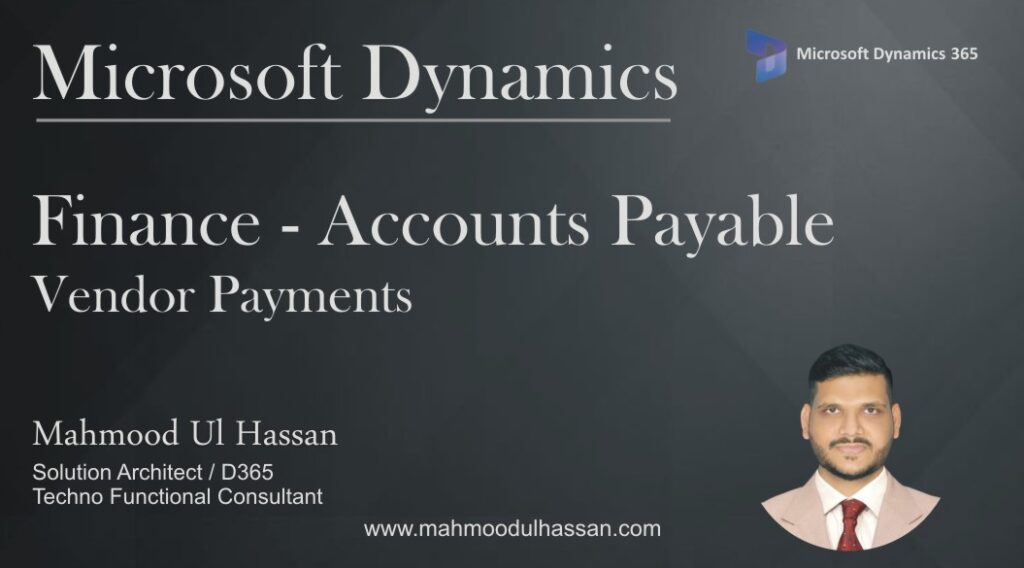Microsoft Dynamics 365 General Ledger-Create a Journal
Create a Journal: Journals are used to record voucher transactions to be posted to the general ledger. Navigate to General ledger> Journal Setup> Journal names. Click new to create a new journal. Enter the highlighted information: – Journal name – Description – Journal type –…
Microsoft Dynamics 365 Finance –Accounts Payable Vendor & Posting Profiles
Accounts Payable: Create a Vendor Group: Use vendor groups to set up certain information that always defaults when you enter a new vendor. For example, use the vendor group to set up automatic posting to General Ledger accounts for consumption generated by vendor transactions. In…
Microsoft Dynamics 365 Cash & Bank Management – Create a Bank Account
Create a Bank Account: Bank accounts are common in Cash & Bank Management module. User may create default Bank accounts for Customers & Vendors in Accounts Receivable & Accounts Payable To create a Bank Account, go to Cash & Bank Management > Bank Accounts >Bank…
Microsoft Dynamics 365 Finance –Accounts Receivable Customer Postdated Checks
Customer Postdated Checks: Most of the time many businesses receive payments from customers in the form of checks. Some of the checks needs to be settled or matured at some future dates. Dynamics Fin&Ops provides the functionality to record such transactions using Postdated Checks functionality…
Microsoft Dynamics 365 Finance –Accounts Receivable Customer Payment Receipts
Customer Payment Receipts: Customer payments are usually settled using Customer Payment Journal in the Accounts Receivable Module. To settle a Customer outstanding Invoice, Go to>Account Receivable>Payments>Customer Payment Journal Click new to create a new payment journal, Choose journal from the dropdown. Choose the newly…
Microsoft Dynamics 365 Cash & Bank Management – Create and Delete Checks
Create and delete Checks: Dynamics Finance & Operations allows to configure two types of Checks in Cash & Bank Management module: 1- Free (In this method system allows to create checks without any prior check creation) 2- Fixed (In this method checks are generated prior…
Microsoft Dynamics 365 Finance –Accounts Receivable Customer & Posting Profiles
Create a Customer Group: Customer Groups are used to substitute customers into different groups. To create a Customer Group, go to Accounts Receivable > Setup >Customer Groups When Customer Group form is opened, click new to create a new group, fill in the description and…
Microsoft Dynamics 365 Finance –Accounts Payable Vendor Payment
Vendor Payment: To make Vendor Payment, go to>Accounts payable> Payments and then click >Vendor Payment journal Click New to create a new journal and then select the newly created Journal Batch Number. Open the Selected Journal Lines. A form will open where user will select…
Categories
- Advanced Warehouse Management (4)
- Expense Management Process (1)
- Free In Person Trainings (2)
- Free Microsoft Training Videos on YouTube (19)
- Intensive Microsoft Bootcamps: Learn Fast, Learn Smart (7)
- Inventory Management (1)
- Life Cycle Services (1)
- Microsoft D365 Security (1)
- Microsoft Dynamics 365 Finance and Operations (18)
- Microsoft Dynamics Finance (28)
- Microsoft Dynamics HR & Payroll (4)
- Microsoft Dynamics Retail & Commerce (2)
- Microsoft Dynamics Supply Chain Management (23)
- Uncategorized (2)