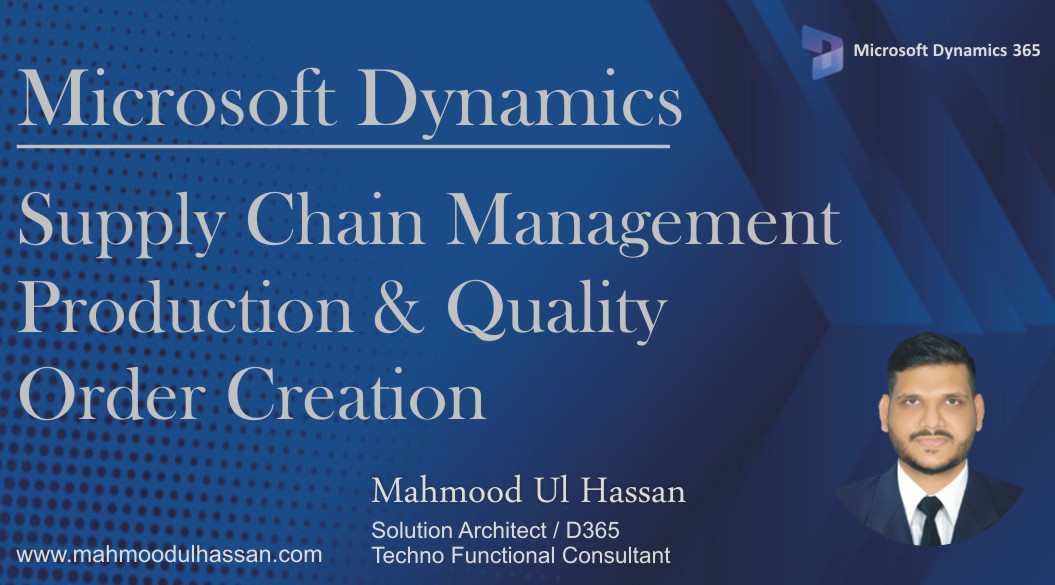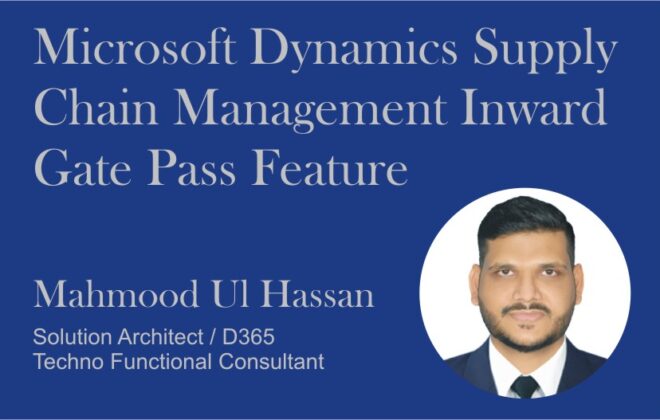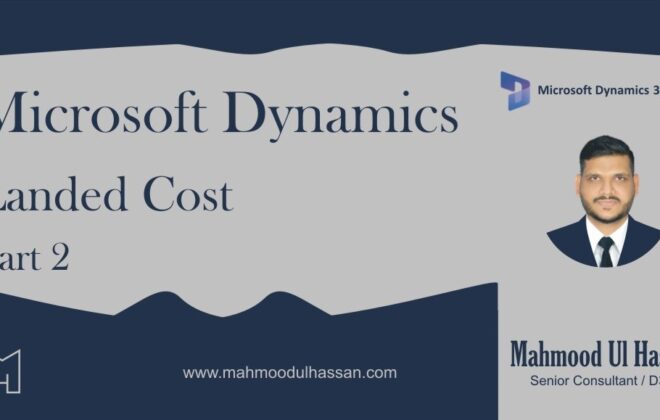Microsoft Dynamics Supply Chain Management-Production & Quality Order Creation
Create a Production Order:
To create a new Production order manually user will access Production control>production orders>All Production orders.
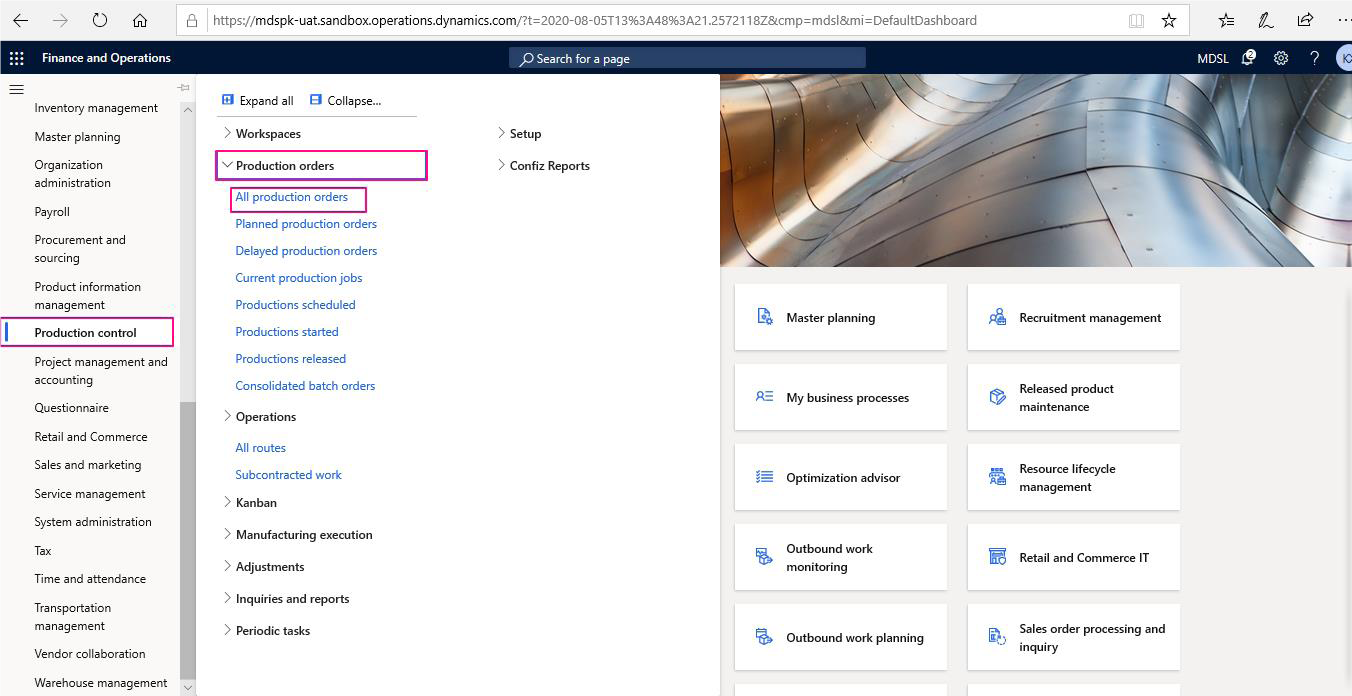
Open All production orders and then create a new one.
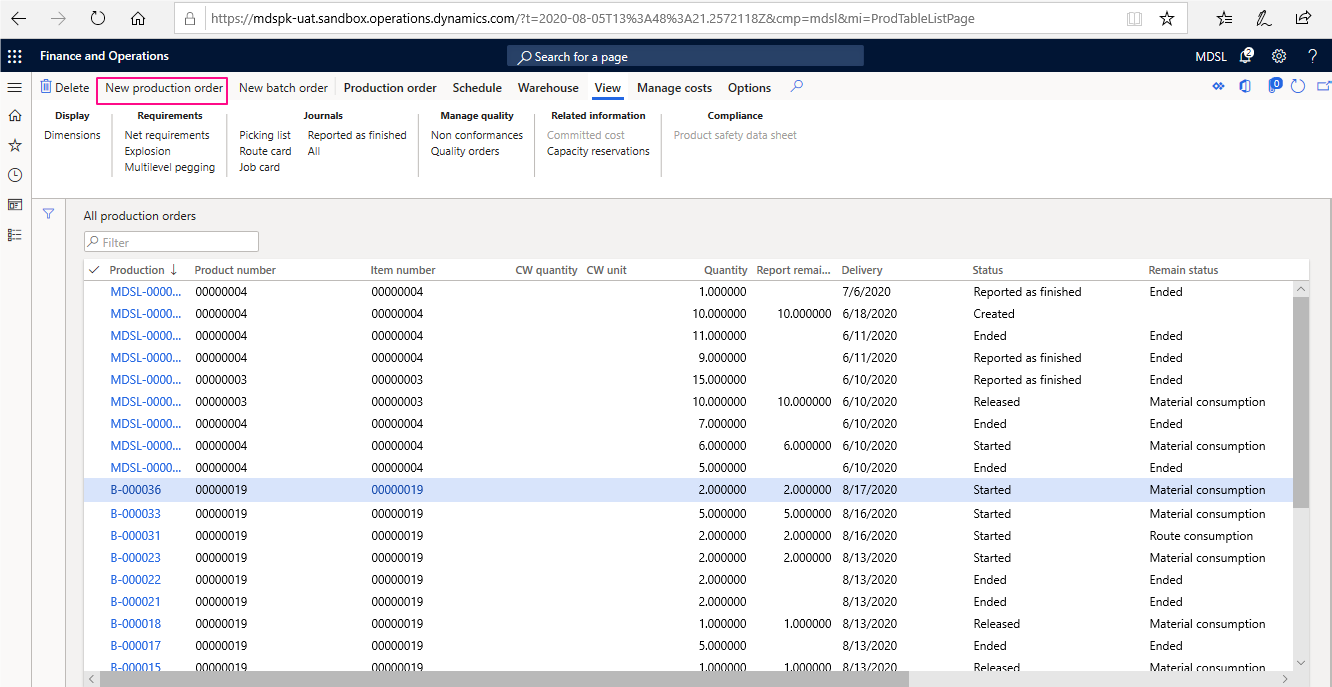
Click on Production Order button to create a new Production order as shown above.
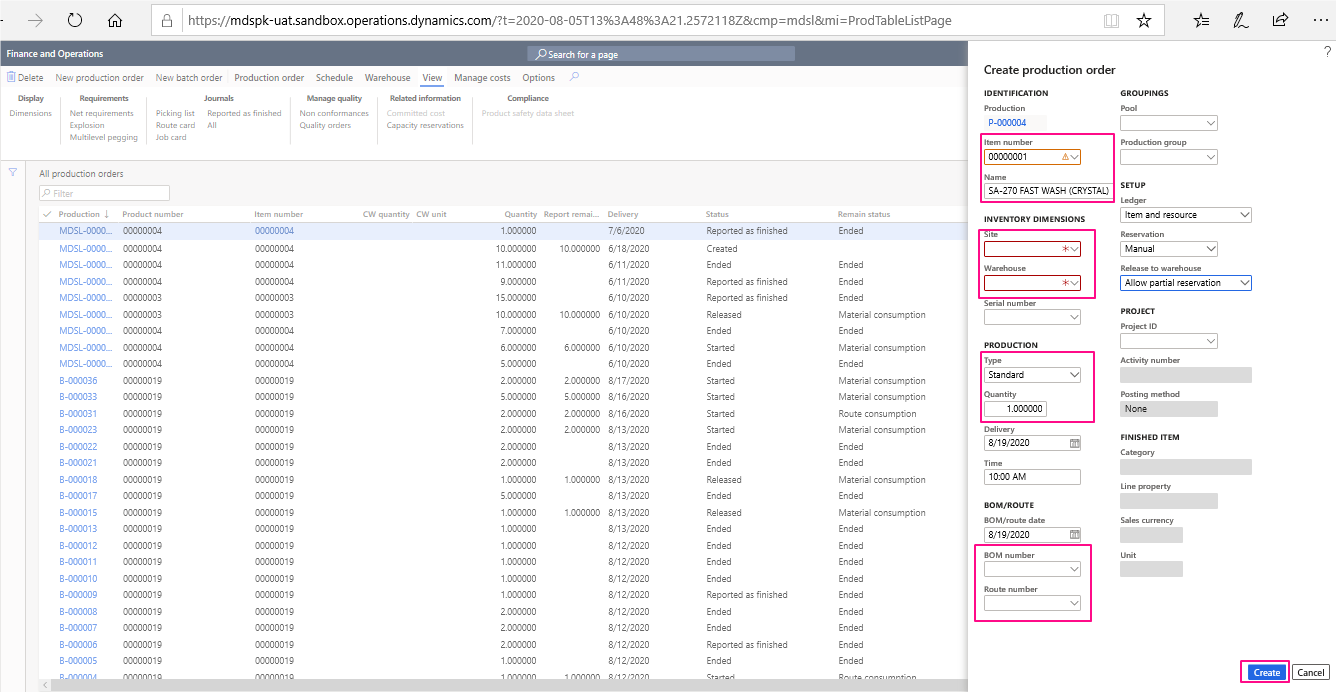
A new production order form will be opened as shown above. User will enter all the details:
– Item number
– Site, Color, Site, Warehouse
– Fill the quantity to produce
– Choose relevant BOM
After entering all the information Click on “Create” button. It will create a new production order
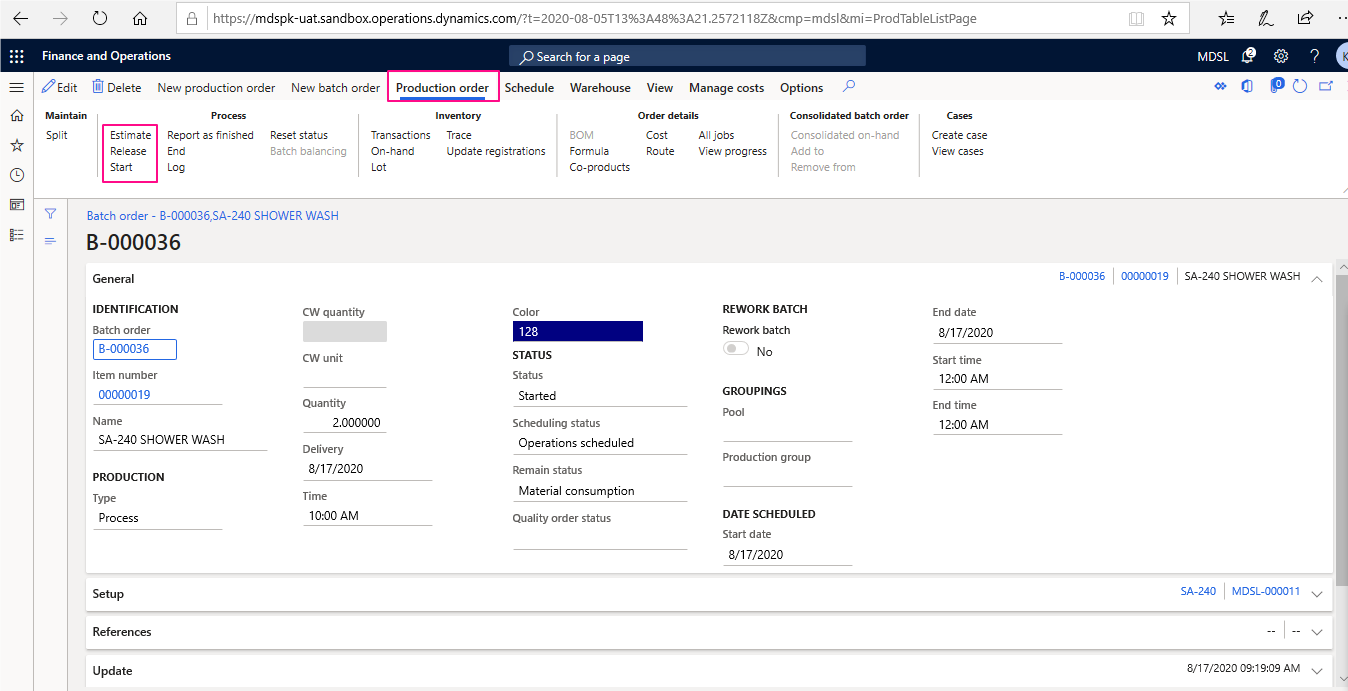
Open the newly created production order. The order needs to be estimated & released first in order to start. User will estimate & release the production order and then change the status to “Start” and then perform quality Order.
Quality Order Creation:
To create a quality order user will open the relevant Production order and choose Quality Order Underneath Manage quality from the header view function.
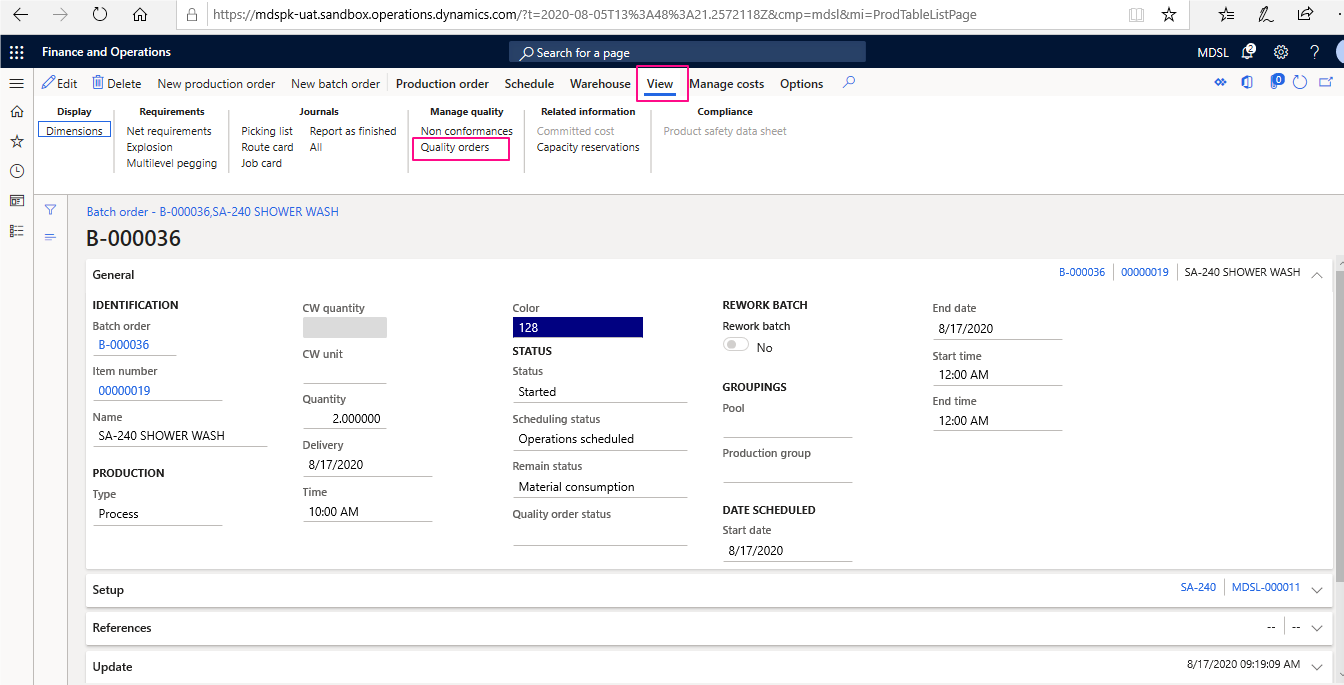
Open the Quality order and create a new one, a pop-up window will be opened. Enter the Test group & quantity details and click Ok.
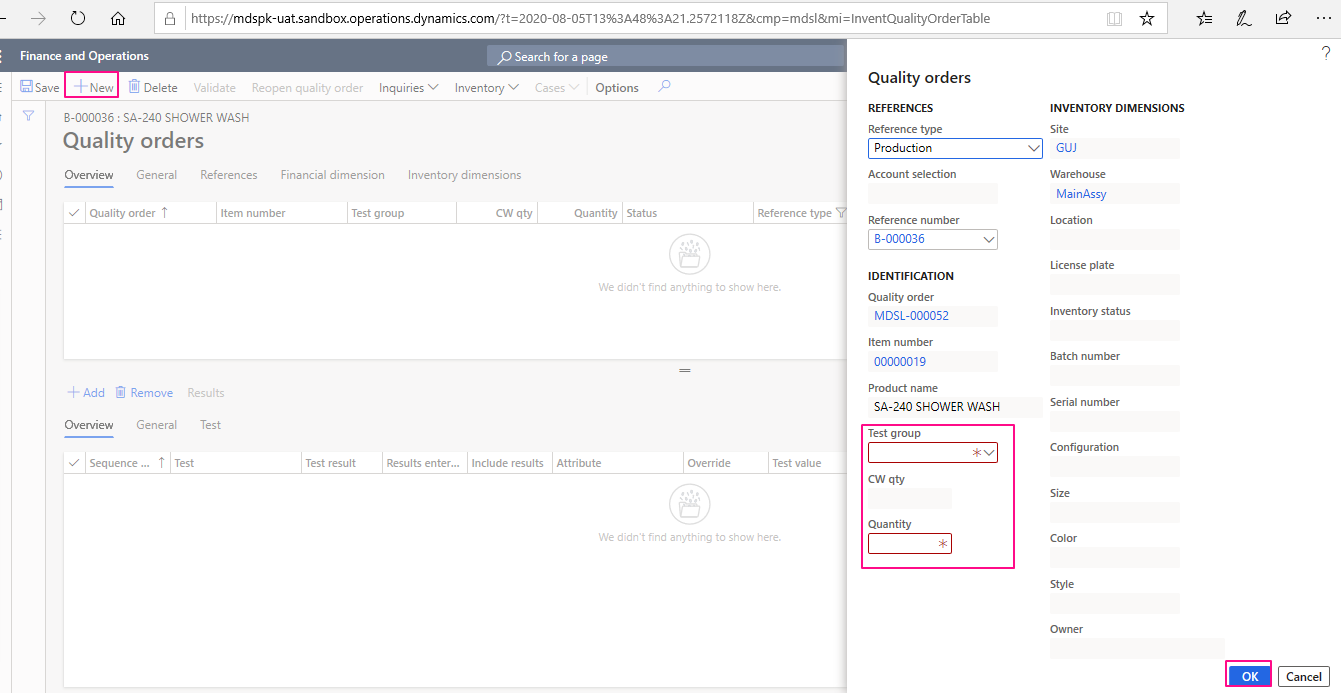
A quality order form will be opened choose the item lines and click on Results function.
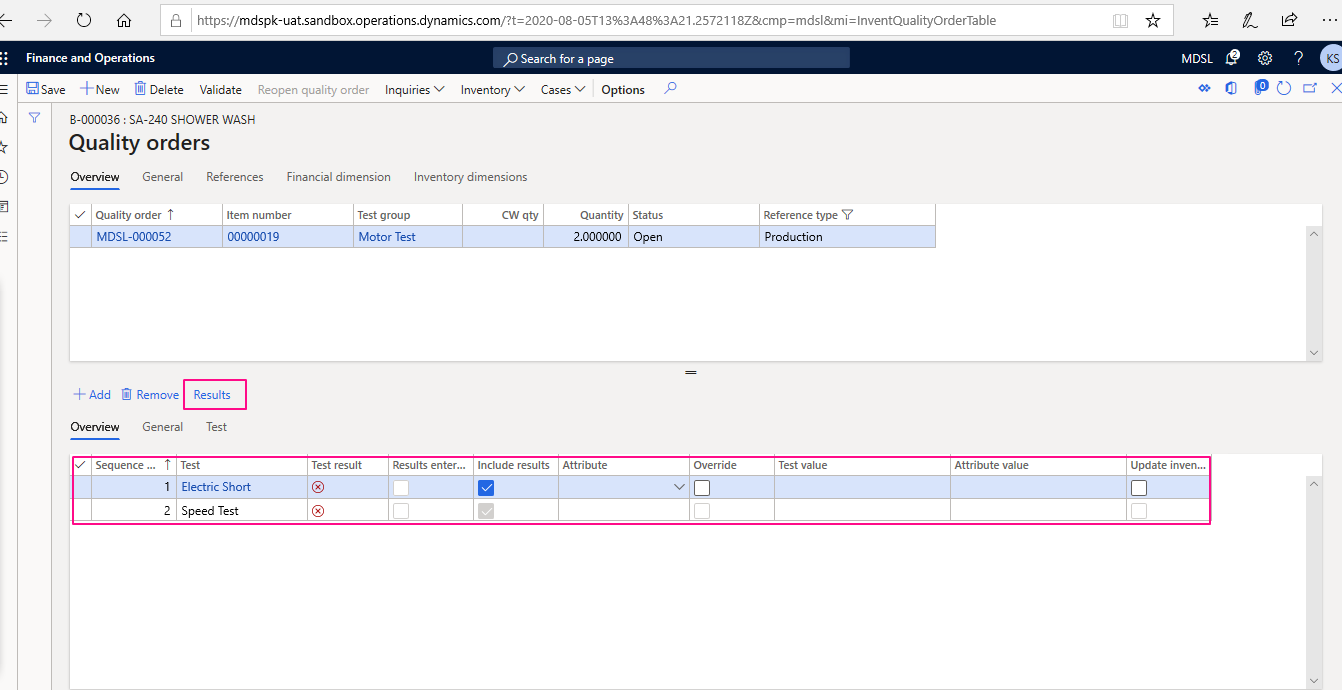
Enter the quantity to pass, At the end validate & Save the form.
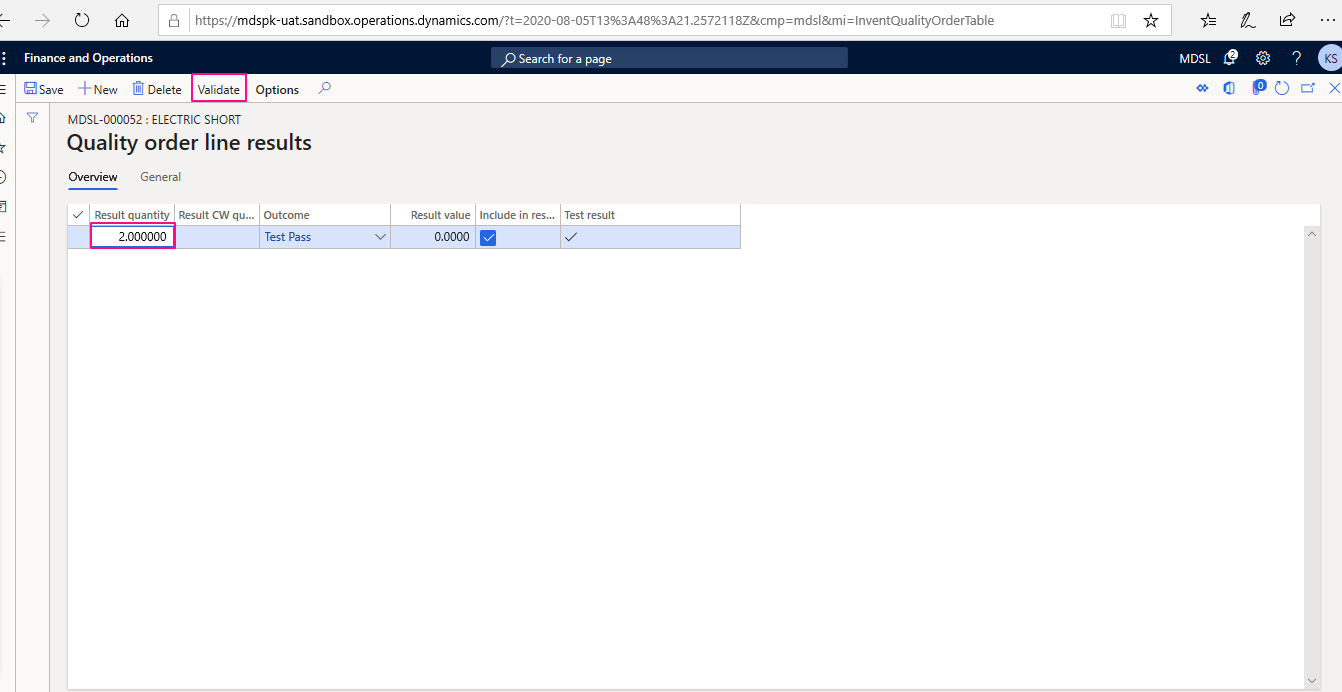
After production order has been started, Quality order is processed, Raw material & other resources are consumed as defined in the Prod. BOM & routings. User will click on “Report as Finished to actually report the consumption and update the cost. At the end change the order status to “End”.

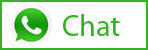
Tags In
Related Posts
Leave a Reply Cancel reply
You must be logged in to post a comment.
Categories
- Advanced Warehouse Management (4)
- Expense Management Process (1)
- Free In Person Trainings (2)
- Free Microsoft Training Videos on YouTube (19)
- Intensive Microsoft Bootcamps: Learn Fast, Learn Smart (7)
- Inventory Management (1)
- Life Cycle Services (1)
- Microsoft D365 Security (1)
- Microsoft Dynamics 365 Finance and Operations (18)
- Microsoft Dynamics Finance (28)
- Microsoft Dynamics HR & Payroll (4)
- Microsoft Dynamics Retail & Commerce (2)
- Microsoft Dynamics Supply Chain Management (23)
- Uncategorized (2)