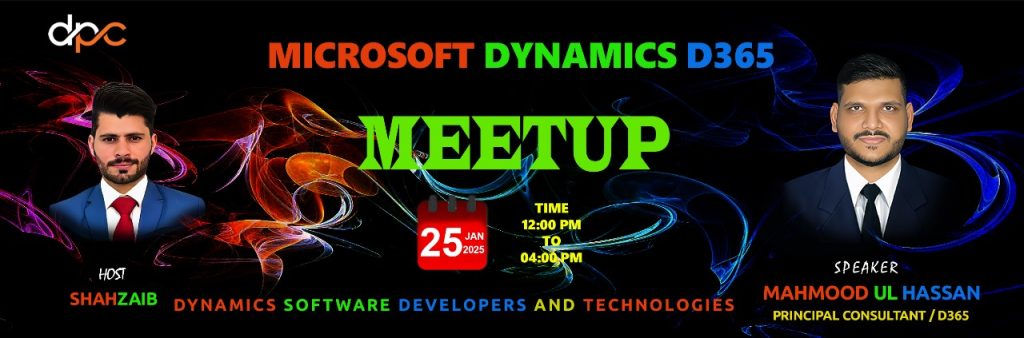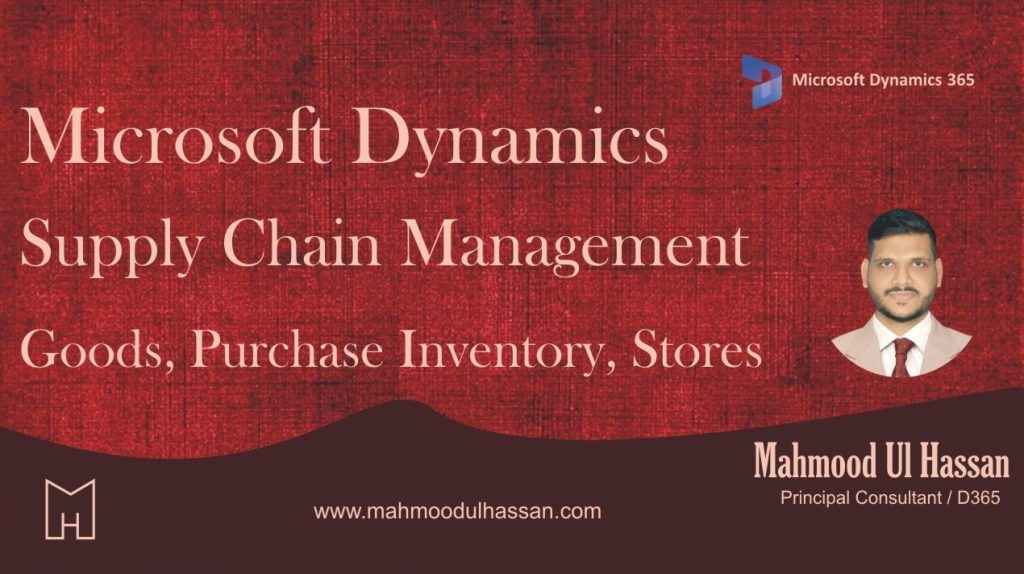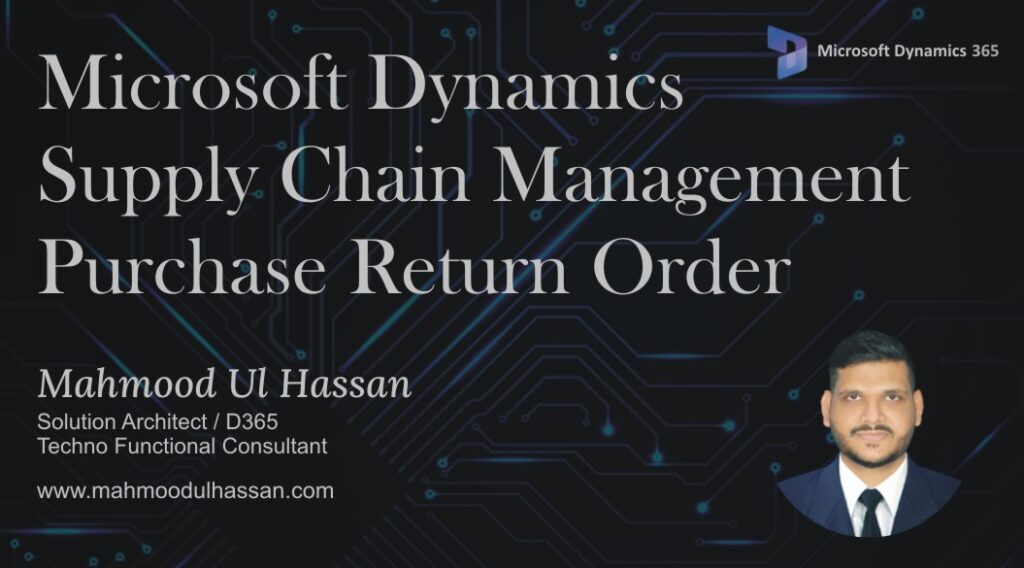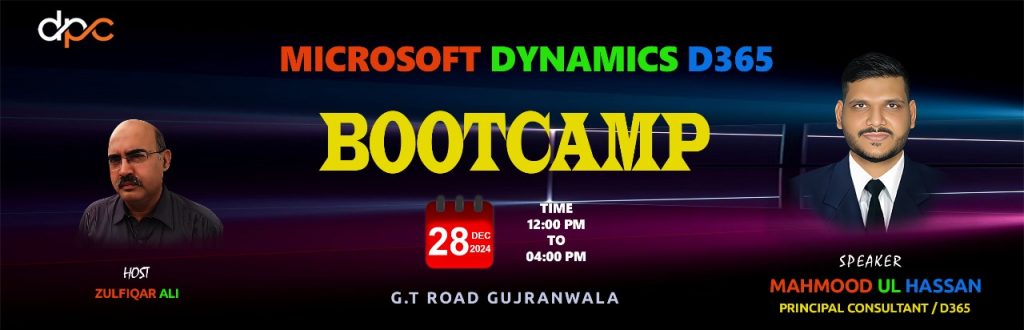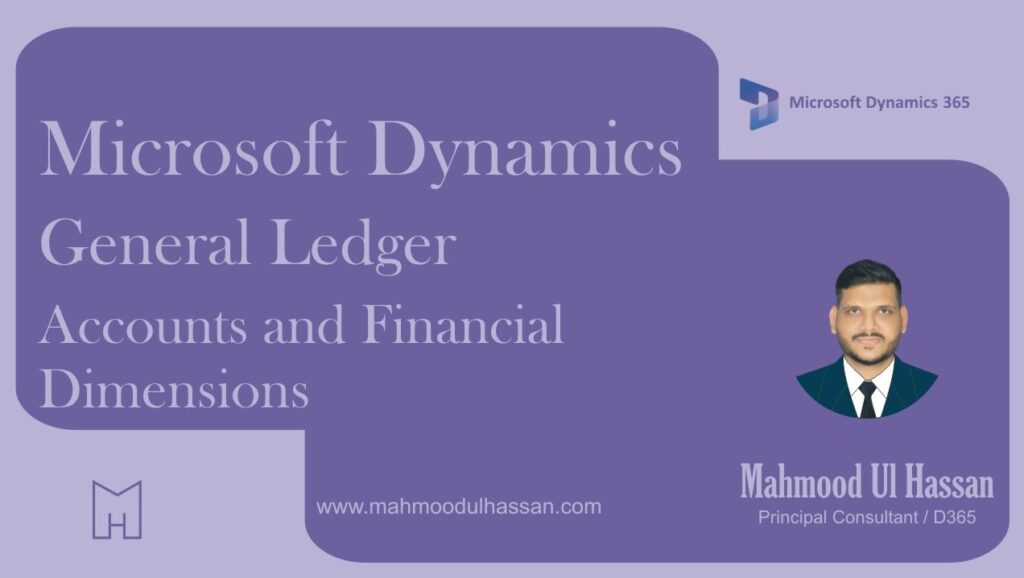Advanced Warehouse Management: Inbound Load Receiving Simplified in D365
Watch On YouTube
Microsoft Dynamics D365 Bootcamp
Empowering Solutions, Driving Success: Unleash the Potential of Dynamics 365 Join us for an engaging Microsoft Dynamics 365 Meetup—a gathering designed for professionals, enthusiasts, and organizations eager to explore the transformative power of Dynamics 365. This event will feature thought-provoking sessions led by experts, real-world…
Microsoft Dynamics Supply Chain Management-Goods in; purchase inventory, stores
Add a new purchase order: Add a new purchase order and select the vendor: Scroll down on the right pane and select the warehouse (store) and requested receipt date. All other fields should default. Click ‘OK’ when complete, to advance to the lines area. Detail…
Microsoft Dynamics Supply Chain Management-Purchase Return Order
Purchase Return Order 1. Accounts payable 2.Common 3.Purchase orders 4.All purchase orders Open All Purchase Orders and create a new one Create purchase Order window will be opened in the next screen. Select a Vendor Account from Vendor Account Drop Down Menu. Once a Vendor…
Microsoft D365 Bootcamp
🌟 Join Us at the Dynamics Pakistan Community Bootcamp! We are excited to announce that Mahmood Ul Hassan, Principal Consultant for Microsoft Dynamics 365, will be speaking at our upcoming Dynamics Pakistan Community Bootcamp! 🎯 Mahmood will deliver an insightful session on Inventory Visibility and…
Microsoft Dynamics D365-POS Basic Operations Part 1
Navigating: The ‘Home’ screen can always be accessed from the tribar. The next two options are product searches. And the ‘Transaction basket’ is where most colleagues will spend their time. Home screen ‘Get Started’ tasks: Tasks operations and Customer: Show journal is a powerful…
Microsoft Dynamics Add-Maintain Accounts and Financial Dimensions
Process Overview: adds accounts to the chart of accounts and adds cost center values, both in Workday, reciprocal entry of new values used will be required in D365. This document explains how to add new accounts and Cost center values (financial dimension values) in D365….
Categories
- Advanced Warehouse Management (4)
- Expense Management Process (1)
- Free In Person Trainings (2)
- Free Microsoft Training Videos on YouTube (19)
- Intensive Microsoft Bootcamps: Learn Fast, Learn Smart (7)
- Inventory Management (1)
- Life Cycle Services (1)
- Microsoft D365 Security (1)
- Microsoft Dynamics 365 Finance and Operations (18)
- Microsoft Dynamics Finance (28)
- Microsoft Dynamics HR & Payroll (4)
- Microsoft Dynamics Retail & Commerce (2)
- Microsoft Dynamics Supply Chain Management (23)
- Uncategorized (2)