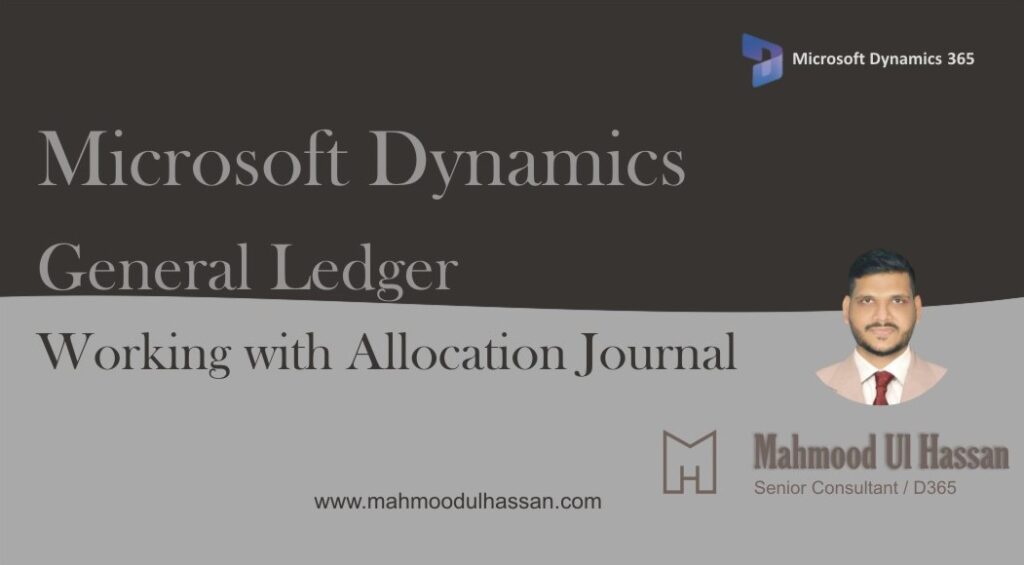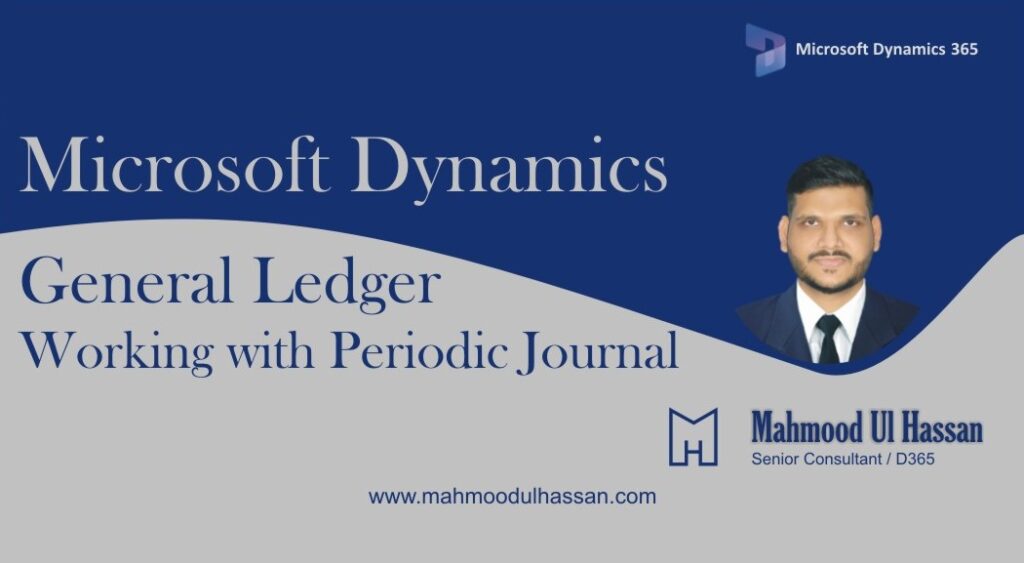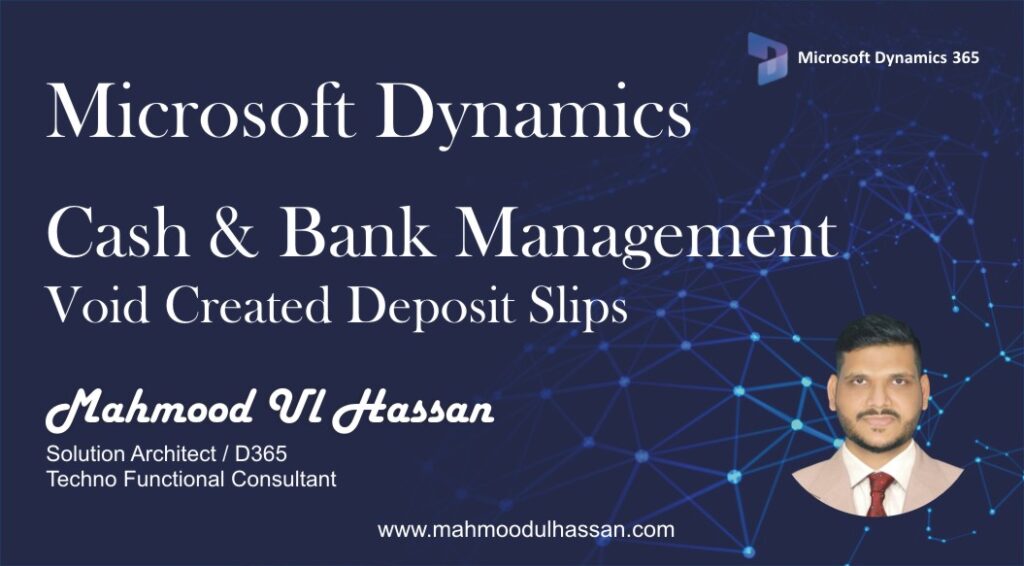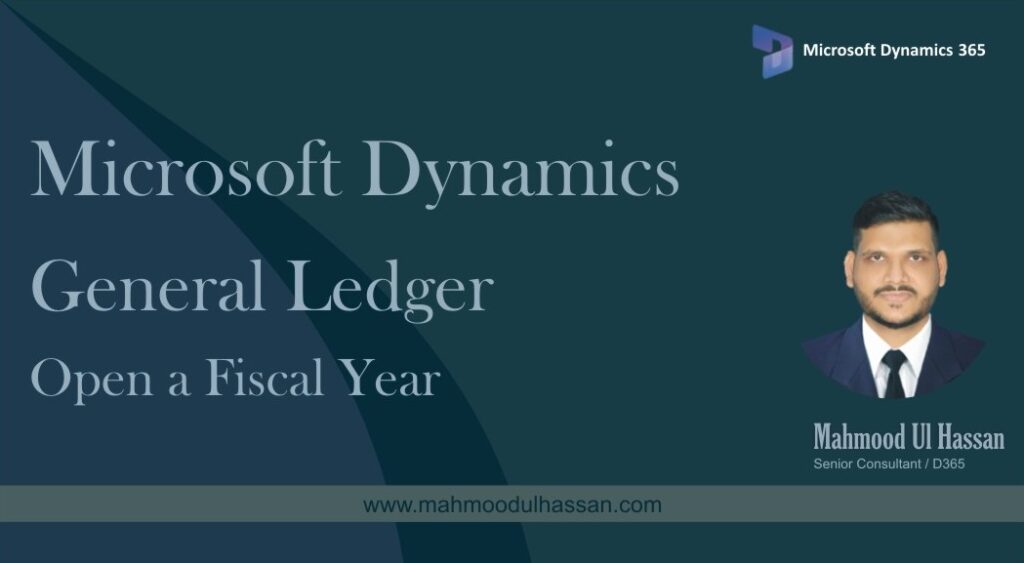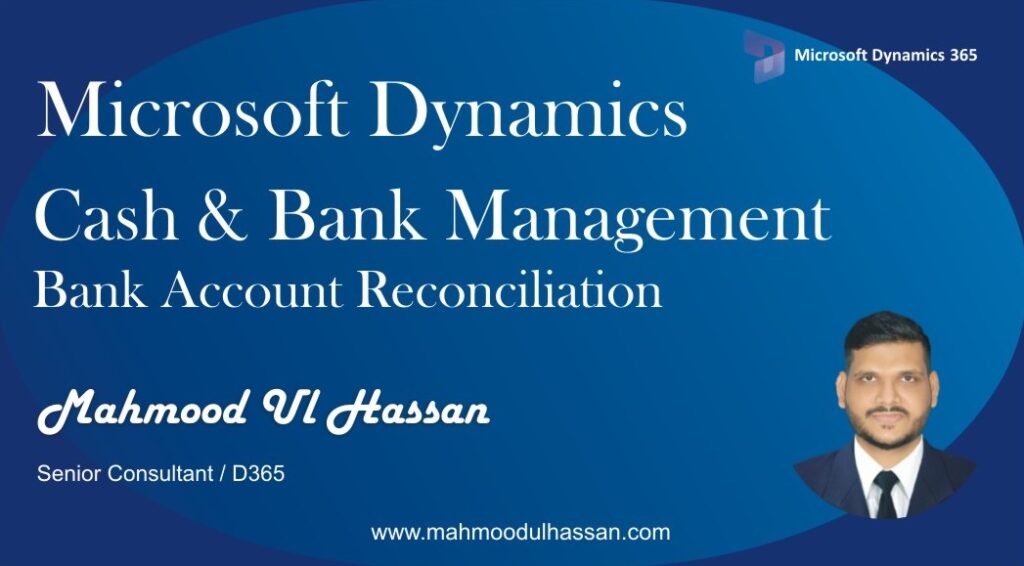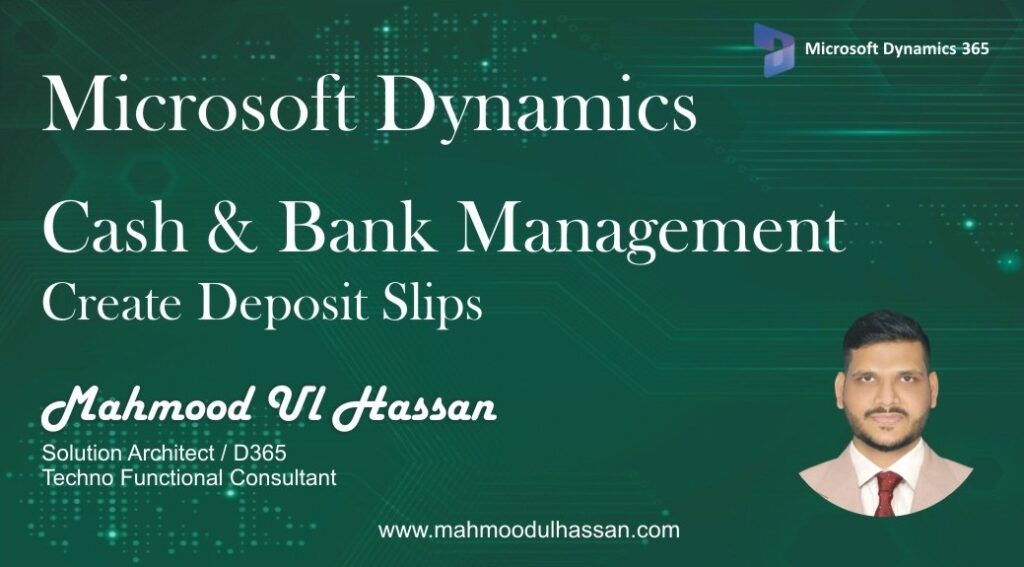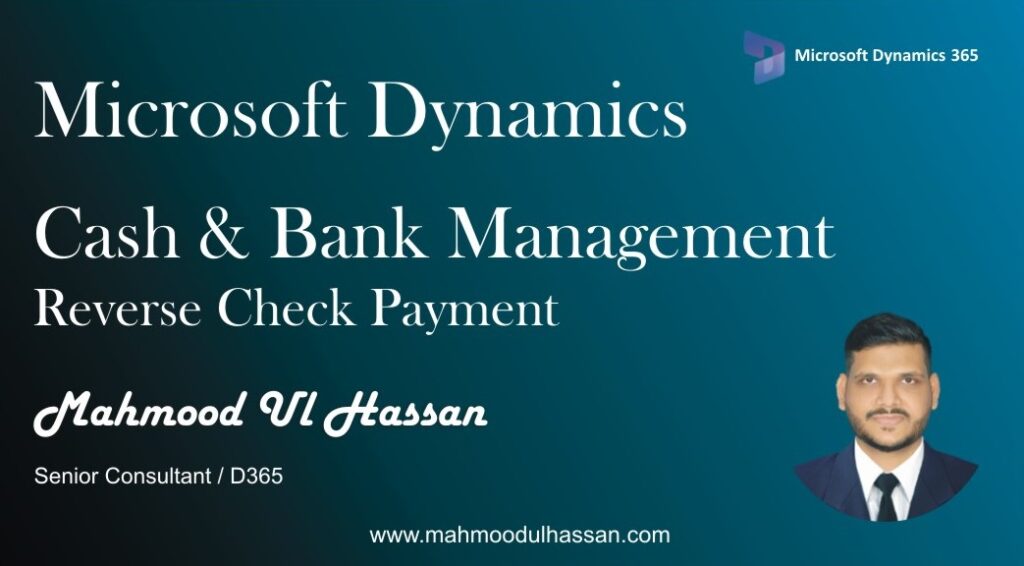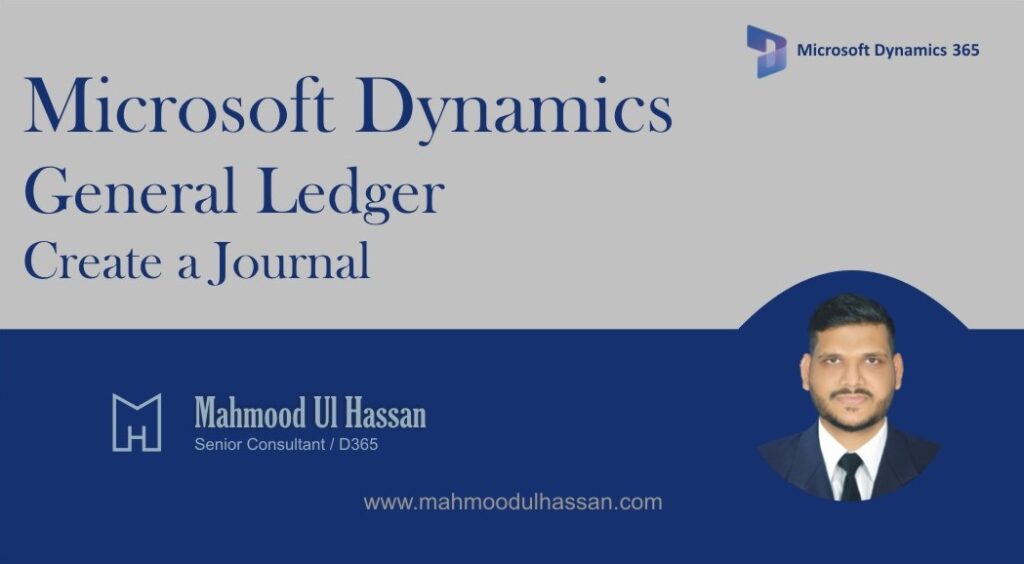Microsoft Dynamics 365 General Ledger-Working with Allocation Journal
Working with Allocation Journal: Allocation journal is mainly used to allocate cost or expenditures to different departments in a company. To use the allocation Journal there are 3 steps: – Create an Allocation Rule – Process Allocation request – Post Allocation Journal To create allocation…
Microsoft Dynamics 365 General Ledger-Working with Periodic Journal
Periodic journals help to settle periodic activity journal entries saved within a journal i.e. Payroll In order to create a periodic journal, Go to> General ledger>Journal Entries>General Journal>Create New Open General Journal and create a new journal from dropdown. After choosing a Journal click…
Microsoft Dynamics 365 Cash & Bank Management – Void Created Deposit Slips
Void Created Deposit Slips: Use the deposit slip form to view deposit slips for a bank account. You can open the voucher or the list of invoices and transactions linked to the deposit slip. In this form, you can also cancel a payment transaction on…
Microsoft Dynamics 365 General Ledger-Create a financial Dimension
Create a Financial Dimension: Financial dimensions are used to provide detailed information about the transactions in the general ledger. To create a Financial dimension, go to General ledger>Chart of Accounts>Dimensions>Financial Dimensions. Open the Financial Dimensions, click new to create a new one. User may create…
Microsoft Dynamics 365 General Ledger-Open a Fiscal Year
Open a Fiscal Year: A Fiscal year can be opened within a Fiscal period. To open a fiscal year, User will go to General ledger>Ledger Setup>Fiscal Calendars. After clicking Fiscal Calendar, a new form will be opened as shown below. User will choose a Fiscal…
Microsoft Dynamics 365 Cash & Bank Management – Bank Account Reconciliation
Bank Account Reconciliation: When you receive a bank statement, you should periodically reconcile legal entity bank transactions with the transactions on the bank statement. You cannot reconcile a bank statement with a bank account if any of the checks or deposit slip payments that are…
Microsoft Dynamics 365 Cash & Bank Management – Create Deposit Slips
Create Deposit Slips: Deposit Slips view and maintain deposit slips for payments into your bank accounts. To create a Deposit Slip against a Payment receipt user will Go to>Accounts Receivable>Payments>Customer Payment Journal Create a New Payment Journal and open “Lines” Enter the Customer information, Amount…
Microsoft Dynamics 365 Cash & Bank Management – Reverse Check Payment
Reverse Check Payment: Navigate to Cash & Bank Management>Payment Reversals>Checks Open Checks form and choose a Check to void. Enter the reversal reason and Date, Enable the Reconcile button if user want to include reversal in Bank reconciliation. At the end Click Ok.
Microsoft Dynamics 365 General Ledger-Create a Journal
Create a Journal: Journals are used to record voucher transactions to be posted to the general ledger. Navigate to General ledger> Journal Setup> Journal names. Click new to create a new journal. Enter the highlighted information: – Journal name – Description – Journal type –…
Microsoft Dynamics 365 Finance –Accounts Payable Vendor & Posting Profiles
Accounts Payable: Create a Vendor Group: Use vendor groups to set up certain information that always defaults when you enter a new vendor. For example, use the vendor group to set up automatic posting to General Ledger accounts for consumption generated by vendor transactions. In…
Categories
- Advanced Warehouse Management (4)
- Expense Management Process (1)
- Free In Person Trainings (2)
- Free Microsoft Training Videos on YouTube (19)
- Intensive Microsoft Bootcamps: Learn Fast, Learn Smart (7)
- Inventory Management (1)
- Life Cycle Services (1)
- Microsoft D365 Security (1)
- Microsoft Dynamics 365 Finance and Operations (18)
- Microsoft Dynamics Finance (28)
- Microsoft Dynamics HR & Payroll (4)
- Microsoft Dynamics Retail & Commerce (2)
- Microsoft Dynamics Supply Chain Management (23)
- Uncategorized (2)