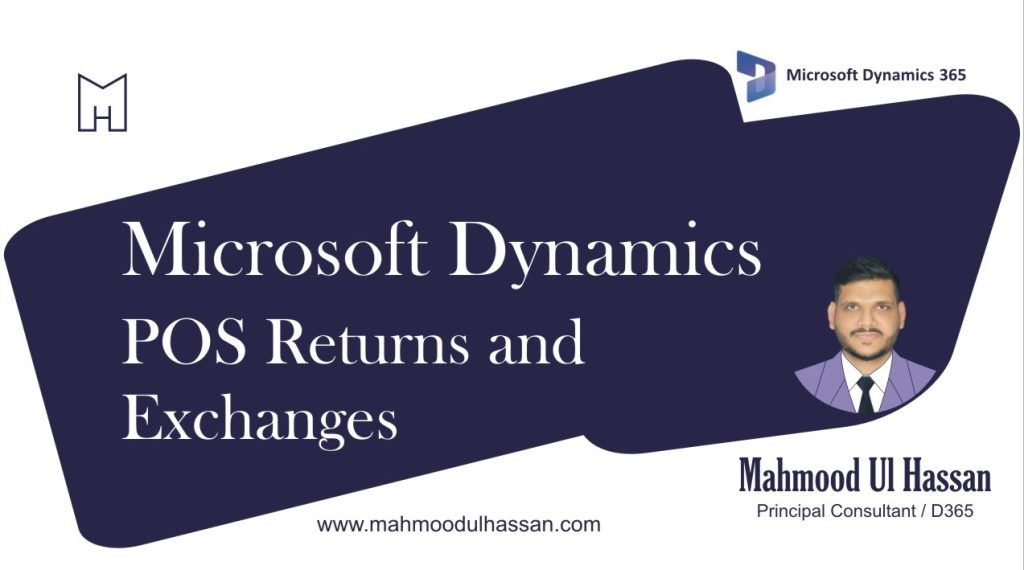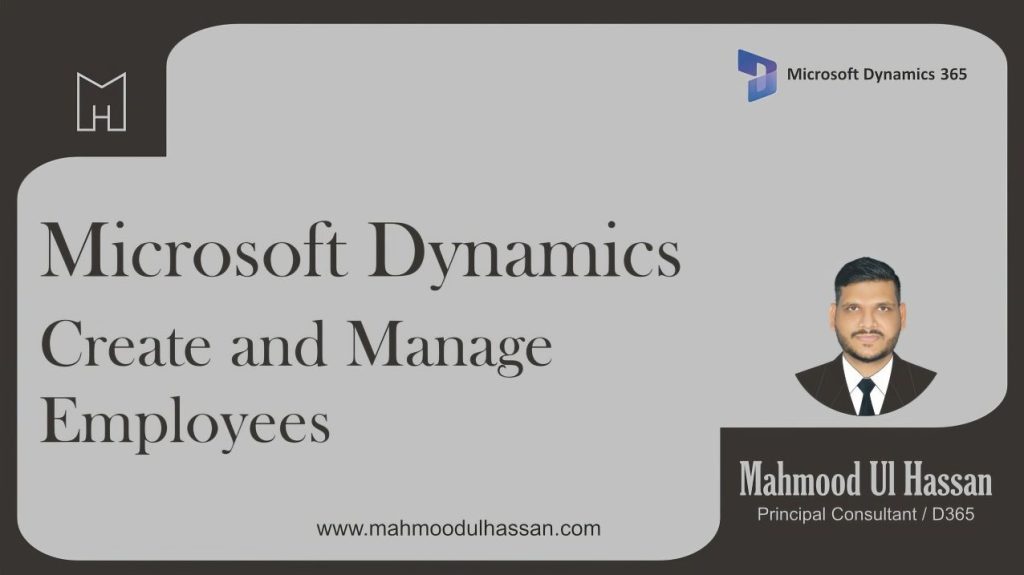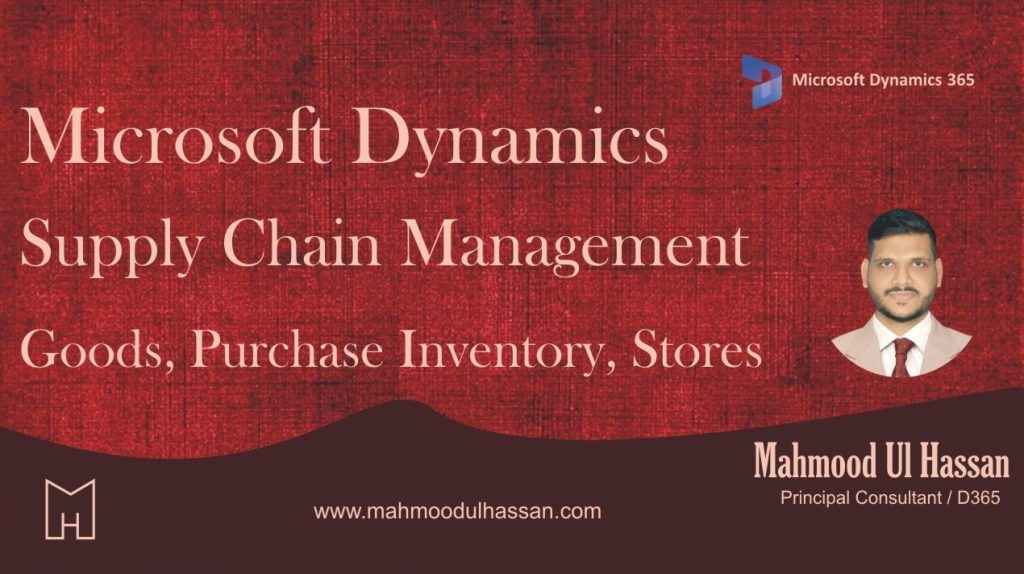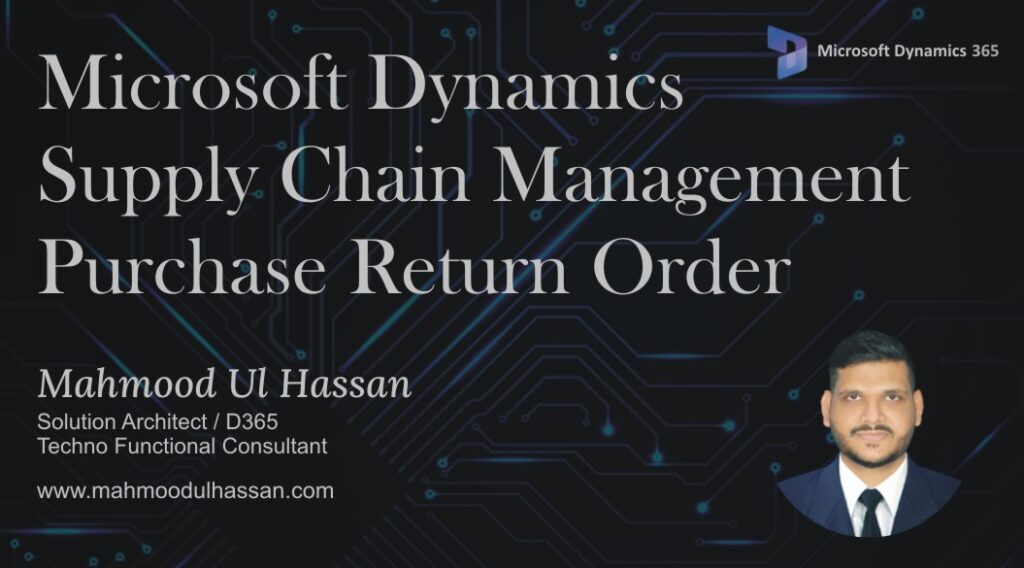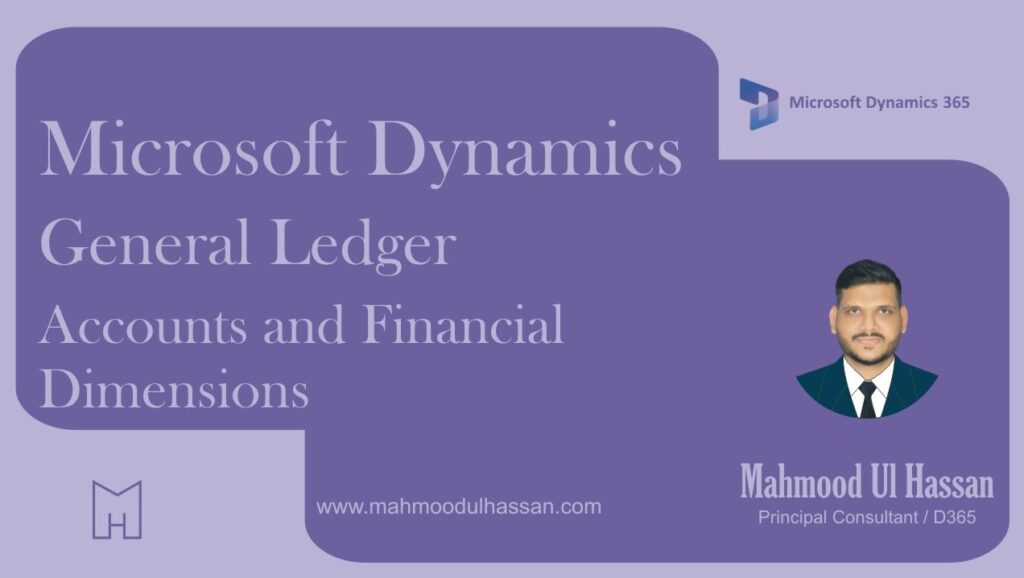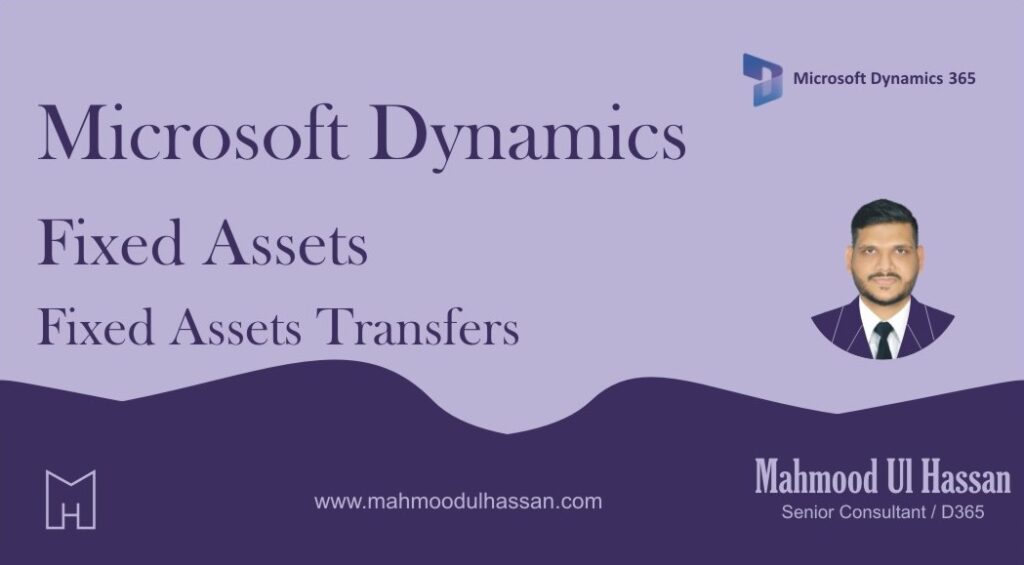Microsoft Dynamics D365-POS Returns and Exchanges
Process Overview: Customers will occasionally bring products to be returned or exchanged to the store, for processing. This document explains those processes in D365 Commerce. Requirements Requirement – Ability to issue a refund when customer returns a recalled product. FIT Different GL account to…
Microsoft Dynamics D365-Create and Manage Employees
Process Overview: Workers for the first stores will be added manually in D365. This document shows the steps to accomplish adding workers. Requirements – Work Items Decision – One employee address book will be shared for all stores, so store employees can go into…
Microsoft Dynamics D365-BOPIS (Buy Online, Pickup in Store) Process
Process Overview: Frontier customers will place orders online, to be pickup up in a store that the customer selects. This process document covers the steps to process customer orders from online order to store pickup. Process Steps Customer on Ecom site Sign in Select order…
Microsoft Dynamics Supply Chain Management-Goods in; purchase inventory, stores
Add a new purchase order: Add a new purchase order and select the vendor: Scroll down on the right pane and select the warehouse (store) and requested receipt date. All other fields should default. Click ‘OK’ when complete, to advance to the lines area. Detail…
Microsoft Dynamics Supply Chain Management-Purchase Return Order
Purchase Return Order 1. Accounts payable 2.Common 3.Purchase orders 4.All purchase orders Open All Purchase Orders and create a new one Create purchase Order window will be opened in the next screen. Select a Vendor Account from Vendor Account Drop Down Menu. Once a Vendor…
Microsoft Dynamics D365-POS Basic Operations Part 1
Navigating: The ‘Home’ screen can always be accessed from the tribar. The next two options are product searches. And the ‘Transaction basket’ is where most colleagues will spend their time. Home screen ‘Get Started’ tasks: Tasks operations and Customer: Show journal is a powerful…
Microsoft Dynamics Add-Maintain Accounts and Financial Dimensions
Process Overview: adds accounts to the chart of accounts and adds cost center values, both in Workday, reciprocal entry of new values used will be required in D365. This document explains how to add new accounts and Cost center values (financial dimension values) in D365….
Microsoft Dynamics 365 Fixed Assets-Fixed Assets Transfers
Fixed Assets Transfers: This task guide will transfer the financial information for a fixed asset book from one financial dimension set to a new financial dimension set. It uses the Accountant role and demo data for the USMF legal entity. 1. In the Navigation pane,…
How Direct Delivery in D365 Enhances Supply Chain Efficiency
Purpose of Direct Delivery Reduce Lead Time: Direct Delivery is used to minimize the lead time between receiving an order and delivering it to the customer. Instead of routing the item through a warehouse, the product is shipped directly from the vendor to the customer….
Streamlining Supply Chain Operations: Understanding Intercompany Orders, Direct Delivery, and Drop shipping in Dynamics 365
In today’s fast-paced business landscape, companies must continuously optimize their supply chains to keep up with changing customer demands. Dynamics 365 Finance & Operations (D365 F&O) provides robust tools to manage various order fulfillment methods, such as Intercompany Orders, Direct Delivery, and Drop shipping. Each…
Categories
- Advanced Warehouse Management (4)
- Expense Management Process (1)
- Free In Person Trainings (2)
- Free Microsoft Training Videos on YouTube (19)
- Intensive Microsoft Bootcamps: Learn Fast, Learn Smart (7)
- Inventory Management (1)
- Life Cycle Services (1)
- Microsoft D365 Security (1)
- Microsoft Dynamics 365 Finance and Operations (18)
- Microsoft Dynamics Finance (28)
- Microsoft Dynamics HR & Payroll (4)
- Microsoft Dynamics Retail & Commerce (2)
- Microsoft Dynamics Supply Chain Management (23)
- Uncategorized (2)