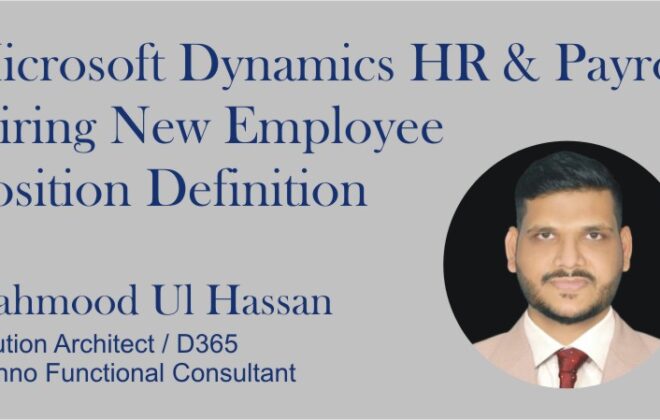Microsoft Dynamics 365 HR & Payroll –Adding New Employee
Create New Employee
1. On workers form, Click on new Button, Add employee details
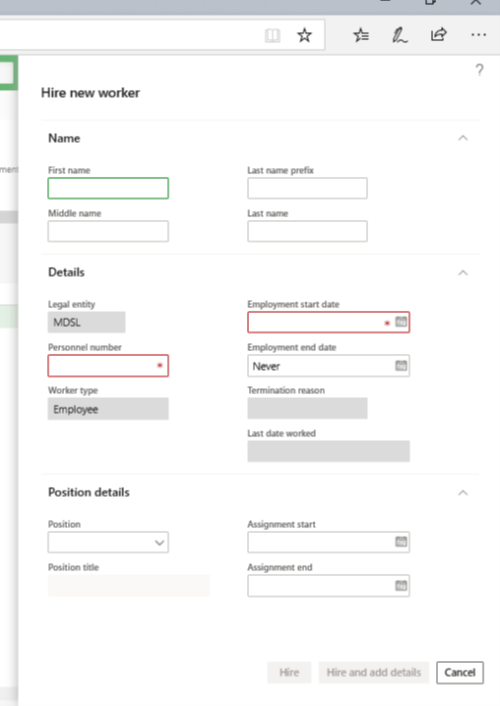
2. Add Employee Name
3. Last Name
4. Personal Number
5. Employment start date
6. Add previously created position, or open position.
7. Add position start date and end date.
ADD Tax Reign
Click on the Payroll fast tab.
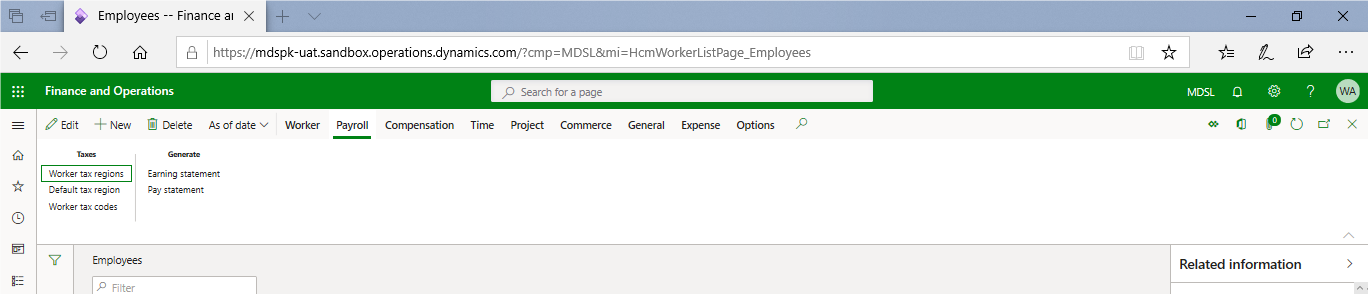
Click on Worker Tax Reign
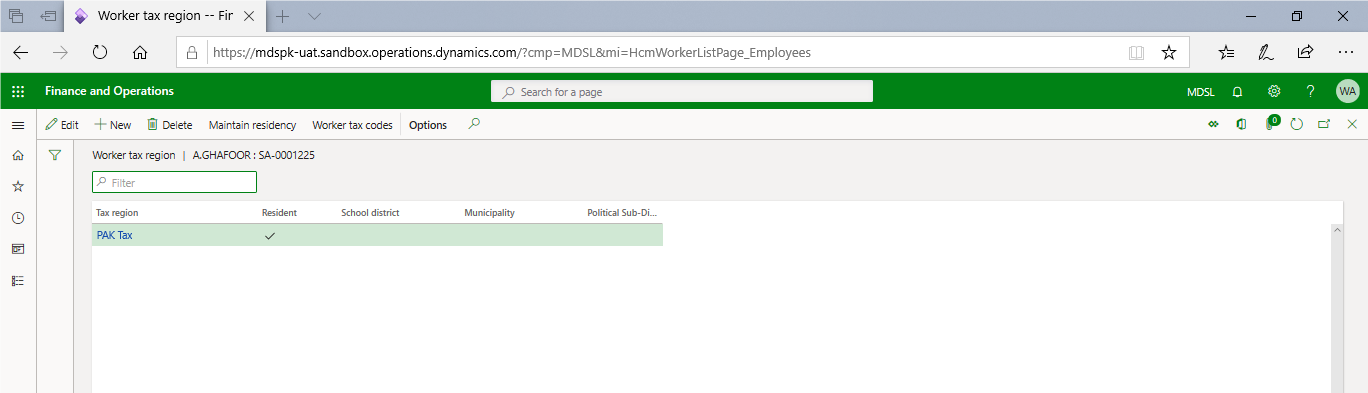
Click on New and add the tax reign.
ADD Fixed Compensation (Salary)
On Compensation fast tab,
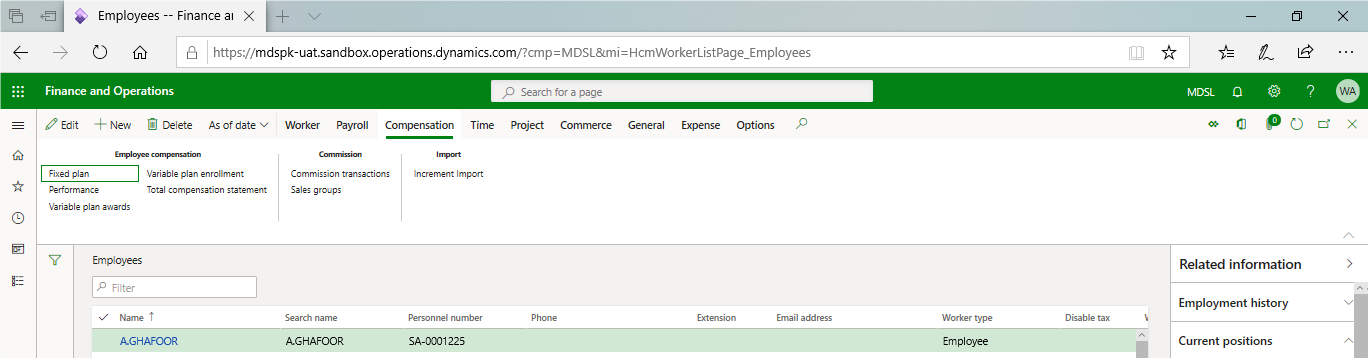
Click on the fixed plan.
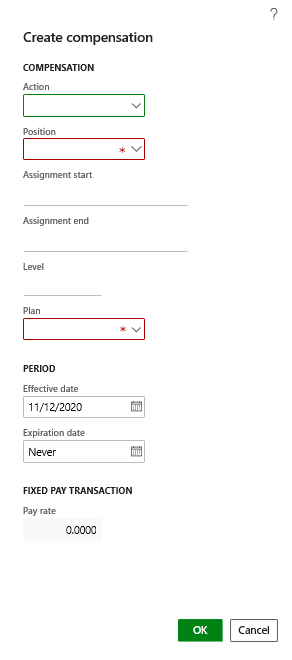
Add compensation details. And click on ok. Be careful when adding the dates.
ADD Employee Benefit
For adding employee benefit, on worker fast tab, click on benefit.

After clicking on the benefit, add details and dates
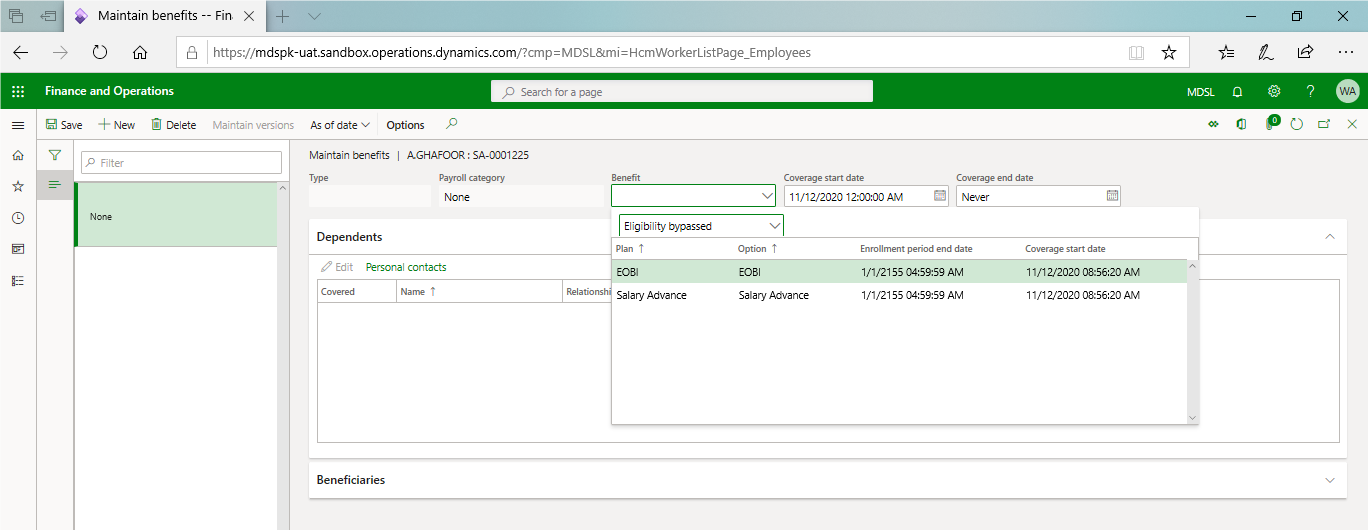
Select EOBI, and enter the coverage start date, from which month EOBI deduction starts.
Termination of Employee
For termination of employee, go to worker fast tab, and click on terminate.
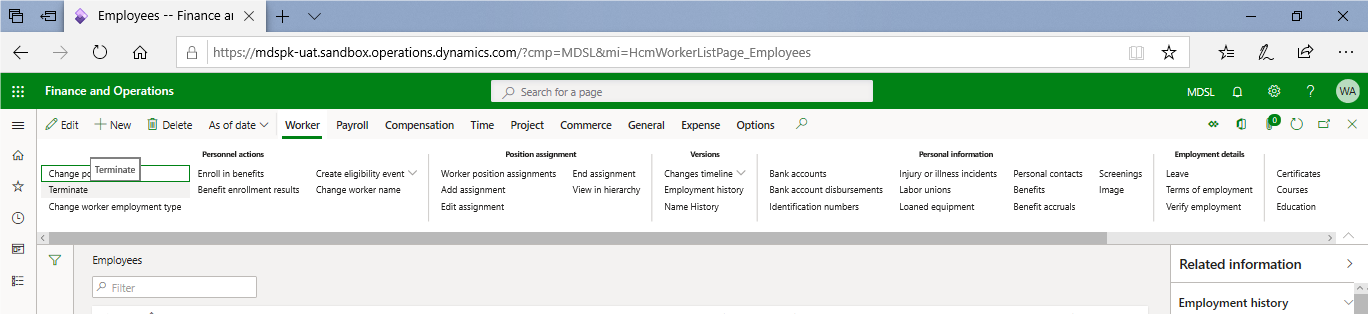
After clicking terminate, add details and click ok.
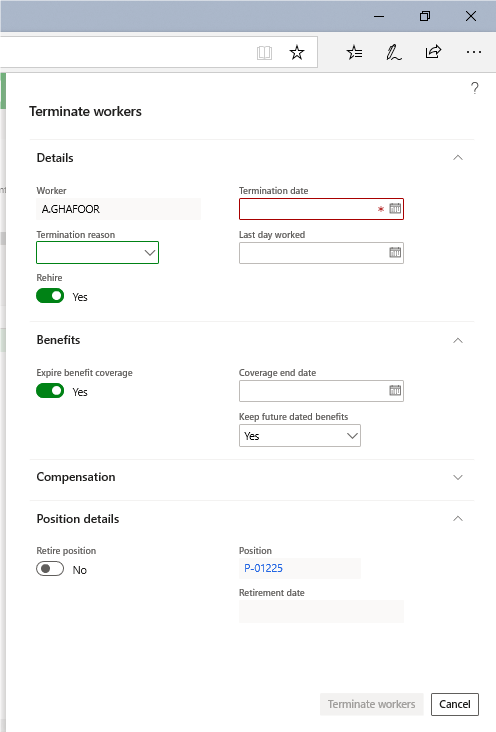
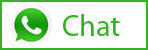
Related Posts
Leave a Reply Cancel reply
You must be logged in to post a comment.
Categories
- Advanced Warehouse Management (4)
- Expense Management Process (1)
- Free In Person Trainings (2)
- Free Microsoft Training Videos on YouTube (19)
- Intensive Microsoft Bootcamps: Learn Fast, Learn Smart (7)
- Inventory Management (1)
- Life Cycle Services (1)
- Microsoft D365 Security (1)
- Microsoft Dynamics 365 Finance and Operations (18)
- Microsoft Dynamics Finance (28)
- Microsoft Dynamics HR & Payroll (4)
- Microsoft Dynamics Retail & Commerce (2)
- Microsoft Dynamics Supply Chain Management (23)
- Uncategorized (2)