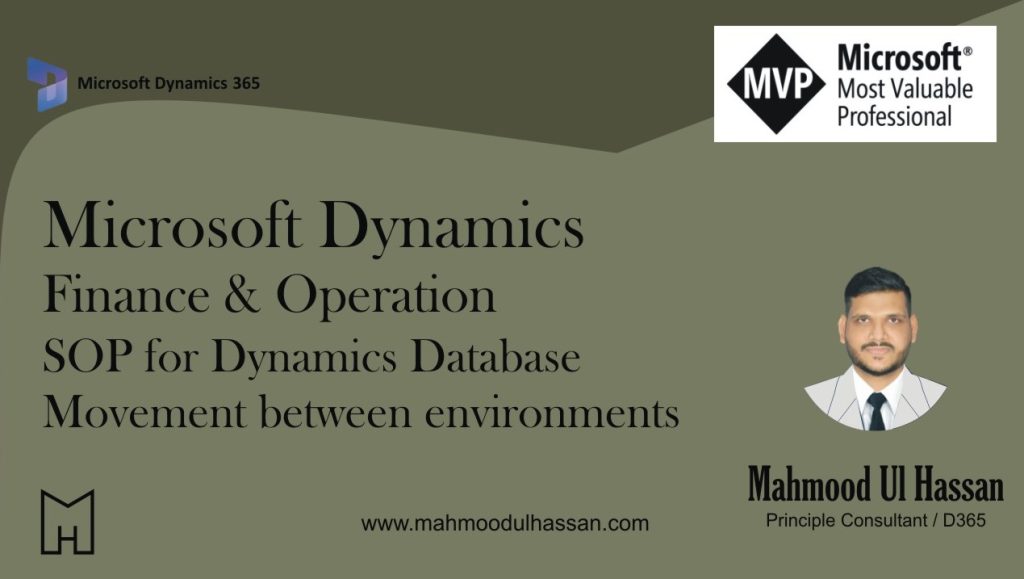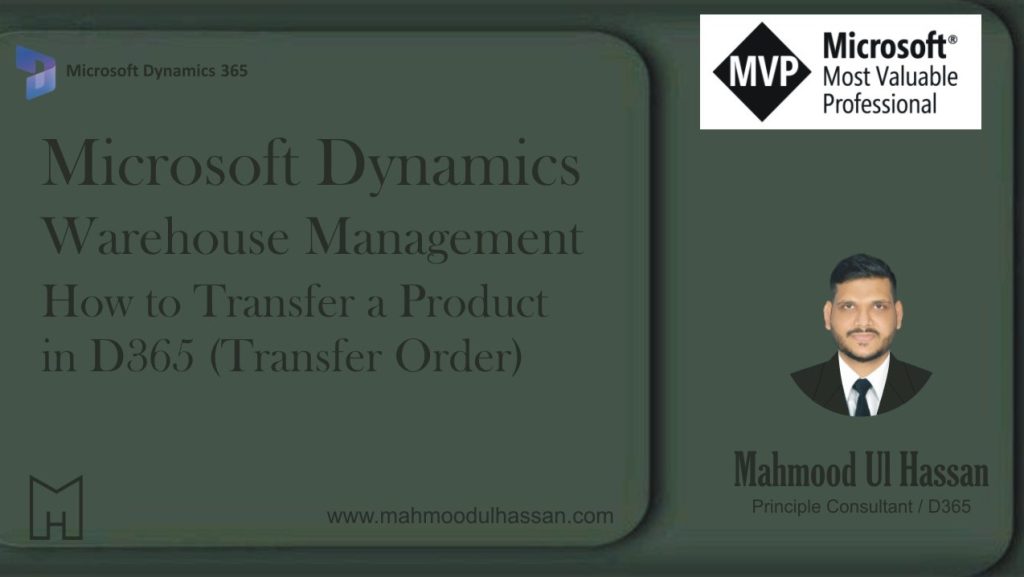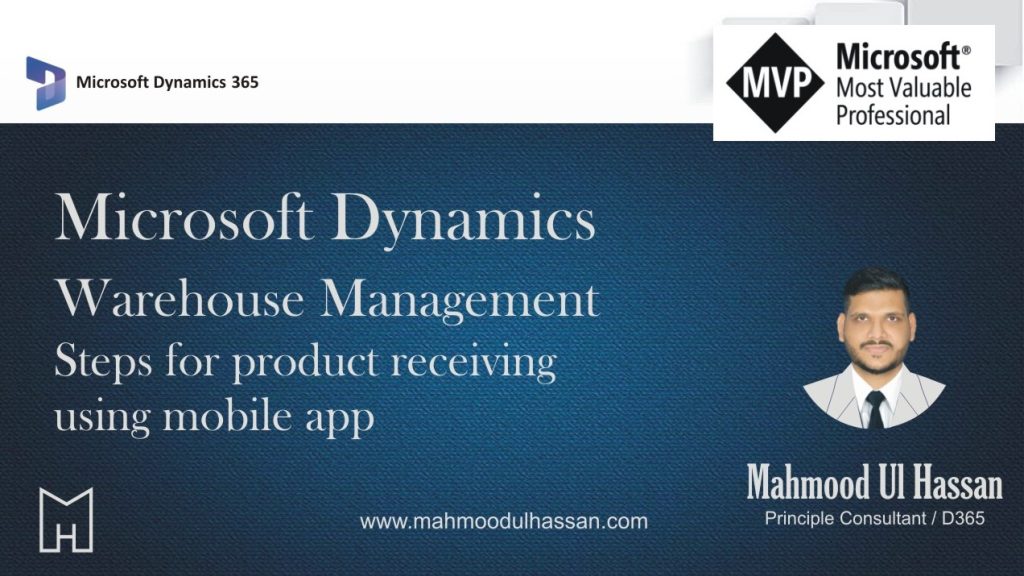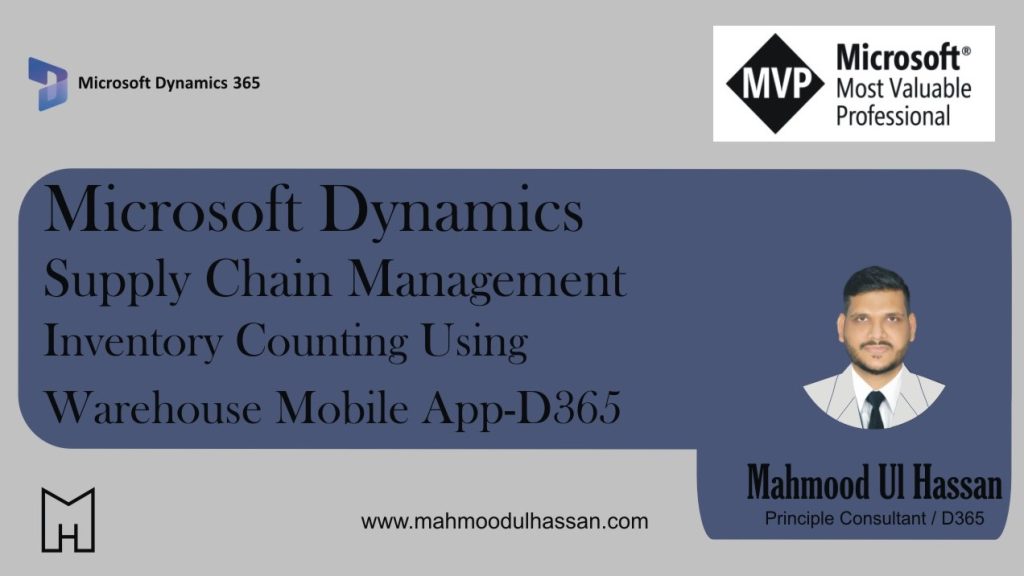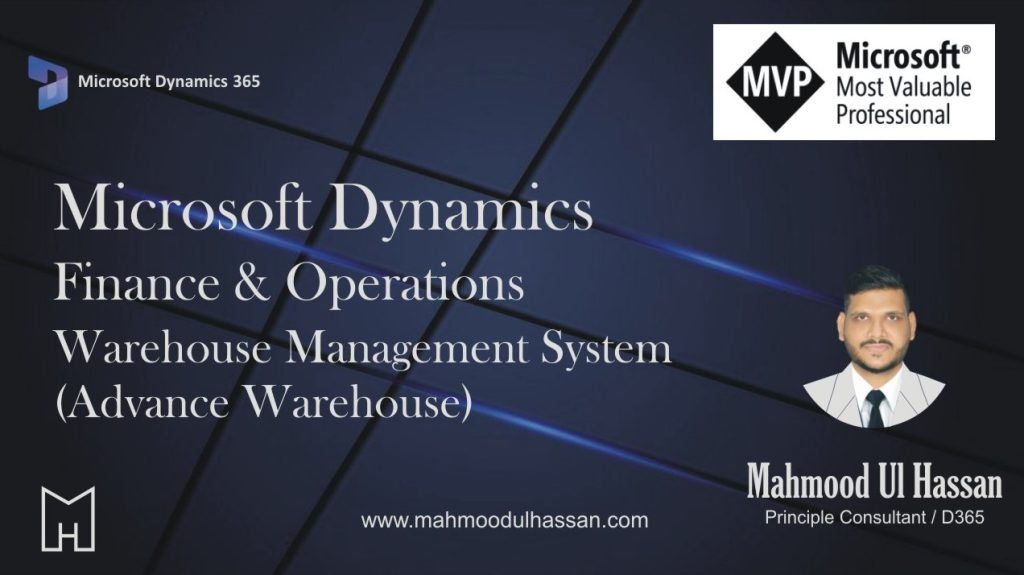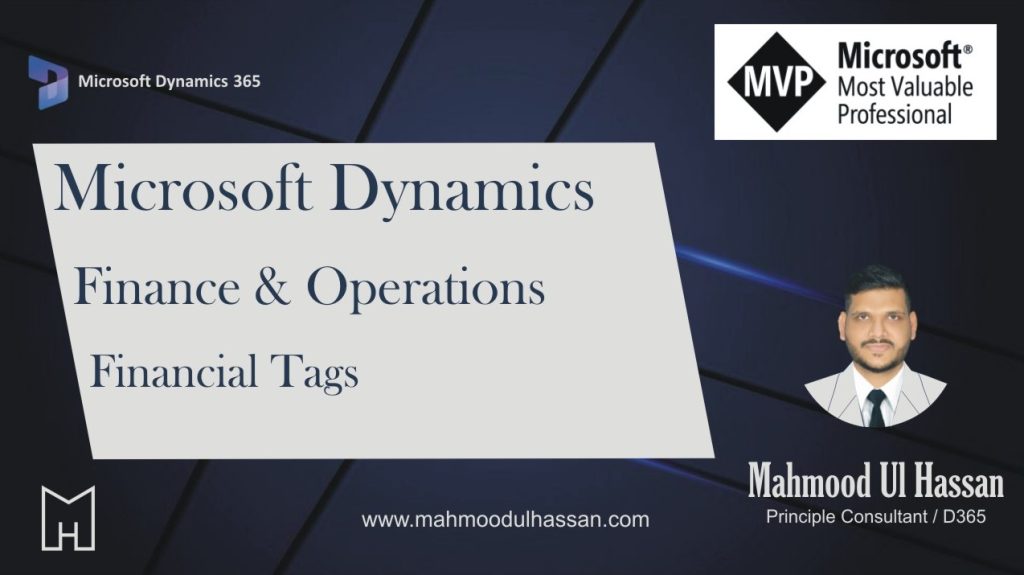SOP for Dynamics 365 Finance & Operations Database Movement between environments
Document Overview Purpose of this document is to describe where & how to restore, export and, import databases from the Lifecycle services. Microsoft has already configured the Environment database movement cycle within Dynamics Lifecycle Services. Following are the baselines: Environments database movement always use to…
How to Transfer a Product in D365 (Transfer Order)
Process Flow Mapping: Steps for Creating Transfer Order in Microsoft Dynamics D365: Step-1. Navigate to Module then to “Inventory Management > Inbound Order> Transfer Orders”. Step-2. Click on “+New” in the “Action Pane”, and a new transfer order with transfer order no “ITfr0000075” will be…
Steps for Product Receiving Using Mobile App
Process flow diagram: Steps for Dynamics D365: Step 1. Navigate to Procurement and Sourcing > Purchase orders > All purchase orders. Step 2. On the action pane, Click “+New”. Step 3. In the Vendor account field, select “Silver Sunshine” and click OK. Step 4. On…
Transfer a Product Using Warehouse Mobile App
Process Flow Mapping: Steps for Creating a Transfer Order through the Mobile Warehouse App: Step-1. Log in to the Warehouse management mobile app using user-id “110” and password “1“. Step-2. Open the “Outbound” menu. Step-3. Open the “Create & Process transfer” menu item. Step-4. Scan…
Inventory Counting Using Warehouse Mobile App-D365
Steps for Inventory Counting (Spot) in Warehouse Mobile App: Step-1. Login to the Warehouse management mobile app using User ID “109” and password “1”. Step-2. Open the “Inventory” menu Step-3. Open the “Spot Counting” menu item, then scan the location “SL” by using a mobile…
D365 F&O Warehouse Management systems (Advance warehouse)
D365 F&O Warehouse Management systems (Advance warehouse)-4 In D365 F&O, work templates define the procedures for warehouse transactions, outlining steps like picking, putting away, and more, for specific work order types (e.g., purchase orders, sales orders). Here’s a more detailed explanation: Work classes In…
FINANCIAL TAGS IN DYNAMICS 365 FINANCE & OPERATIONS
FINANCIAL TAGS IN DYNAMICS 365 FINANCE & OPERATIONS In version 10.0.32, Microsoft introduced financial tags, and subsequent releases have expanded their implementation across additional journals with new features and functionalities. In this article, I will explain the basics of financial tags with examples,…
Categories
- Advanced Warehouse Management (4)
- Expense Management Process (1)
- Free In Person Trainings (2)
- Free Microsoft Training Videos on YouTube (19)
- Intensive Microsoft Bootcamps: Learn Fast, Learn Smart (7)
- Inventory Management (1)
- Life Cycle Services (1)
- Microsoft D365 Security (1)
- Microsoft Dynamics 365 Finance and Operations (18)
- Microsoft Dynamics Finance (28)
- Microsoft Dynamics HR & Payroll (4)
- Microsoft Dynamics Retail & Commerce (2)
- Microsoft Dynamics Supply Chain Management (23)
- Uncategorized (2)